HOW TO
Prepopulate fields in ArcGIS Survey123 by modifying a custom URL
Summary
The purpose of a custom ArcGIS Survey123 URL scheme is to remotely launch the survey in ArcGIS Survey123 from other apps such as ArcGIS Explorer, ArcGIS Collector, or web maps in ArcGIS Online. In addition to launching the survey in ArcGIS Survey123, custom URLs can be used to prepopulate fields when the survey is launched.
Procedure
The custom URL scheme for launching a survey in ArcGIS Survey123 follows the syntax below.
arcgis-survey123://?itemID=<item ID of the survey in survey123.arcgis.com>
In addition to launching ArcGIS Survey123, parameters can be added to populate fields in the survey. Parameters are separated using ampersands (&) and each parameter comprises two parts: the parameter name, and the parameter value. These are separated by an equal (=) sign.
Prepopulate a field
To launch the survey with a prepopulated field, modify the custom URL scheme. Follow the instructions provided below.
- Add the following parameter to the end of the URL, after the itemID:
&field:<name of the field>=<value to be prepopulated>
arcgis-survey123:///?itemID=8517ab8615754cac8c85c27bbbb3c04b&field:field1=Answer1
Note: Use the value in the name column of the survey's XLSForm, and not the value in the label column.
- Insert the custom URL into ArcGIS Explorer, ArcGIS Collector, or a web map in ArcGIS Online to remotely launch the survey with the prepopulated field.
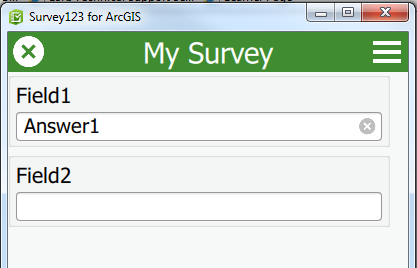
Prepopulate multiple fields
To launch the survey with multiple fields prepopulated, follow the instructions provided below.- Add the following parameter to the end of the URL, after the itemID:
&field:<name of the field>=<value to be prepopulated>
- Add & before the next parameter:
&field:<name of the field>=<value to be prepopulated>&field:<name of the field>=<value to be prepopulated>
arcgis-survey123:///?itemID=8517ab8615754cac8c85c27bbbb3c04b&field:field1=Answer1&field:field2=Answer2
Note: If the field has a value in the default column of the XLSForm, the value is replaced by the parameter value stated in the URL scheme.
- Repeat Step 2 to add more parameters.
- Insert the custom URL into ArcGIS Explorer, ArcGIS Collector or web maps in ArcGIS Online to remotely launch the survey with the prepopulated fields.
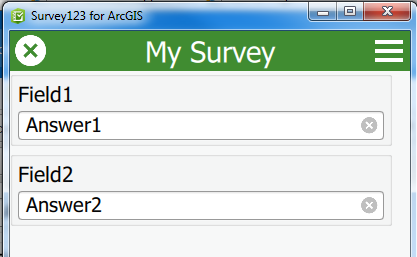
Article ID: 000017982
- ArcGIS Collector
- ArcGIS Explorer
- ArcGIS Online
- ArcGIS Survey123 Website
Get help from ArcGIS experts
Start chatting now

