ERROR
Unable to print in federated server. This service is owned by another user. The sharing properties can only be modified by the owner
Error Message
Attempts to print using the ArcGIS Server printing tools utility in a federated Portal/Server fails for standard users, returning the following error message:
Error: Unable to check permission on resource utilities/printingtools.gpserver. Failed to return the service configuration.
Additionally, on the server machine the following error message is returned:
Error: Item does not exist or is inaccessible.
Further attempts to diagnose the issue via ArcGIS Server Manager indicate: "This service is owned by another user. The sharing properties can only be modified by the owner.".
These errors do not occur if the user is an administrator.
Cause
After federation, several items are automatically created by default in the 'My Content' folder of Portal for ArcGIS. These items are created based on all of the ArcGIS Server services in the System folder and Utilities folder.
The item IDs of these items are listed in the JSON of the service and are therefore linked. This allows items in Portal to be shared, and also to control the sharing of the services. In this case, the sharing of the print service.
If an item is deleted, the link is broken between Portal and the JSON. This causes the print service to fail, returning the error.
Solution or Workaround
The following workaround describes recreating the printing tools item and associating it with the service:
- Add the PrintingTools service to Portal. For steps on how to do so, refer to ArcGIS Help: Add the service to your portal.
- Open the Item Details page of PrintingTools.
- Copy the Portal item ID from the URL. The ID is the string of text and numeric characters at the end of the URL.
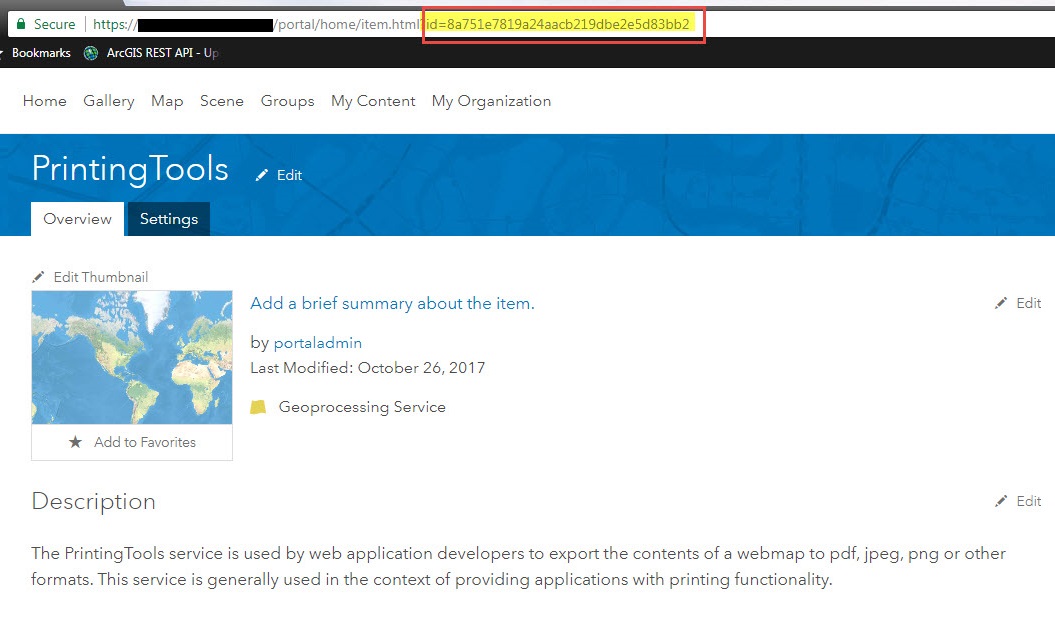
- In a browser, open a new tab and run ArcGIS Server Administrator.
- Navigate to services > Utilities > PrintingTools.GPServer > edit.
- At the Service Properties section, in the JSON code, search for the string itemID.
- Paste the item ID copied in step 3 within the double quotations.
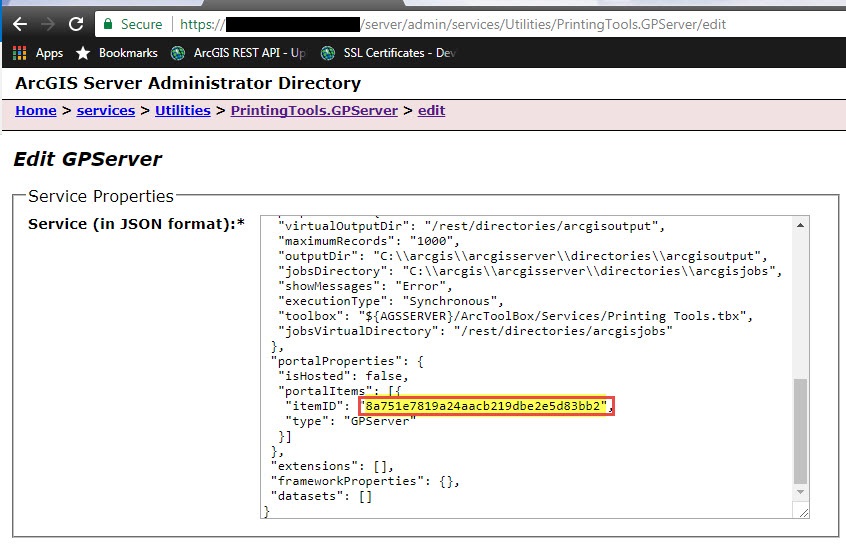
- Return to Portal and share the item. In this case, the PrintingTools service.
Article ID: 000017531
- Portal for ArcGIS
- ArcGIS Server
Get help from ArcGIS experts
Start chatting now

