PROBLEM
Unable to add new features to a z-enabled ArcGIS Online feature service
Description
In ArcGIS Online and other mobile applications, new features cannot be added to an editable feature service when clicking the web map to add a feature. When a location on the map is clicked to add a new feature, the feature does not display.
Cause
The feature service is z-enabled, but does not have a default z-value established. A z-value is not interpolated automatically in ArcGIS Online web maps and applications because ArcGIS Online is designed to be two-dimensional.
If a default z-value for the feature service is not specified, the z-value for the new feature is set to NULL. This is by design. Since geometric properties of a feature cannot be NULL, no new features can be created.
Solution or Workaround
Enable and set a default z-value for the feature service. To do so, follow the instructions provided below.
- On the Item Details page of the feature service, select Service URL.
- Go to the admin REST endpoint page by adding /admin/ between /rest/ and /services/ in the service URL. For more information, refer to How to Update Your Hosted Feature Service Schemas in ArcGIS Online.
- Click Update Definition at the bottom of the admin page.
- In the Update Layer Definition box, scroll down to search for the enableZDefaults parameter, and change the value from false to true.
- Assign a value for the zDefault parameter (default z-value). The default value is 0.
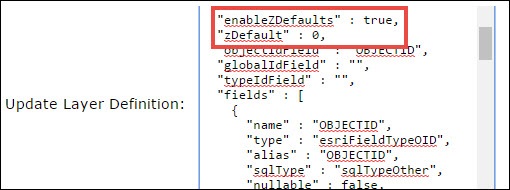
- Scroll to the top of the Update Layer Definition box to search for the lastEditDate parameter, and replace the string of numbers that indicate the last edit date with double quotation marks, as shown below.

- Click the Update Layer Definition button to apply the updates.
Article ID: 000014239
- ArcGIS Online
Get help from ArcGIS experts
Start chatting now

