PROBLEM
Data frame outline or graphic boxes/lines disappear when printed or exported
Description
Data frame outline or graphic boxes/lines disappear when printed or exported if placed close to or on top of the minimum required printer margin.
For example, the map displays correctly when viewed in Layout:
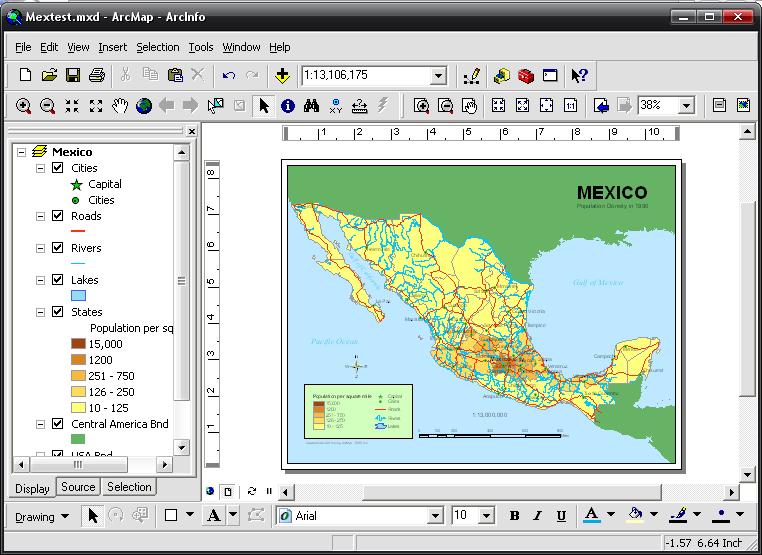
But is clipped in Print Preview and most likely prints clipped as well:
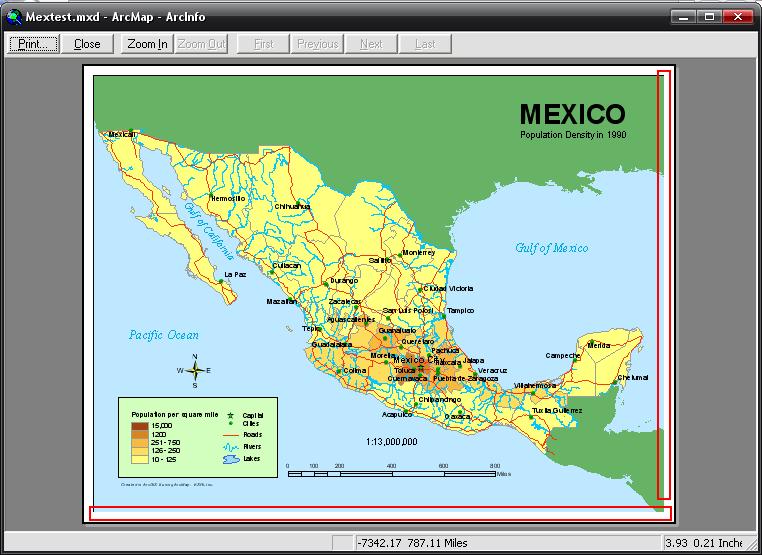
Cause
This is a known issue due to rounding problems based on the graphics display pipeline that ArcGIS uses, which is the Microsoft Graphics Device Interface (GDI).
Solution or Workaround
Do not place graphics right on or very close to the minimum required printer margin. If graphics are placed too close to or right on the minimum required printer margin, one or more pixels may be cut off.
Please note: It is highly recommended to use ArcGIS Pro for printing and exporting, especially when experiencing issues caused by the limitations of the ArcMap display engine. More specifically, ArcGIS Pro is not restricted by the graphical device interface (GDI) limitations that some users experience in ArcMap. For example, transparency is natively supported in ArcGIS Pro, preventing the rasterization of layers. Additionally, ArcGIS Pro supports transparency in layout elements.
Note: ArcGIS Pro does not support exporting directly to AI (Adobe Illustrator) files as it is a closed file format. It is recommended to export to the AIX format and use the ArcGIS Maps For Adobe Creative Cloud extension in Adobe Illustrator to open the exported AIX files. For more information on the subtle differences between ArcMap and ArcGIS Pro in drawing, please see the help topic: Visual differences in imported map documents
Article ID: 000009980
- ArcMap
Get help from ArcGIS experts
Start chatting now

