Frequently asked question
What are the best practices to avoid broken data links in a map document when it is moved?
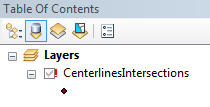
To repair broken data links, see the following document: Repairing broken data links
However, repairing individual data links can be tedious if there are many layers to fix in the map document. With a little preparation beforehand, broken data links can be prevented. The following are some ways to move the source data while preventing broken data links:
- Store relative paths to data in the map document
Relative paths specify the location of the data relative to the current location of the map document. Since relative paths do not contain drive names, the paths enable a layer and its associated data to be moved to any disk drive without having to repair the layer's data links in the map document.
For more information on relative paths and how to store them in a map document, see the following document: Referencing data in the map
- Create a map package
A map package is a single file that contains a map document and the data referenced by the layers in the map document. By creating a map package and checking the Convert data to file geodatabase option, the data links in the map document are not broken because the data is extracted into a file geodatabase as part of the map package.
Note: If there are any data referencing an enterprise geodatabase, ensure that the Include Enterprise geodatabase data instead of referencing the data option is checked when creating the map package.
For more information, see the following document: Package Map
- Use arcpy.mapping to fix data sources
Alternatively, repairing broken data links can be automated with a Python script using arcpy.mapping. For more information, see the following document: Updating and fixing data sources with arcpy.mapping
Article ID: 000014721
Software:
- ArcMap
Get help from ArcGIS experts
Start chatting now

