HOW TO
View and edit existing ArcGIS Survey123 records using the Survey123 field app
Summary
It is possible to view and edit the existing records with the relationship table in ArcGIS Survey123 in the Survey123 field app using the steps provided below.
Procedure
- Open the survey in Survey 123 Connect.
- In the XLS form, add "allowUpdates=true query" in the bind::esri:parameters field where you have a repeat,as shown in the image below.
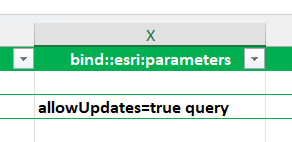
- In the Survey123 Connect form, click Options.
- Enable Inbox and ensure that Allow inbox surveys to be viewed and Allow inbox surveys to be edited are enabled.
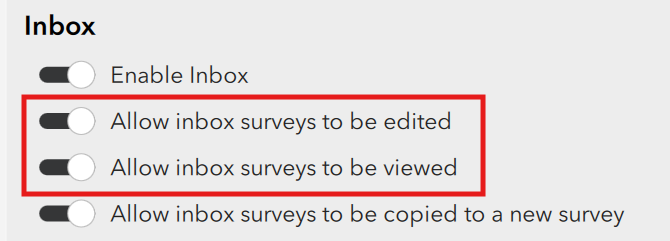
- Scroll down to Sent surveys and enable all three options, including:
- Enable Sent folder
- Allow sent surveys to be copied to a new survey
- Allow sent surveys to be edited
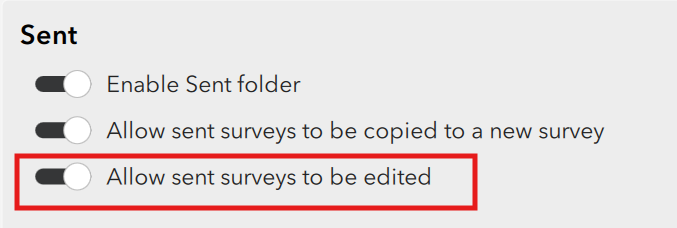
- Publish the form again.
- Open the Survey123 web designer, and on the web page navigate to the collaborate pane > Share survey.
- In What can submitters do?, enable Add and update records (read access enabled).

- Click Save at the bottom of the page.
- In the Share result pane check that What data can viewers see? is set to All records in this survey.

- Click Save.
- Open the Survey 123 field app and update the survey.
Article ID: 000035097
Software:
- ArcGIS Survey123 Field App iOS
- ArcGIS Survey123 Field App Android
- ArcGIS Survey123 Connect
Get help from ArcGIS experts
Start chatting now

