HOW TO
Use a SAML Tracer browser extension in Microsoft Edge to gather troubleshooting data for SAML Single Sign On failures
Summary
When SAML Single Sign On is enabled for ArcGIS Enterprise or ArcGIS Online, a SAML Tracer browser extension can be useful for gathering troubleshooting data.
An example of a SAML tracer extension for Microsoft Edge includes SAML, WS-Federation and OAuth 2.0 tracer, and it can be found here - SAML, WS-Federation and OAuth 2.0 tracer
Follow the directions below to trace an attempt to SAML Single Sign On to ArcGIS Enterprise or ArcGIS Online.
Procedure
- Once the extension is installed and enabled, configure the extension options as follows and as shown in the next image:
- Tracing mode = Extended
- Maximum number of messages in memory = 100
- Trace OAuth 2.0 (OIDC) = Disabled
- Trace SAML = Enabled
- Trace WS-Federation = Disabled
- Display items
- Protocol = Enabled
- Type = Enabled
- Verb = Enabled
- HTTP Method = Enabled
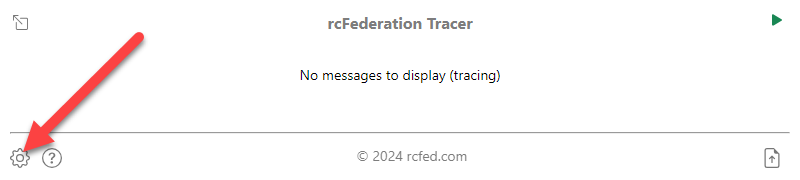
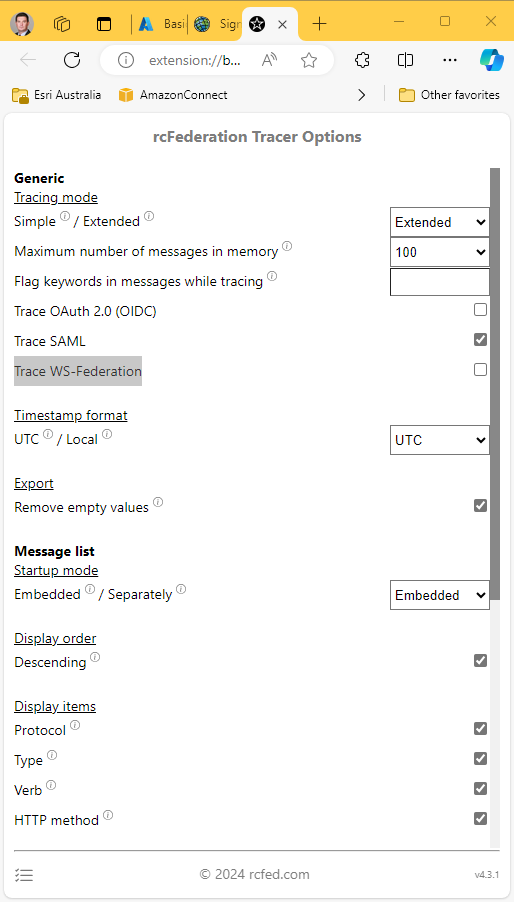
- Open the extension and ensure that its status is "Tracing" - a green arrow will be displayed at the top right, as shown in the next image.
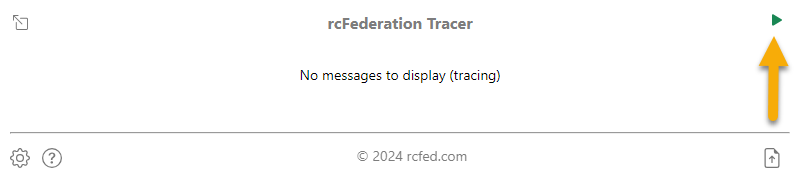
- Reproduce the problem, then export the messages to a list (JSON) file using the Export message list to file button at the bottom right, shown below.
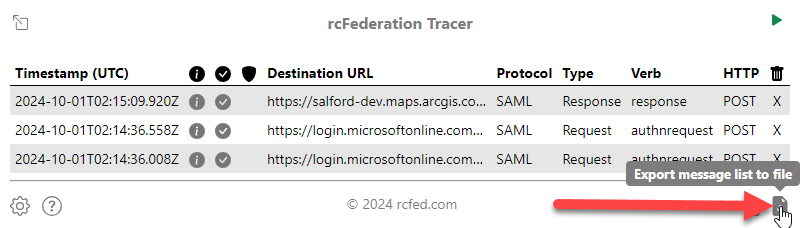
Article ID: 000033778
Software:
- ArcGIS Online
- ArcGIS Enterprise
Get help from ArcGIS experts
Start chatting now

