HOW TO
Use the Object ID field for applying Symbology
Summary
Despite the Object ID field being visible in the attribute table, this does not appear in the list of available fields for applying symbology, and therefore cannot be applied to a layer, as shown in the image below:
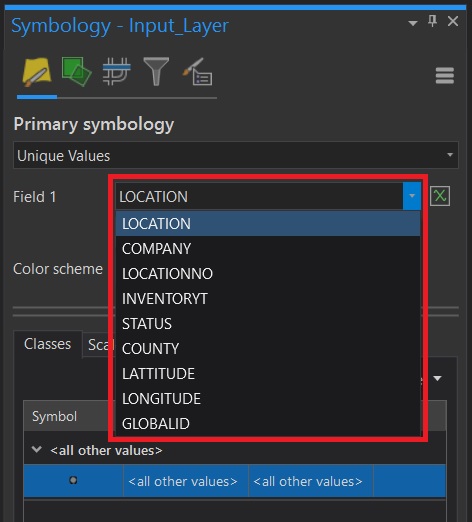
Procedure
There are two workarounds when the Object ID field is required for the symbology:
Using the Set Expression tool
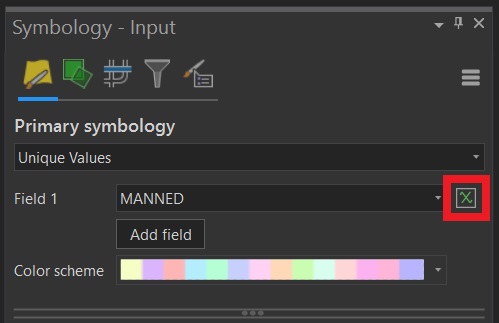
- Open the Symbology pane by right-clicking the layer from the Contents pane > Symbology.
- Select the Unique Values option.
- Next to the Field drop-down menu, click the Set Expression button, as shown in the previous image.
- If needed, delete the text automatically populated from the Expression box.
- In the Fields list, double-click the OBJECTID option.
- Click OK and this field will be used for applying symbology.
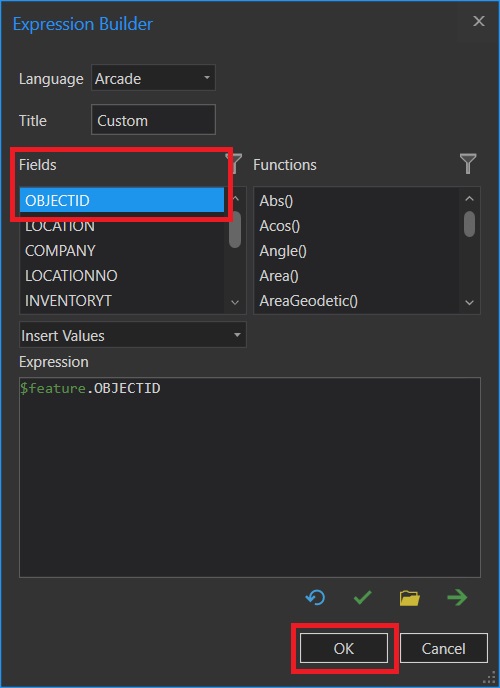
Create a new column with the Object ID's values
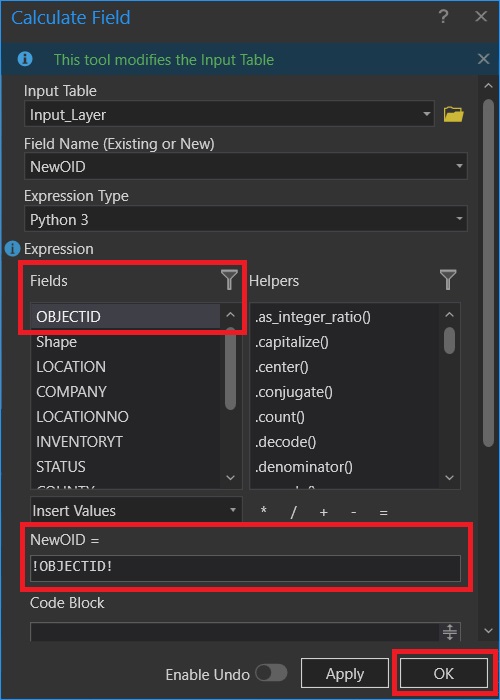
- Create a new field using the Fields View > Click here to add a new Field or, the Add Field (Data Management) tool.
- Open the Attribute Table and right-click the new column. In this example, it was called NewOID.
- Click Calculate Field, as in the picture above.
- In the Fields list, double-click OBJECTID or enter the below commands according to the Expression Type used.
(Arcade) $feature.OBJECTID (Python 3) !OBJECTID!
- Click OK and in the Symbology pane, this new column can now be used for applying the Unique Values symbology.
Article ID: 000027296
Software:
- ArcGIS Pro 2 8 x
- ArcGIS Pro 2 7 x
- ArcGIS Pro 2 x
Get help from ArcGIS experts
Start chatting now

