PROBLEM
Unable to edit vertices during an edit session
Description
When attempting to edit vertices of a feature, the error message, "Select a single editable feature to modify" is displayed.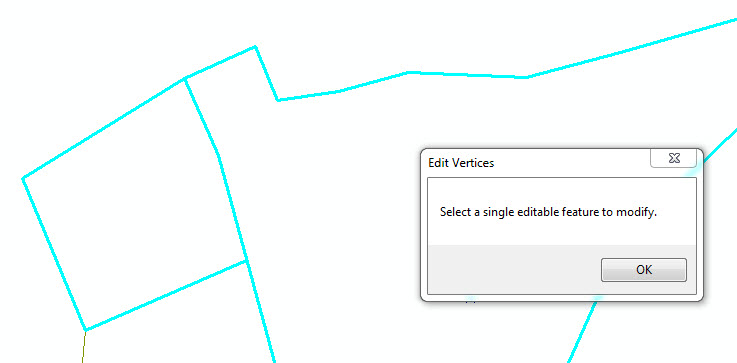
Cause
This issue occurs due to the following reasons:
- Multiple features are selected during editing.
- There are multiple layers in the Table Of Contents that come from different workspaces, and the layer that the user wants to edit is not selectable.
Solution or Workaround
Depending on the scenario, use one of the following solutions:- Ensure only one feature is selected when editing vertices.
- Ensure the edit session is started on the appropriate workspace. Before editing a feature class, verify that the layer is selectable in the Table Of Contents using the List By Selection view. Follow the steps below.
- Stop the edit session.
- Restart the edit session. The Start Editing dialog box is displayed.
- Select the desired layer or workspace to edit. Click OK.
Note: A warning prompt stating that users may not be able to edit some features may be displayed.
Note: The best way to start an edit session for a specific layer is to right-click the layer in the Table Of Contents and select Edit Features > Start Editing. For more information, refer to the following link: Starting an edit session (Start Editing).
Article ID: 000014625
Software:
- ArcMap
Get help from ArcGIS experts
Start chatting now

