PROBLEM
Unable to borrow the license in ArcGIS Pro
Description
While trying to borrow a concurrent use license in ArcGIS Pro, the "Authorize ArcGIS Pro to work offline" checkbox is grayed out, and shows the message:
"The functionality is not available without the ArcGIS Licensing Service being installed. The service can be installed by running the license service installer located within the ArcGIS Pro installation folder".
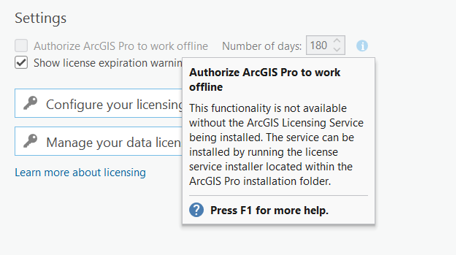
Cause
This issue may occur due to the incomplete installation of the ArcGIS Pro licensing service. Hence, ArcGIS Pro is unable to borrow a license.
Solution or Workaround
Solution 1: Run the ArcGIS LS.msi file
- Navigate to the folder C:\Program Files\ArcGIS\Pro\Resources\ArcGIS Licensing Service
- Double-click the ArcGISLS.msi file.
- Click Next in the ArcGIS Licensing Service Setup.
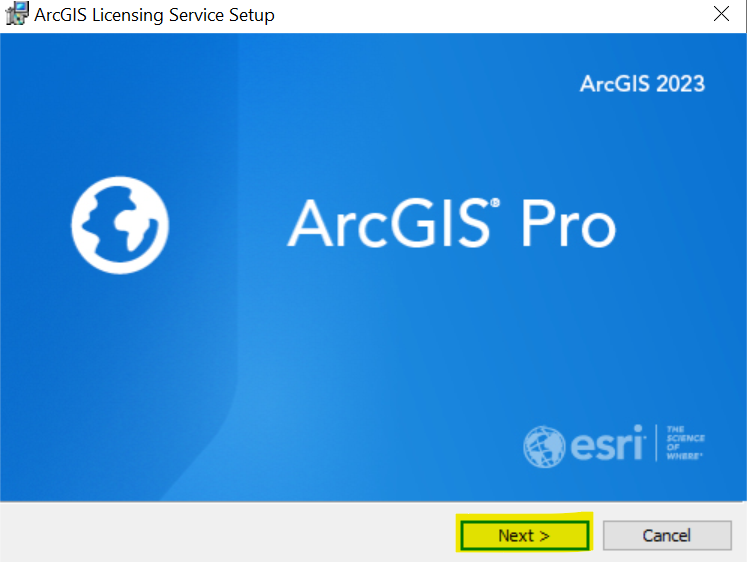
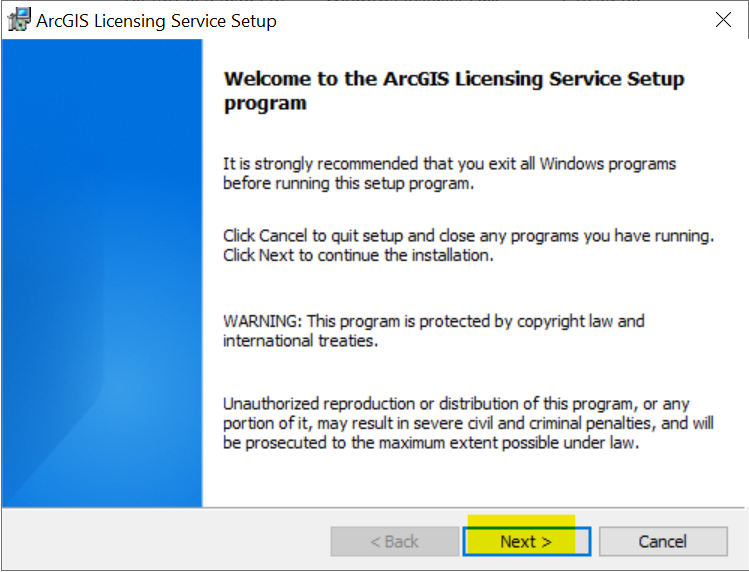
- Accept the Master Agreement.
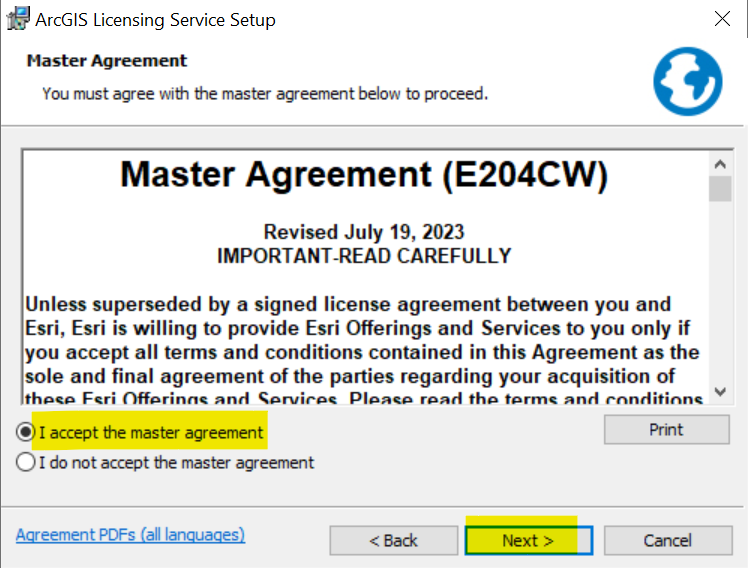
- Accept the default destination folder and click Next.
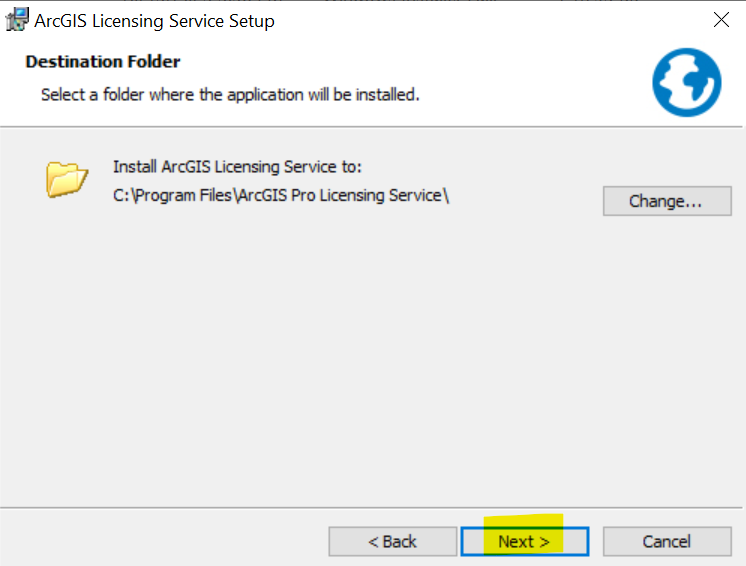
- Click Install to begin the installation.
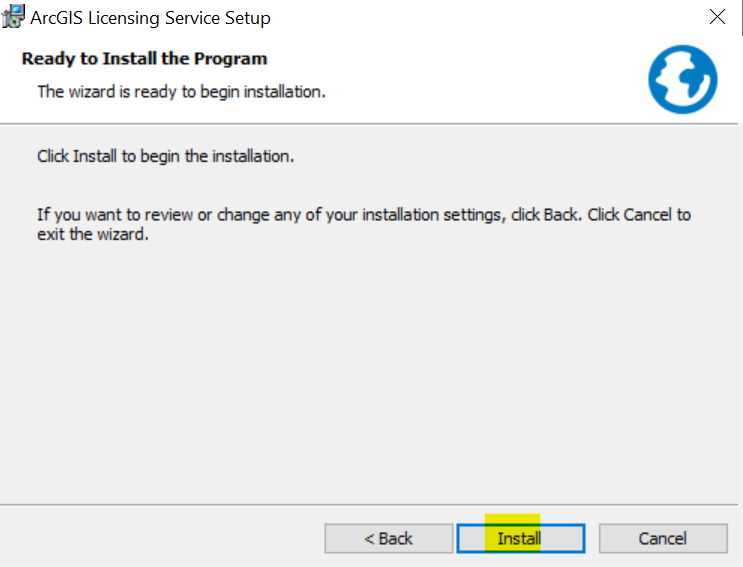
- To complete the installation, click Finish.
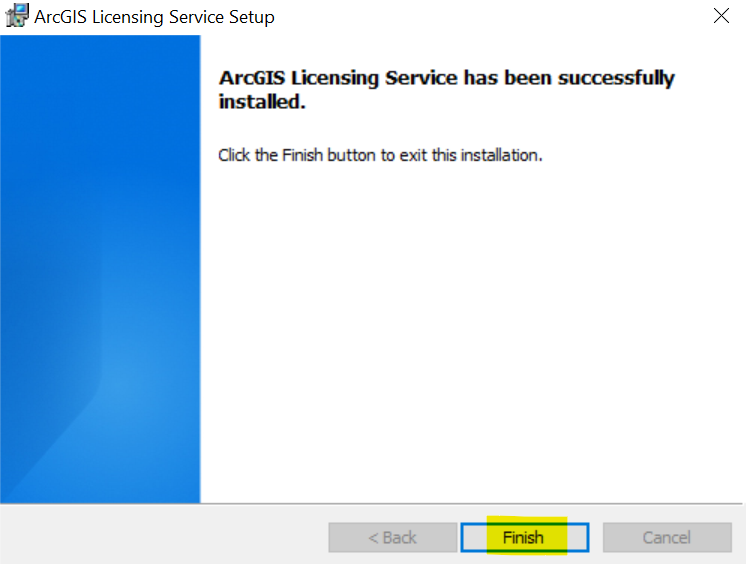
Solution 2: Download and install ArcGIS License Server Administrator
- Download the ArcGIS License Manager from My Esri > Downloads > ArcGIS Pro (version) > ArcGIS License Manager (Windows).
- Run the setup file and open ArcGIS Pro to borrow the license.
Article ID: 000033115
Software:
- ArcGIS Pro
Get help from ArcGIS experts
Start chatting now

