PROBLEM
The Train IsoCluster Classifier tool fails with the generic 999999 error
Description
The Train IsoCluster Classifier tool performs unsupervised classifications and generates Esri classifier definition (.ecd) files. In some instances, the Train IsoCluster Classifier tool fails with Error 999999 when running the tool on a segmented image output of the Segment Mean Shift tool in ArcMap.
ERROR 999999: Error executing function. Failed to execute (TrainIsoClusterClassifier).
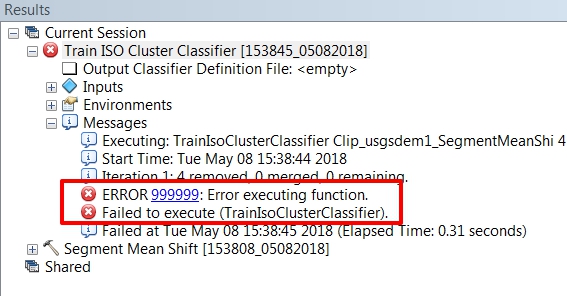
Cause
The Train IsoCluster Classifier tool uses the variation in pixels to classify objects in the raster by default. The Segment Mean Shift tool consolidates neighboring pixels with similar spectral characteristics. When the default setting is accepted in the Segment Mean Shift window, the lack of variation in the pixel values may cause the error.
Solution or Workaround
As a workaround, use the IsoCluster Unsupervised Classification tool when handling a segmented raster with limited samples. This tool uses the newer IsoCluster tool in conjunction with the Maximum Likelihood classification tool. Unlike the Train IsoCluster Classifier tool, instead of pixels, the tool uses the segments for classification.
The following instructions describe how to use the IsoCluster Unsupervised Classification tool to classify a segmented raster with limited pixel samples, such as an output of the Segment Mean Shift tool:
- Navigate to ArcToolbox > Spatial Analyst Tools > Multivariate > IsoCluster Unsupervised Classification.
- In the IsoCluster Unsupervised Classification window, specify the output layer of Segment Mean Shift tool as the input raster band, specify the desired number of classes, and specify the output location and other optional parameters.
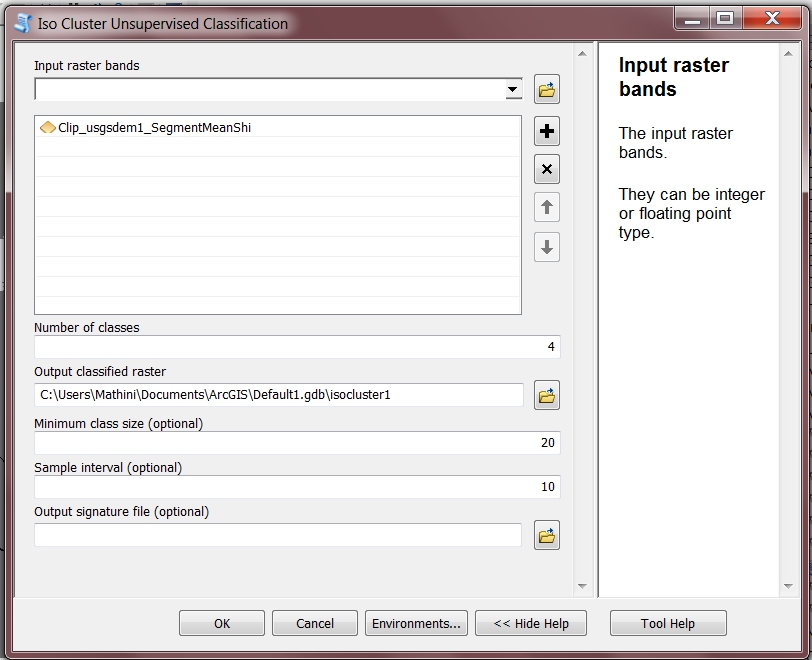
- Click OK.
Article ID: 000017767
- ArcMap
- ArcGIS Pro
Get help from ArcGIS experts
Start chatting now

