ERROR
Service failed to start. System.CachingTools.GPServer: undefined
Error Message
When trying to start the CachingTools system service in ArcGIS Server Manager, the following error may be encountered:
Service failed to start System.CachingTools.GPServer: undefined
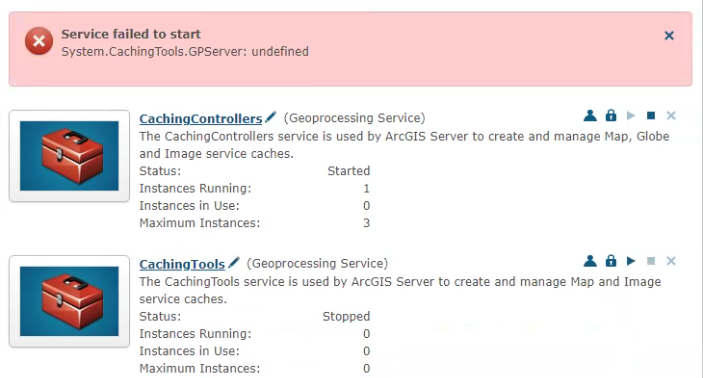
Upon checking the Server Manager logs, we see this error has greater detail:
"Failed to construct instance of service 'System/CachingTools.GPServer'. The toolbox did not load: C:\Program Files\ArcGIS\Server\ArcToolBox\Services\Caching Tools.tbx"
Cause
The toolbox path in Server Admin > services > System > CachingTools leads to the old location of the service toolbox file that used to be at "${AGSSERVER}/ArcToolBox/Services/Caching Tools.tbx" in 11.0 and earlier.
Starting with version 11.1, the path was changed to "${AGSSERVER}/framework/runtime/ArcGIS/Resources/ArcToolBox/Services/Caching Tools.tbx" and in 11.2, the ArcToolbox folder was removed from the server installation directory.
It is unknown why some 11.2 and later deployments are still pointing to the old path, but one theory is that an improper upgrade was performed, though there is nothing to back this up.
Solution or Workaround
Note:
This workflow only applies to ArcGIS Enterprise deployments, version 11.1 and later.
Change the toolbox path of CachingTools so it matches the one of the toolbox file that corresponds to it inside the ArcGIS Server installation directory.
- Log in Server Admin and navigate to services > System > CachingTools.
- Under the Properties section, note the toolbox property with the value: ${AGSSERVER}/ArcToolBox/Services/Caching Tools.tbx
- At the bottom of the page, select edit.
- Look for the toolbox property and change its value to:
${AGSSERVER}/framework/runtime/ArcGIS/Resources/ArcToolBox/Services/Caching Tools.tbx
- Save the edits, and go back to Server Manager and start the CachingTools service again.
Article ID: 000034003
- ArcGIS Enterprise
Get help from ArcGIS experts
Start chatting now

