ERROR
The feature could not be created. The geometry is invalid. The Project method cannot do a datum transformation
Error Message
The user is editing a shapefile and tries to create a feature but the following error message appears:
Error: The feature could not be created. The geometry is invalid. The Project method cannot do a datum transformation.
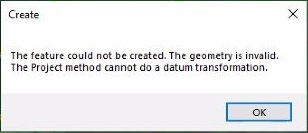
Cause
This issue could be caused by one of the following: data corruption, a corrupt MXD, or the ArcMap application has become corrupted.
Solution or Workaround
- Use the Check Geometry and Repair Geometry tools
- Open the Check Geometry tool, located in the ArcToolbox > Data Management Tools > Features toolset.
- Select the conflicted layer as the Input Features, and set the location for the Output Table.
- Analyze the log file to determine conflicts.
- If no conflicts are present, proceed with the next workaround.
- If the logs reports conflicts, use the Repair Geometry tool. This is located in the same toolset.
- Use the MXD Doctor utility
- Open the MXD Doctor from the Windows Start menu > ArcGIS > MXD Doctor.
- Browse the MXD that contains the conflicted layer.
- In the Diagnosis window, analyze the checkboxes to determine issues and click the Generate button to create a report.
- For more information on the checkboxes and process, refer to the ArcMap document Using the MXD Doctor utility.
- Click the Treatment tab, select a destination folder, and click Fix Document to create a duplicated MXD.
- Open the duplicated MXD and test its behavior. If the issue persists, proceed with the following workaround.
- Reload the layer
- Create a new, blank map in ArcMap.
- Drag the layer from the Contents pane into the map.
- Edit the layer and if the issue persists, proceed with a clean uninstall of ArcMap.
Article ID: 000026954
Software:
- ArcMap 10 6
- ArcMap 10 x
- ArcMap 10 7
- ArcMap 10 8
Get help from ArcGIS experts
Start chatting now

