PROBLEM
The Diamond Pattern Fill polygon symbol draws outside the polygon’s outline in ArcGIS Pro
Description
The Diamond Pattern Fill polygon symbol is included in the ArcGIS 2D style in the default installation of ArcGIS Pro 2.7 and later. When using the Diamond Pattern Fill polygon symbol, the marker symbol layers draw outside the polygon outline. This can be visualized by changing the size of the outline to something greater than zero. This issue does not occur with other polygon fills by default.
In the example picture below, several of the diamond shapes draw outside the outline of the polygon.
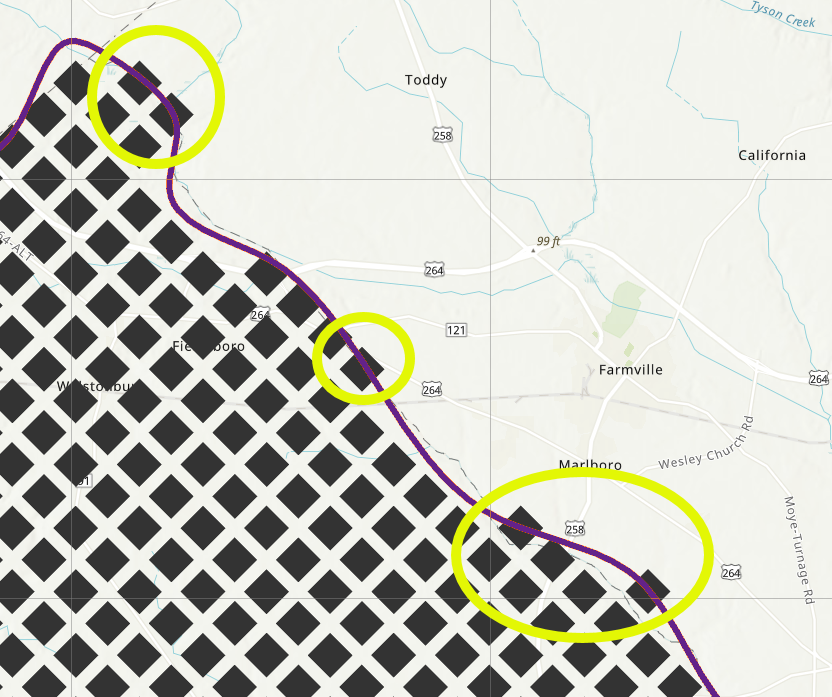
Additionally, the diamonds may shift when zooming in and out, even with a set reference scale. Other similar polygon fills may display similar graphical issues.
Cause
This is expected behavior. The Diamond Pattern Fill polygon symbol is considered an artistic symbol. It can be used to show something such as a field or burn area where the edges may not be defined by a precise border. For this reason, by default, the Diamond Pattern Fill polygon symbol is set to partially draw outside borders. The marker’s placement is set to ‘Remove if center outside’ in the Format Symbol settings.
Solution or Workaround
This default setting can be changed by formatting the fill symbol layer’s properties.
- Select the feature in the map that uses the polygon fill symbol, and access the Format Symbol mode of the Symbology pane.
- In the Format Symbol mode, Properties tab, on the Layers tab, select one of the two shape marker symbols in the list.
- Expand Marker Placement.
- Change the Clipping setting to Clip at boundary.
- Click Apply to apply the change to the symbol. Repeat steps 4 and 5 for any additional symbol layers.
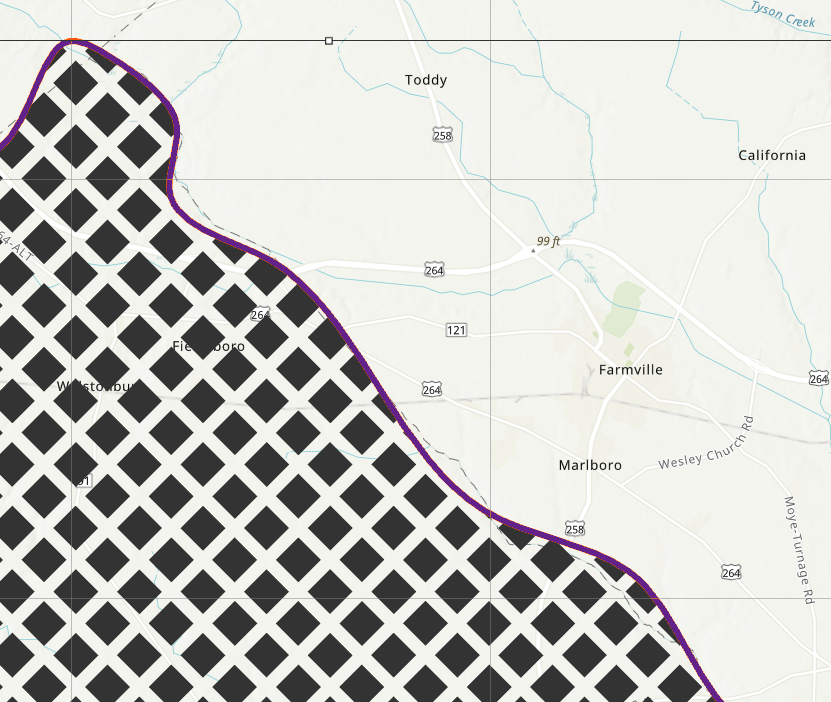
Article ID: 000025533
- ArcGIS Pro 2 8 x
- ArcGIS Pro 2 7 x
Get help from ArcGIS experts
Start chatting now

