PROBLEM
The Date field values are different in a file geodatabase exported from a hosted feature service
Description
After exporting data to a file geodatabase from ArcGIS Online, the date values are different from the date displayed in the hosted feature service. For instance, a date value displayed in ArcGIS Online as 6/22/2017 2:44 PM' become '22/6/2017 6:44:13 AM'.
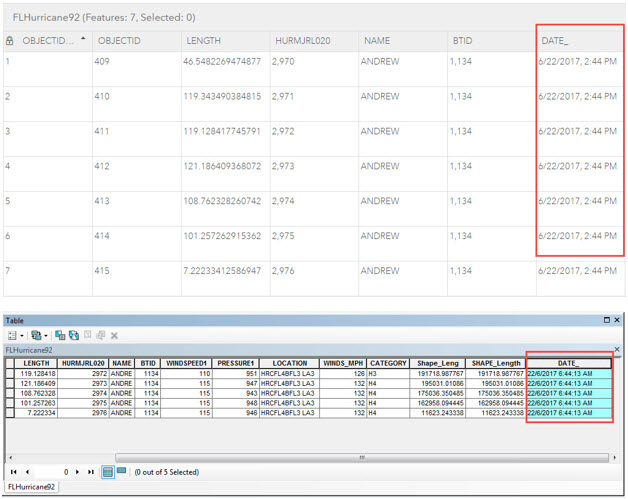
Cause
ArcGIS Online stores date values in Coordinated Universal Time (UTC) instead of the local time zone. Dates are assumed to be in the UTC format by default because the physical location of the server hosting the data can be anywhere in the world. The alternative of storing date and time in a local time zone leads to all sorts of problems, especially if the user or the server hosting the data moves to another time zone.
Solution or Workaround
Convert the time values to the desired time zone using the Convert Time Zone tool in ArcMap.- In the Catalog pane, navigate to Toolboxes > System Toolboxes > Data Management Tools > Field > Convert Time Zone.
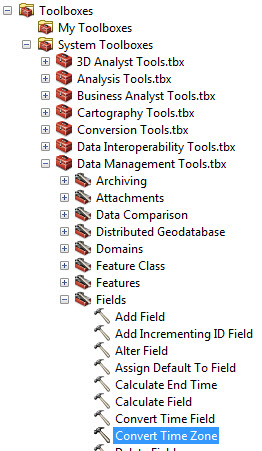
- In the Convert Time Zone dialog box, select a layer from the drop-down list.
- Select the date field as Input Time Field.
- Select (UTC) Coordinated Universal Time from the Input Time Zone drop-down list.
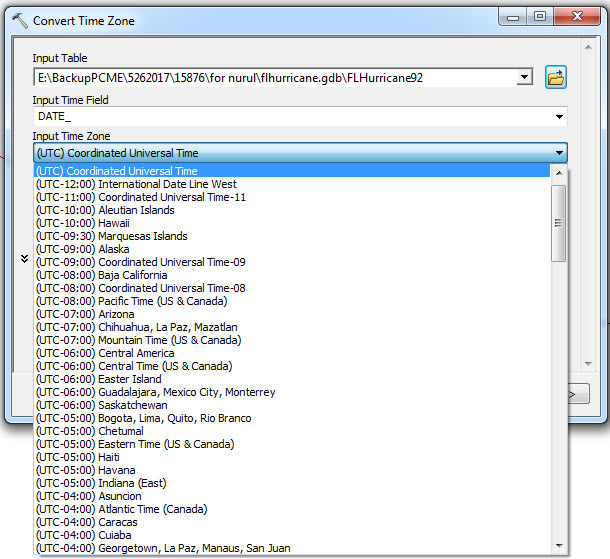
- Select the appropriate time zone for the data from the Output Time Zone drop-down list.
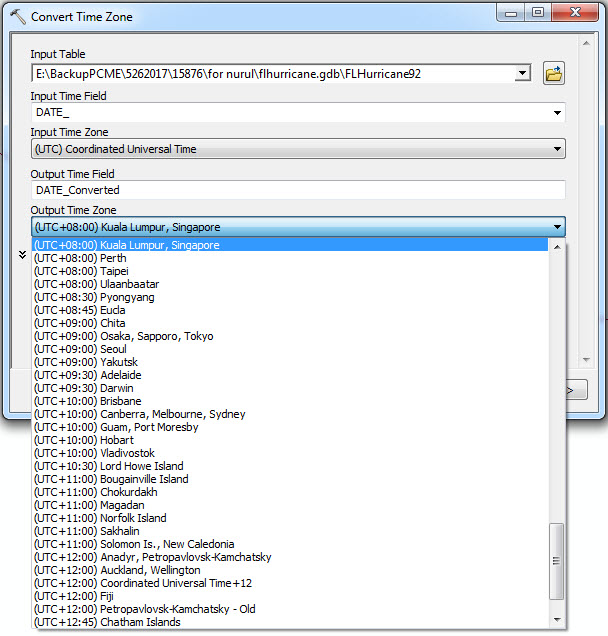
- Click OK. A new date field with converted date values is added to the attribute table.
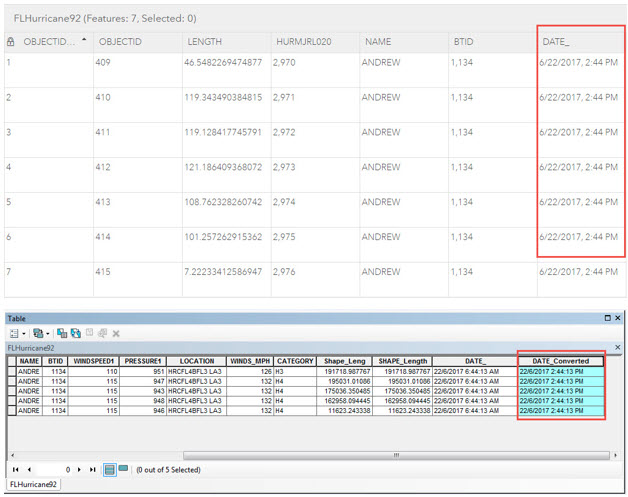
Article ID: 000015876
- ArcMap
- ArcGIS Online
Get help from ArcGIS experts
Start chatting now

