PROBLEM
Survey123 Connect form updates are not displayed in the Survey123 Web app after republishing
Description
The ArcGIS Survey123 web form does not display updates after adding additional fields to an existing feature service.
Consider the following scenario:
- A new survey was created with Survey123 Connect using an existing feature service.
- Either a hosted feature service in ArcGIS Online was used, or a stand-alone ArcGIS Server feature service that was added as an item to ArcGIS Online.
- The survey was successfully published and used in the ArcGIS Survey123 Web app and in the Survey123 Field app.
- Afterwards, it became necessary to add some additional fields to the survey's feature service for providing additional fields in the survey form.
- The form was updated in Survey123 Connect and the survey was republished to push the changes to the survey.
Publishing worked without any errors, but when viewing the survey in the Web app, the survey web form did not display the updates.
Cause
The name of the Survey123 Connect related folders and files had been manually changed, but the name entry was not updated in the forminfo.json file.
By default, the Survey123 Connect folders and files can be found are under:
C:\Users\<userprofile>\ArcGIS\My Survey Designs
If for example, the updated survey's folder and/or files are manually renamed to 'TestSurvey2', as shown in the image below, the forminfo.json file must also be updated with the new name.
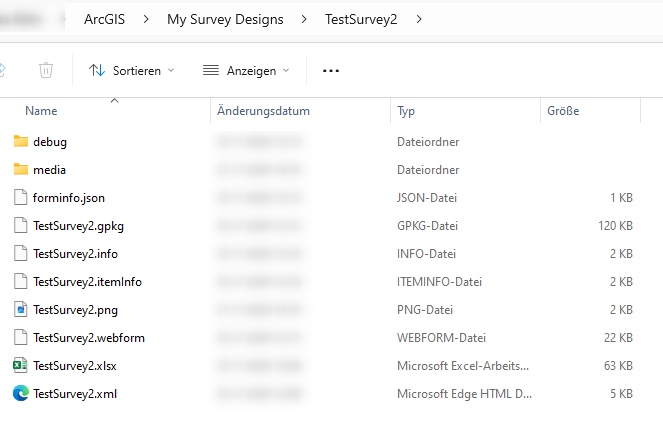
Solution or Workaround
- Close ArcGIS Survey123 Connect.
- In the survey folder, open the forminfo.json file with a text editor, such as Notepad, and change the "name" to TestSurvey2:
{
"name": "TestSurvey2",
"type": "xform"
}
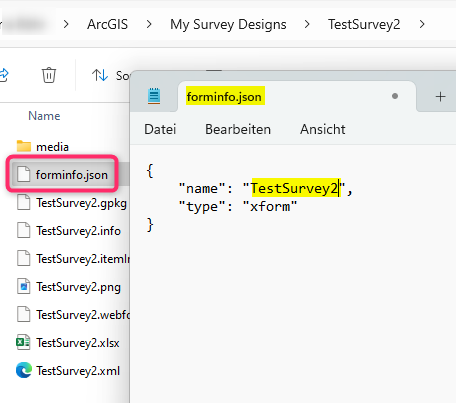
- Open Survey123 Connect again, and make sure that the form is updated.
- Re-publish the survey,
Now in the Survey123 Web app, the web form is displayed with the changes, and also when opening the survey in the Survey123 Field app.
Article ID: 000034247
- ArcGIS Survey123
Get help from ArcGIS experts
Start chatting now

