HOW TO
Simplify data consolidation for map packages in ArcGIS Pro
Summary
Sometimes managing and sharing packaged maps becomes difficult because the output includes multiple geodatabases instead of combining all the data into one. This makes organizing, transferring, and using the data harder, requiring extra steps to merge the datasets.
Cause
When multiple datasets are stored in different file geodatabases, it creates difficulties in packaging the map, making sharing and accessibility more complex. This fragmentation requires additional effort to manage and organize the data effectively.
Procedure
Manually exporting each layer to a single geodatabase is time-consuming and requires extra effort. The Consolidate Map tool simplifies this by adding multiple feature classes of different sources into a single geodatabase, making it easy to create a map package.
Note:
This applies to ArcGIS Pro version 3.4 and later. In prior versions of this tool, each unique data source will have a file geodatabase created in the consolidated folder or package.
- Open the Consolidate Map tool from the Geoprocessing pane.
- Select the map for Input Map.
- Designate an Output Folder.
- Check the box Convert data to file geodatabase to convert all data to file geodatabase.
- Check the box Consolidate to a single file geodatabase.
- Click Run.
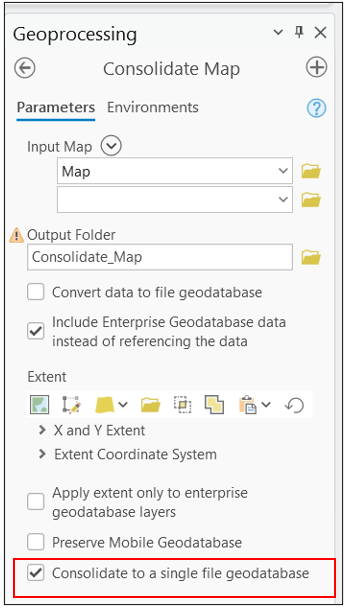
All features are now consolidated into a single file geodatabase, named after the first detected geodatabase during the consolidation process.
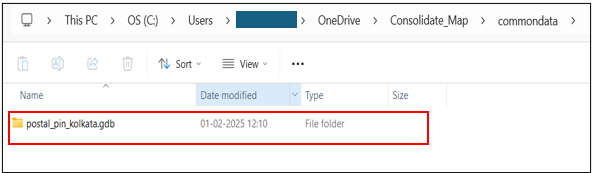
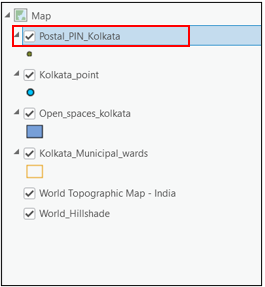
Article ID: 000034753
- ArcGIS Pro
Get help from ArcGIS experts
Start chatting now

