PROBLEM
Sign-in window is not opening in Mac OS
Description
When connecting to ArcGIS Enterprise using LDAP from an Excel desktop or a Safari browser, a log-in error is encountered.
This is a Safari-specific issue, and the issue seems to affect only Mac OS users.
Solution or Workaround
Note: These steps work for Excel for Mac and Excel Online in Safari.
- In the Safari browser, navigate to the portal home page. You will be prompted to sign in, as shown in the next image.
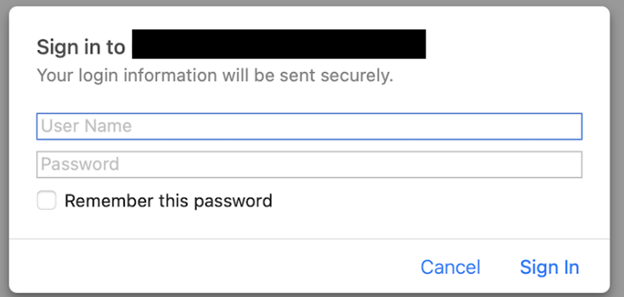
- Fill in the user name and password. Make sure to check Remember this password, this ensures that the LDAP credentials are saved in your Mac machine's keychain.
- Open Excel, go to the ArcGIS for Excel task pane, and on the ArcGIS Connections page, enter the portal URL and click Sign in. Note that what you see next will be different depending on your platform:
- In Excel Online in Safari (browser): You will be signed in automatically and will be redirected to the map. No more steps are required.
- In Excel for Mac (desktop): A prompt appears asking for your permission so that Excel for Mac can access the credentials in your keychain.
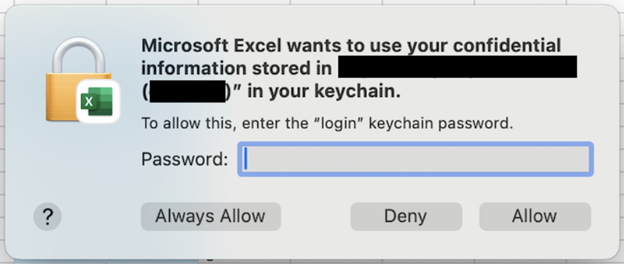
- In the Excel for Mac prompt, fill out your Mac machine's password to confirm this access, and click Always Allow to prevent this prompt from appearing at every portal request.
- In Excel for Mac, click Sign in and you will be redirected to the map.
Article ID: 000035119
Software:
- ArcGIS Enterprise
- ArcGIS for Excel
Get help from ArcGIS experts
Start chatting now

