HOW TO
Share a Space Planner web map to ArcGIS Enterprise
Summary
Indoor Space Planner is a browser-based application that an organization can use to plan occupancy and activity in indoor spaces, for example, assigning remote workers to hotel office spaces. You can create a plan in Space Planner to visualize where and how occupants are assigned to spaces.
Procedure
Complete the following steps to share a Space Planner web map to ArcGIS Enterprise:
Open the Space Planner map authored for ArcGIS Enterprise in ArcGIS Pro.
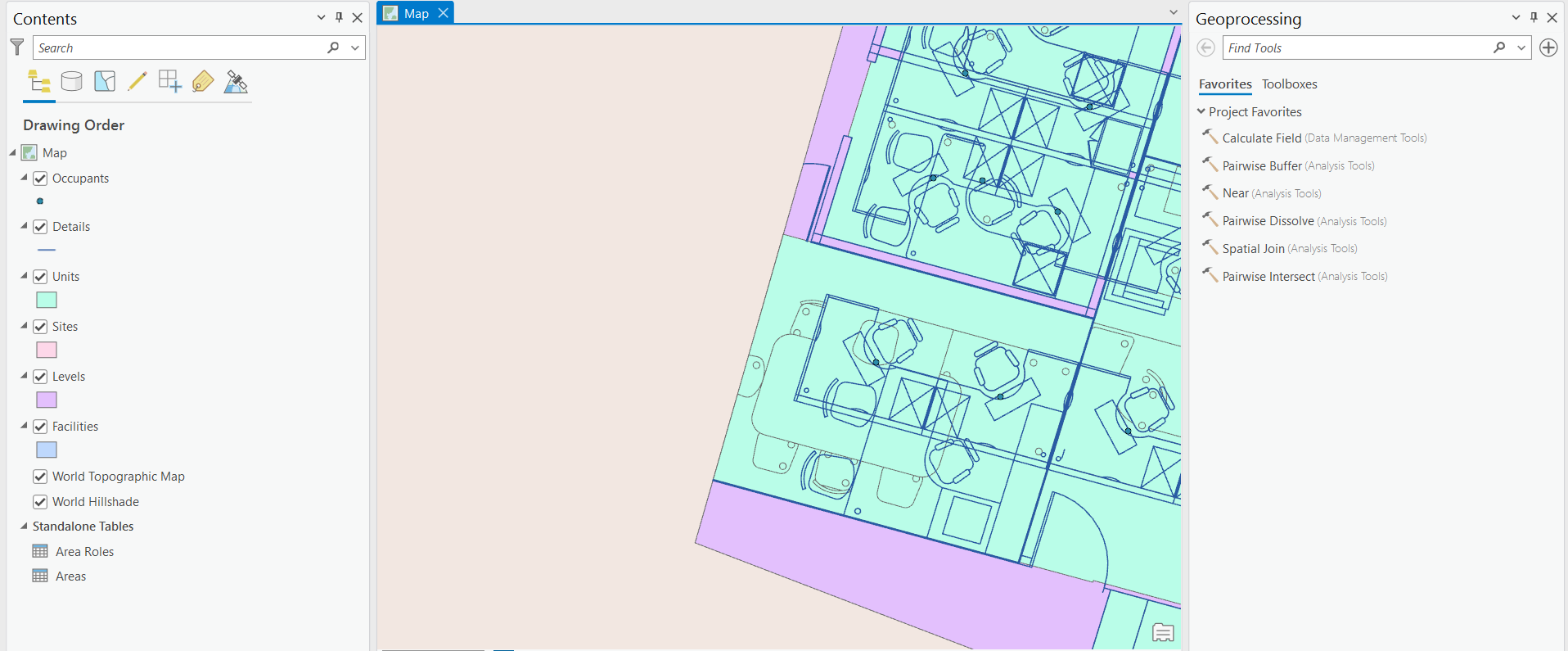
- Connect to ArcGIS Enterprise.
- On the Share tab, in the Share As group, click Web Map.
- The Share As Web Map pane appears.
- For Select a Configuration, choose the Copy all data: Editable option.
- Click the Configuration tab and select the feature layer that contains the layers in your map.
- Click Properties, click the Configuration tab, and set the following:
- For the Enable editing and allow editors to option, choose the Add, update, and delete features option.
- Check the Export Data check box.
- Check the Preserve editor tracking info check box.
- Click Analyze and fix any errors in the web map.
- Click Publish to share the web map.
- Browse to the web map in your ArcGIS organization and ensure that it was shared correctly.
- Click the shared feature layer to open the item page and click the Settings tab.
- Under Editing, check the check boxes for the following:
- Keep track of created and updated features
- Keep track of who created and last updated features
- The Enable editing check box should already be checked. Uncheck the Enable Sync option, as shown in the image below.
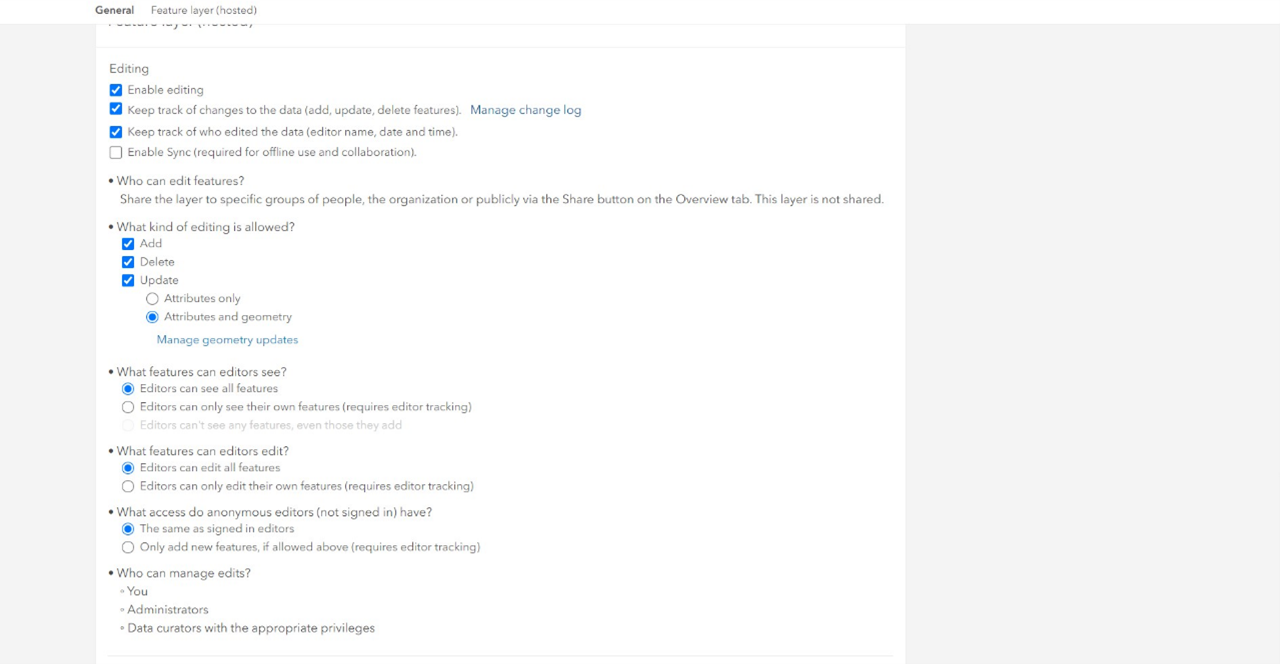
- Click Save.
Creating the Space Planner app
Once the Space Planner web map is configured and the required layers and tables have been verified, you can create the Space Planner app from the Space Planner web map item page, as follows:
- Click Create Web App and click Configurable Apps.
- The Create a web app window appears.
- In the Create a web app window, click the Show All tab.
- Type Indoor in the search text box.
- Choose the Indoor Space Planner template.
- Click Create Web App.
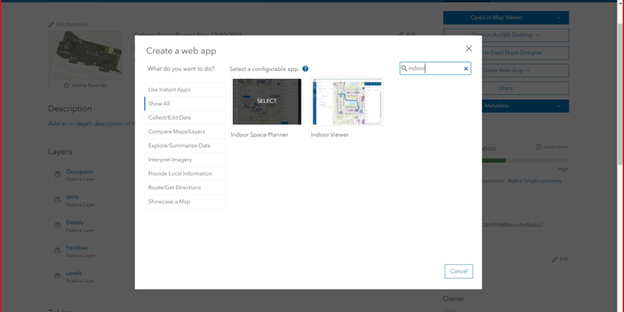
- Provide the Title, Tags, Summary, and folder location.
- Click Done.
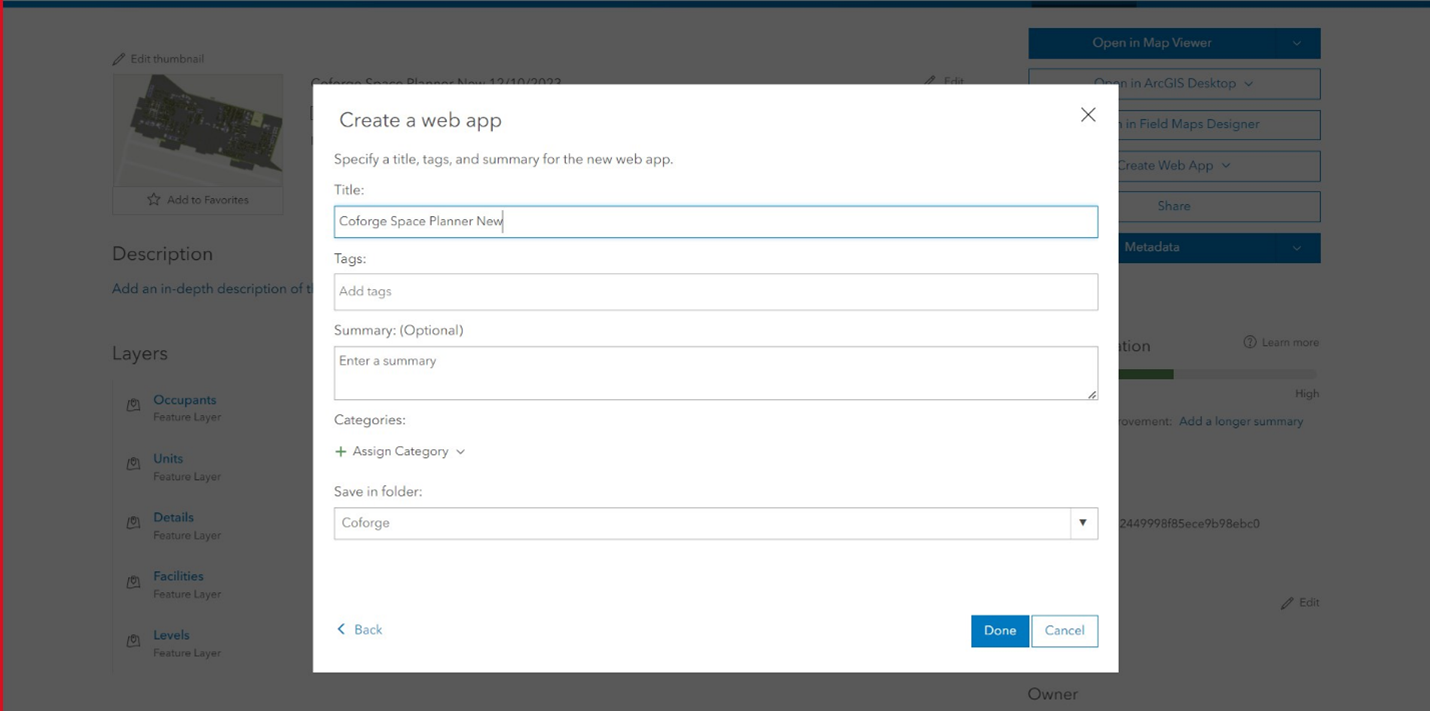
- Load the space planner web map to the application and click Save to configure the application.
Note:
Ensure that changes are saved in the Configure App panel before closing it.
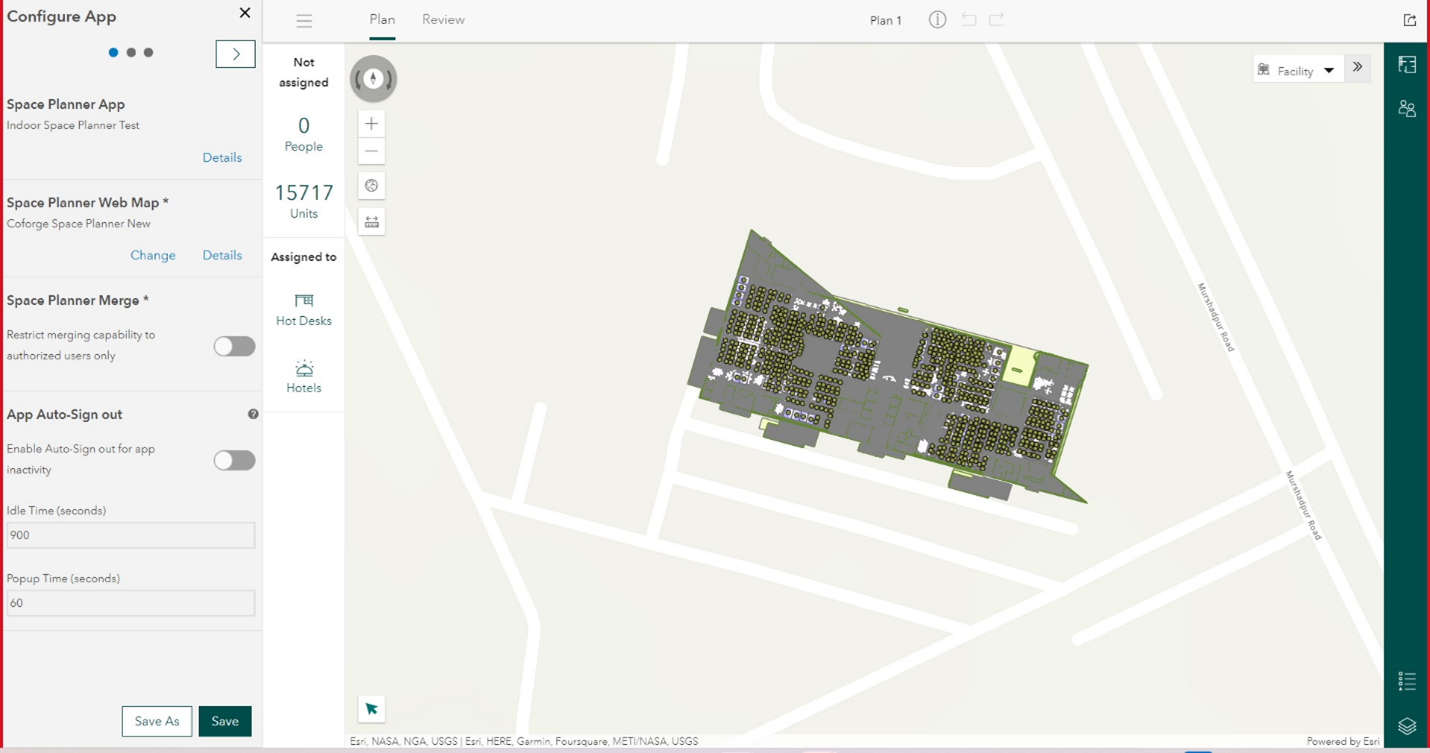
Article ID: 000031479
- ArcGIS Enterprise
Get help from ArcGIS experts
Start chatting now

