ERROR
Save failed, please try again
Error Message
When a Story Map Tour template is updated and saved on the configuration page, the following error is returned:
"Save failed, please try again."
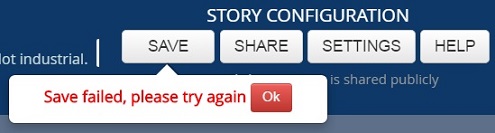
Cause
The error could be caused by one of the following issues:
- Editing has been disabled on a hosted feature layer. If the Story Map Tour template contains hosted feature layers, editing must be enabled for changes to be saved.
- Invalid HTML tags are used to format text or added hyperlinks in the Story Map Tour.
- The user does not have the appropriate access to the web map or any service associated with the Story web map. To access and edit a web map in Esri Story Map, the user must be given access to the underlying web map.
- If the Story Map Tour is generated from a web map that was created using hosted data, the user may not be able to save after adding new points to the Story Map. This issue arises because the Story Map application has trouble altering the underlying web map data.
Solution or Workaround
Check the following to solve this issue:
- Enable editing for hosted feature layers. This allows anyone who can access the hosted feature layer to make edits. Control for specific capabilities of the hosted feature layer can be refined in the hosted feature layer’s details page. Follow the instructions in the following ArcGIS Online document to enable edits for hosted feature layers: Allow others to alter hosted feature layers.
- Use only supported HTML tags. Only a specific set of HTML tags are allowed in ArcGIS, the following ArcGIS Online Help document describes the supported HTML tags:
Note: Invalid HTML characters or formatting can disallow saving of Esri Story Maps templates.
- Change ownership of the web map. The instructions in the following ArcGIS Online document explains how to change ownership of an item: Manage items.
Note: An ArcGIS Online administrator can transfer ownership of a story map to another member of the organization.
- If the Story Map uses data from a hosted feature layer, add new points to the web map instead of directly into the web application. Follow the steps below:
- Open Map Viewer, click Edit and select the points layer. Add a point to the map, enter values into the required fields, and click Save.
- Close Map Viewer and open the web mapping application.
- In the Map Tour Builder, click Edit, and click the Organize button.
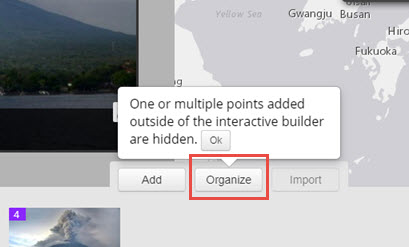
- Select the new point. Click Show and click Apply.
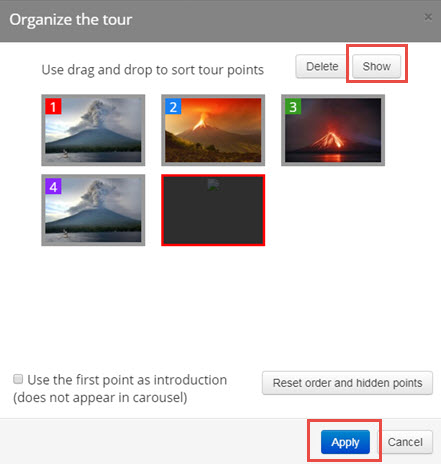
- Edit the attributes and location for the new point as desired on the web application, and save the edits.
Article ID: 000013067
Software:
- ArcGIS Online
Get help from ArcGIS experts
Start chatting now

