HOW TO
Replace the Number of Territories Method parameter default value in Solve Territories
Summary
Currently, in Business Analyst for ArcGIS Pro, the Territory Level settings do not allow users to change the default value for the Number of Territories Method parameter in the Solve Territories tool. This article describes how to change the default value by running a registry file and modifying the value data to your desired parameter option.
Procedure
Download, extract, and install registry file
- Ensure ArcGIS Pro is shut down.
- Download the following zip file: set_default_territories_number_method.zip
- Extract the .reg file located in the zip file to a location on your computer.
- Double-click the set_default_territories_number_method.reg file. This adds a registry setting at: Computer\HKEY_CURRENT_USER\SOFTWARE\Esri\ArcGISPro\BusinessAnalyst\TerritoryDesign\Settings enabling the functionality.
- Open ArcGIS Pro.
- Navigate to Toolboxes > Territory Design > Analysis > Solve Territories. The default value for the Number of Territories Method parameter is now Preferred, as shown in the image below.
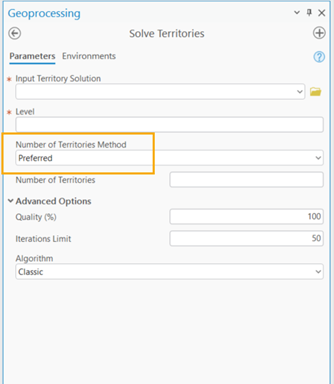
Note: You can replace the key value with any of the parameter options by entering the Python name:
- USER_DEFINED
- PREFERRED
- OPTIMAL
- OPTIMAL_MAX_COVERAGE
Article ID: 000033477
Software:
- ArcGIS Business Analyst Pro
- ArcGIS Pro
Get help from ArcGIS experts
Start chatting now

