HOW TO
Remove ArcGIS Server's default printing service layout templates or print formats
Summary
In certain scenarios, it may be necessary to remove an ArcGIS Enterprise server's default printing service layout templates or print formats from the available options in the drop-down list on the Windows OS.
Caution:
From the Esri Technical Support perspective, we highly recommend creating and publishing custom print services rather than modifying the default out-of-the-box printing service, as modifying/tampering with this service causes the service to become outside of the scope of support.
The default printing service's layout templates drop-down list choices can be found and modified through the toolbox for the printing service in the ArcGIS Server's installation directories.
Procedure
CAUTION:
Make sure to take a backup copy of the PrintingTools.tbx file if it is necessary to revert back to the original printing tool or if any issues occur.
This procedure uses ArcGIS Pro to explore and modify the print service's toolbox being referenced by ArcGIS Server:
- Open a new project in ArcGIS Pro and create a new folder connection to the toolbox location found at:
<ArcGIS Server Installation Directory>\framework\runtime\ArcGIS\Resources\ArcToolBox\Services
- In the Catalog, expand the Services folder and locate the PrintingTools.tbx, shown in the next image.
Note: If you do not have an ArcGIS Pro installed on the ArcGIS Server machine and cannot connect from an ArcGIS Pro client, you can take the PrintingTools.tbx as a copy to a machine that ArcGIS Pro can connect to via a folder connection and proceed with the same modifications, and then replace the toolbox manually in the directory by overwriting/copy-paste.
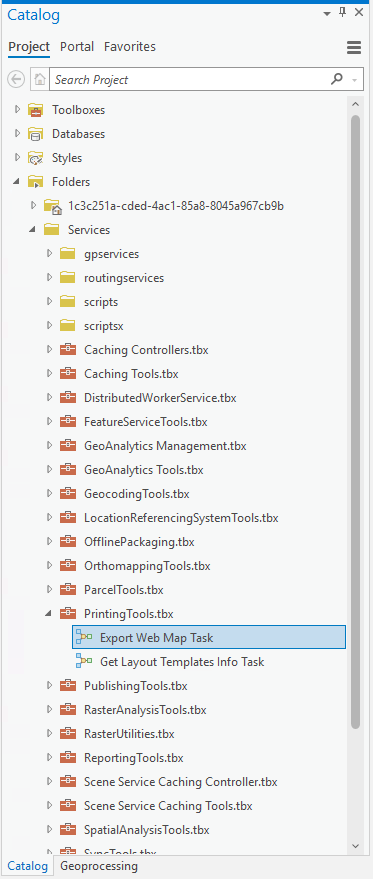
- Right-click Export Web Map Task > Properties > Parameters.
- In the Layout Template row, under the Filter column, click the three dots next to Value List, shown in the next image.
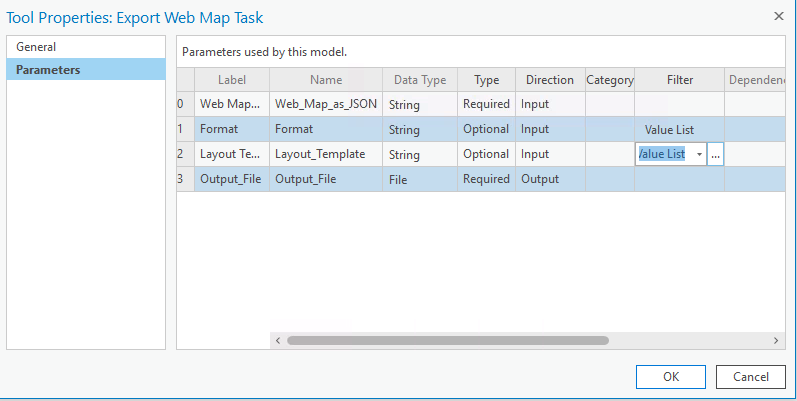
- Delete any unwanted Layout Template that you do not want to be presented in the choices available while consuming the default template, and click OK.
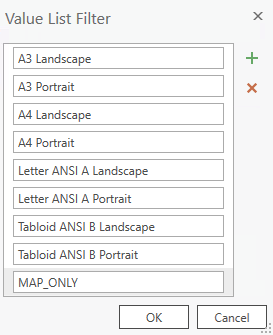
- Navigate to ArcGIS Server's Manager interface at https://Machine.Domain.com/<WebAdaptor>/manager.
- Go Services > Utilities and select Printing Tools > Save and Restart in the top right corner of the details page for the service, as shown in the images below.
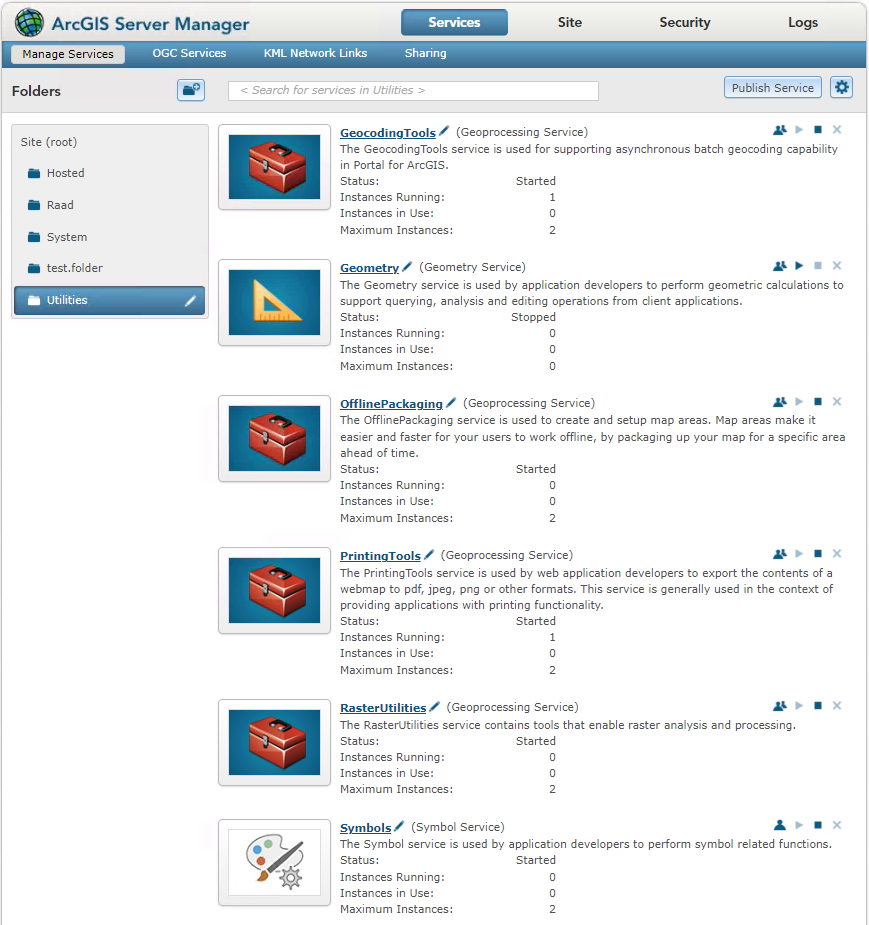
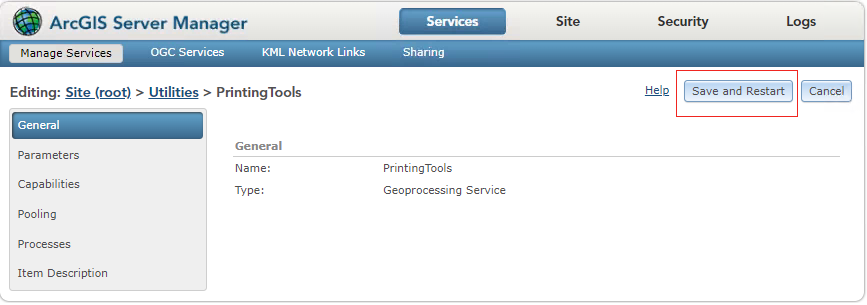
The deleted layout templates will no longer appear in the choices list when consuming the printing service in web applications or Map Viewer.
Article ID: 000032742
- ArcGIS Pro
- ArcGIS Enterprise
Get help from ArcGIS experts
Start chatting now

