PROBLEM
Unable to zoom in on web maps beyond certain extent in ArcGIS Online Map Viewer
Description
In some instances, attempts to zoom in on web maps beyond a certain extent or scale fail in ArcGIS Online Map Viewer, and the zoom in button is disabled as shown in the image below.
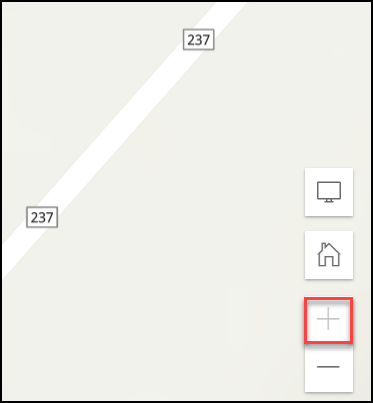
Cause
- The Out Beyond (minimum scale) setting is set in the map in ArcGIS Pro.
- The set limitation of the basemaps in ArcGIS Online.
- The browsing cache on the machine is not cleared.
Solution or Workaround
Depending on the cause, use one of the options below to resolve the issue.
Edit the minimum scale in ArcGIS Pro
- In ArcGIS Pro, right-click the feature layer in the Contents pane, and click Properties.
- Click General, edit the Out beyond (minimum scale) setting under Visibility range.
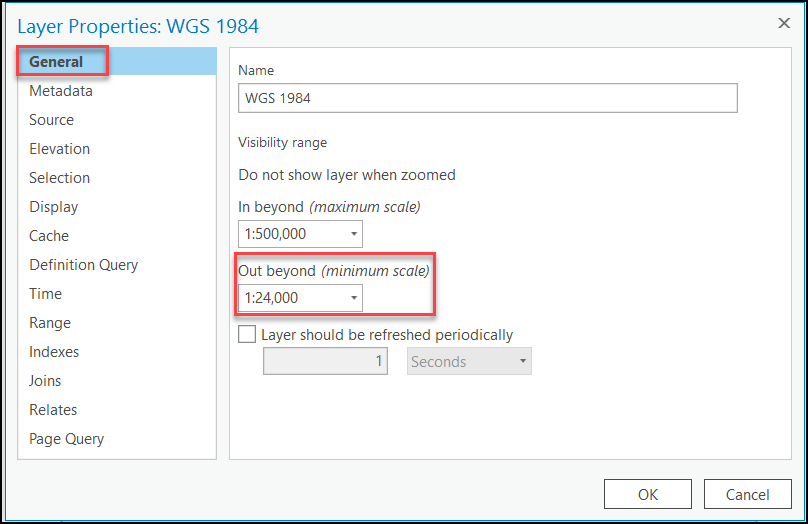
- Click OK. Save the project and republish to ArcGIS Online.
Note: Alternatively, in ArcGIS Pro, click the feature layer > Appearance tab. In the Visibility Range group, click the drop-down arrow, and select the desired scale next to the Out Beyondsetting. Save the project and republish to ArcGIS Online.
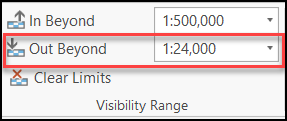
Change the basemaps in ArcGIS Online Map Viewer
In ArcGIS Online Map Viewer, a basemap determines the scale to which the users can zoom in or out. Change the basemaps according to the required scale or create custom basemaps to use in the web maps. Refer to FAQ: Is it possible to zoom in further than the scale of 1:70 on a default ArcGIS Online basemap? and How To: Configure a default basemap in ArcGIS Online for more information.
Create a cached map service
Create a cached map service and add it as a layer in the basemap. When a map service is cached, the server draws the map at the user-defined set of scale levels. Refer to ArcGIS Server: Create a map cache for steps to do so.
Clear the browsing cache
Clear the browsing cache on the machine to ensure a smooth performance of the browser. Refer to Google Account Help: Clear cache & cookies for more information.
Article ID: 000027232
- ArcGIS Online
Get help from ArcGIS experts
Start chatting now

