PROBLEM
Unable to view chart values from the related tables in the Related Table Charts widget in ArcGIS Web AppBuilder
Description
In ArcGIS Web AppBuilder, the Related Table Charts widget does not display the chart values from the related tables of a feature layer.
The image below shows an empty result in the Related Table Charts widget.
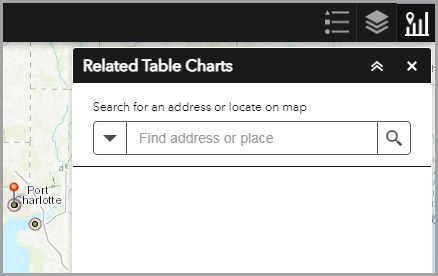
Cause
There is no relationship class available between the feature layers and tables.
Solution or Workaround
Note: Ensure the feature layer and table are stored in the same geodatabase.
- In ArcGIS Pro, in the Catalog pane of the desired project, right-click the file geodatabase.
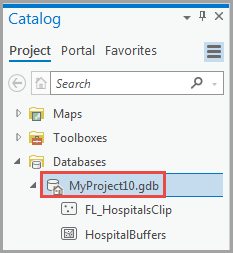
- Click New > Relationship Class.
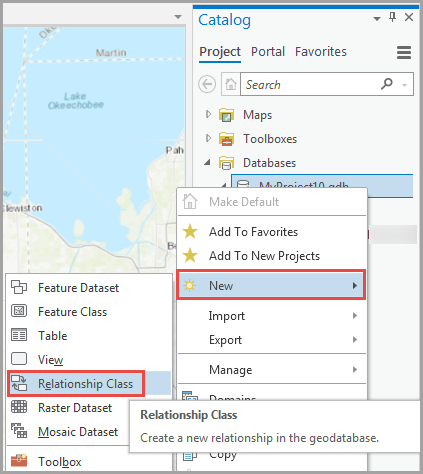
- In the Create Relationship Class pane, click Parameters and fill in the required fields. For Cardinality, select One to many (1:M), and click Run.
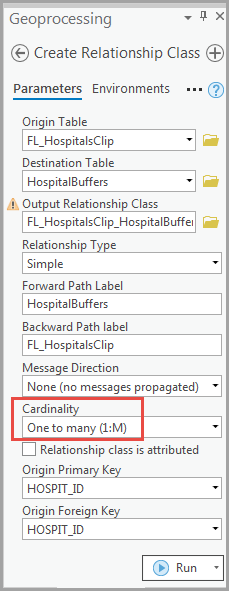
- On the top ribbon, click the Share tab. In the Share As group, click the Web Layer drop-down arrow, and click Publish Web Layer.
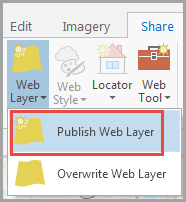
- In the Sharing Map As A Web Layer pane, click General, and fill in the required fields. Click Publish.
- In ArcGIS Online, in the Content page, click the My Content tab. Navigate to the published hosted feature layer, click it, and click Open in Map Viewer.
- In ArcGIS Online Map Viewer, make the necessary changes if needed, and click Save to save it as a new web map.
- In ArcGIS Web AppBuilder, click the Map tab > Choose web map to add the newly created web map. Click Save.
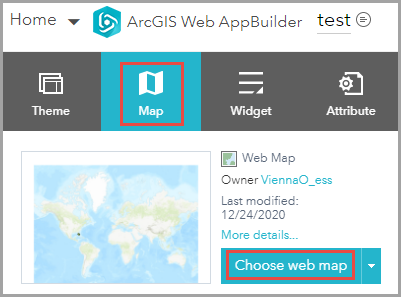
- Click the Widget tab, click Set the widgets in this controller, and add the Related Table Charts widget.
- In the Configure Related Table Charts window, click Add new to add a new chart and fill in the required fields. Click OK.
The image below displays the chart values from the related tables of a feature layer.
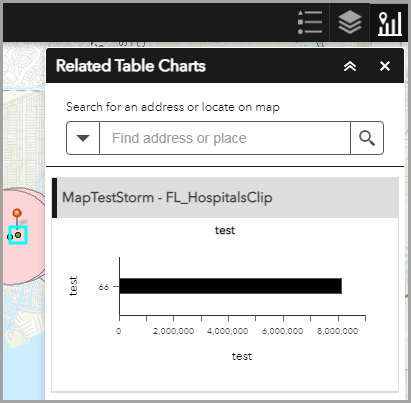
Article ID: 000024904
Software:
- ArcGIS Web AppBuilder
- ArcGIS Pro 2 7 x
- ArcGIS Pro 2 x
Get help from ArcGIS experts
Start chatting now

