PROBLEM
Unable to verify organization member emails in ArcGIS Online
Description
When attempting to verify an email address, the verification email comprising the verification code is not sent to the directed email address despite completing the necessary steps.
Verifying email addresses is important for crucial information propagation, such as password resets and account change notifications from a domain to administrators and ArcGIS Online users.
Cause
The 'Always prompt email verification for members with unverified email addresses' setting is not enabled. The setting must be enabled for an email to be sent to the user to complete the verification process.
Solution or Workaround
Note: Steps 1 to 3 can only be completed by default administrators or members with administrative privileges to manage the security settings.
- Log in to ArcGIS Online.
- On the Organization page, click Settings > Security.
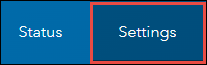
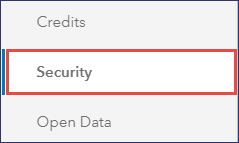
- Under the Email verification section, toggle the Always prompt email verification for members with unverified email addresses option on to enable it.
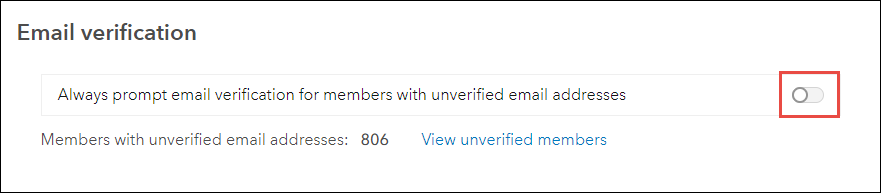
- To complete the email verification process, organization members must verify their emails individually. The email address of an organization member cannot be verified by an administrator. For more information on verifying an email address, refer to ArcGIS Online: Email address.
Article ID: 000027962
- ArcGIS Online
Get help from ArcGIS experts
Start chatting now

