PROBLEM
Unable to turn on offline mode in web map settings
Description
Offline mode can be enabled to collect and edit data of a web map so the map can be used offline by apps such as Collector for ArcGIS. However, in some instances, the Offline section is not available in the Settings tab of the web map's item page. The image below shows the Offline section in the item page.
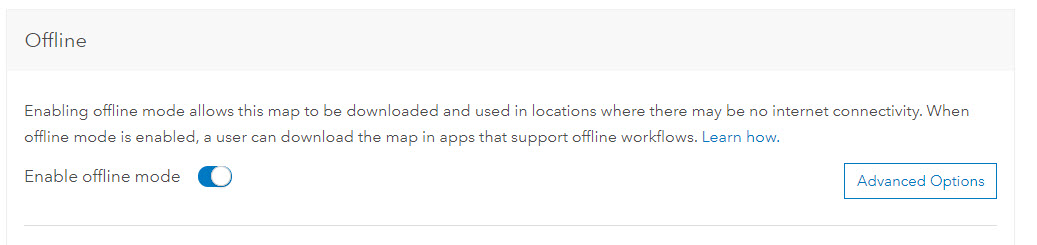
Cause
To enable offline mode, a web map must meet all the requirements for offline use as stated in this documentation. Aside from these requirements, below are possible reasons the offline mode is not enabled:
Sync is not enabled on all feature layers in the web map.Feature layers that are not sync-enabled are not supported in offline mode.
The web map contains cached map services with custom tiling schemes.
This is a known limitation. The offline mode cannot be enabled if the web map has a cached map service with a custom tiling scheme.
Using an unsupported basemap.
Although all Esri basemaps are automatically enabled for offline use, not all ArcGIS apps support the use of certain basemaps like vector basemaps. For instance, the offline mode of a web map is enabled, but Collector for ArcGIS is not able to download the web map for offline use if the basemap is an Esri vector basemap.
Solution or Workaround
Depending on the cause, use one of the following solutions:
Enable sync for all feature layers.Ensure that sync is enabled for all feature layers in the web map. For more information on enabling sync in a hosted feature layer, see how to allow offline editing or collaboration for ArcGIS Online or ArcGIS GIS Server. To enable sync for an ArcGIS Server feature service, see ArcGIS Server: Prepare data for offline use.
Use the default ArcGIS Online tiling scheme.
Publish a cached map service with the default ArcGIS Online tiling scheme.
Use the default raster basemap.
Ensure that the basemap used for the web map is supported by the app, according to the documentation of the app.
Article ID: 000017769
- ArcGIS Online
Get help from ArcGIS experts
Start chatting now

