PROBLEM
Unable to toggle the visibility of the map layers in the Map Layers widget in ArcGIS Experience Builder
Description
In ArcGIS Experience Builder, the Map Layers widget lists the available map layers and allows users to control the visibility on the map. However, in some instances, the option to toggle the visibility of the map layers is not available in the Map Layers widget when viewing the web experience.
Cause
- The ‘Interact with a Map widget’ option is not selected.
- The ‘Toggle layer visibility’ option is not enabled.
Solution or Workaround
Use one of the following workarounds to resolve the issue.
Select and enable the necessary options in the Map Layers widget
- In ArcGIS Experience Builder, depending on the template used, add the Map Layers widget from the Insert widget pane to the map if necessary.
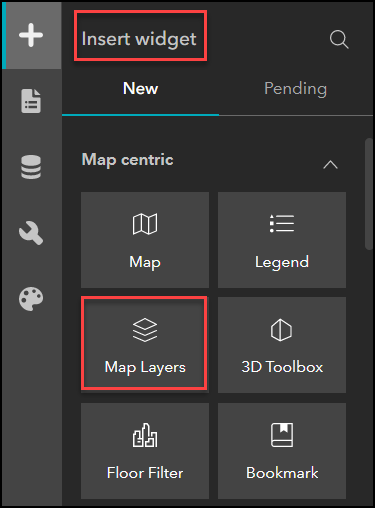
- In the Map Layers pane, on the Content tab, select the Interact with a Map widget option under Source.
- Click the drop-down arrow to select the map.
- Under Options, toggle on the Toggle layer visibility option. Toggle on the other options if needed.
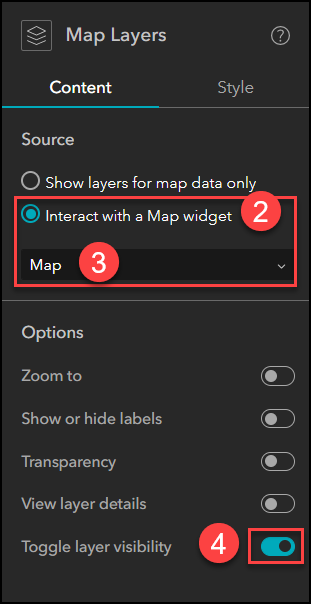
- On the builder toolbar, click Save > Publish.

Use the Map widget
- In ArcGIS Experience Builder, depending on the template used, add the Map widget from the Insert widget pane to the map if necessary.
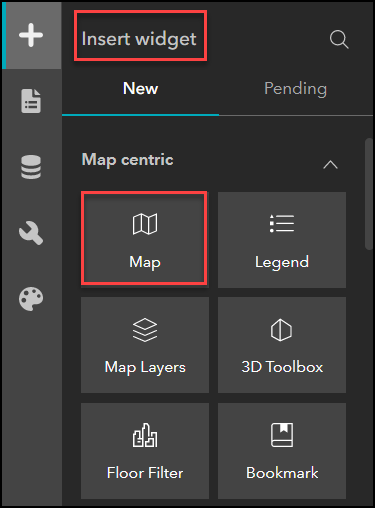
- In the Map pane, on the Content tab, click Select map under Source to add the data source.
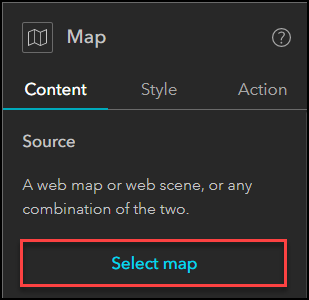
- Navigate to Tools and toggle on the Layers option. Configure other settings if needed.
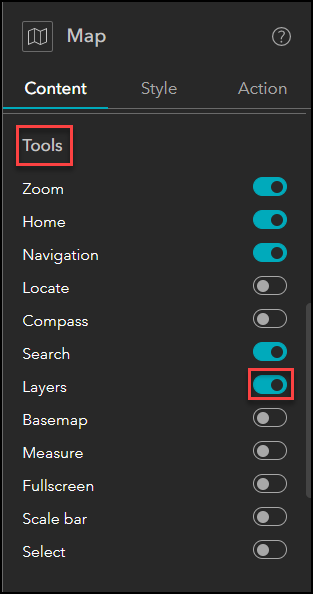
- On the builder toolbar, click Save > Publish.
Article ID: 000028614
Software:
- ArcGIS Experience Builder
Get help from ArcGIS experts
Start chatting now

