PROBLEM
Unable to toggle the ArcGIS Pro licenses and extensions on or off in ArcGIS Online
Description
In ArcGIS Online, when attempting to assign or unassign licenses and extensions to members, the option to toggle the ArcGIS Pro licenses and extensions on or off is not available. The toggle button is disabled with the 'No compatible Pro license,' 'Not compatible,' or 'Included' remark.



Cause
- The ArcGIS Pro extension is not compatible with the ArcGIS Pro license.
- The user type is not compatible with the ArcGIS Pro license.
- The ArcGIS Pro license is automatically assigned to the user type.
Solution or Workaround
Check the compatibility of the license with the user type or extension, then make the necessary changes to the user type or assign the right license for the extension to enable toggling the ArcGIS Pro licenses and extensions on or off.
- Log in to ArcGIS Online with an administrator account.
- Navigate to Organization > Licenses. Click the Add-on licenses tab.
- Click Manage on the ArcGIS Pro licenses or extensions to be assigned. The ArcGIS Pro Standard license is used in this example.
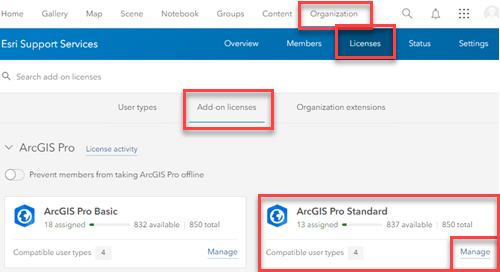
- In the Manage: ArcGIS Pro Standard window, type the member's name in the search box and press Enter.
- Click the 'No compatible Pro license,' 'Not compatible,' or 'Included' remark to display more details. The details describe the user type required for the selected license or extension. In this example, the ArcGIS Pro Standard license requires an Advanced, Creator, Insight Analyst, or Standard user type.
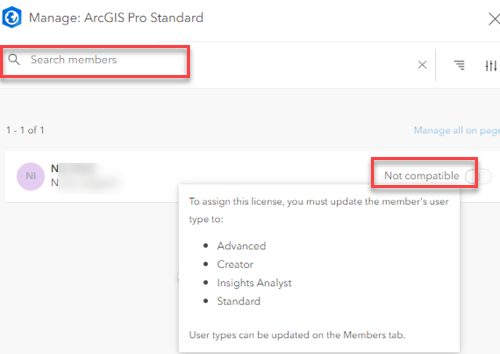
- Change the user type or assign the right ArcGIS Pro license that is compatible with the ArcGIS Pro extension. Refer to ArcGIS Online: Change user types for instructions to change the user type, or refer to ArcGIS Online: Configure add-on licenses for one product for instructions to change to the compatible license for the extension. In this example, ArcGIS Pro Standard or Advanced license is required to assign the ArcGIS Pro Location Referencing extension.
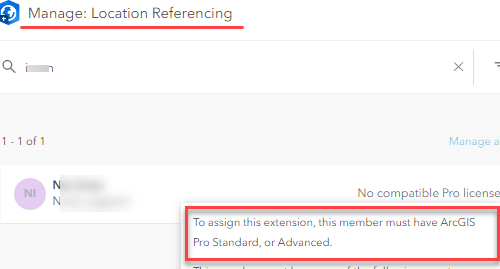
Note: If the organization does not have the required license that is compatible with the user type or extension, purchase the required licenses. Refer to ArcGIS Pro: ArcGIS Pro licensing and ArcGIS Pro: ArcGIS Pro extensions for more information.
Article ID: 000029690
- ArcGIS Online
- ArcGIS Pro 3 1
- ArcGIS Pro 3 0
- ArcGIS Pro 2 8 x
- ArcGIS Pro 2 x
Get help from ArcGIS experts
Start chatting now

