PROBLEM
Unable to submit an image file for the image question in the ArcGIS Survey123 field app
Description
ArcGIS Survey123 supports submitting images to a survey using an image question. This allows submitting a number of images depending on a specified file count when designing the image question. The file count property defines the number of images that must be submitted to an image question.
In some instances, attempting to submit an image file for an image question in the ArcGIS Survey123 field app fails and returns the following error message:
Error: Invalid
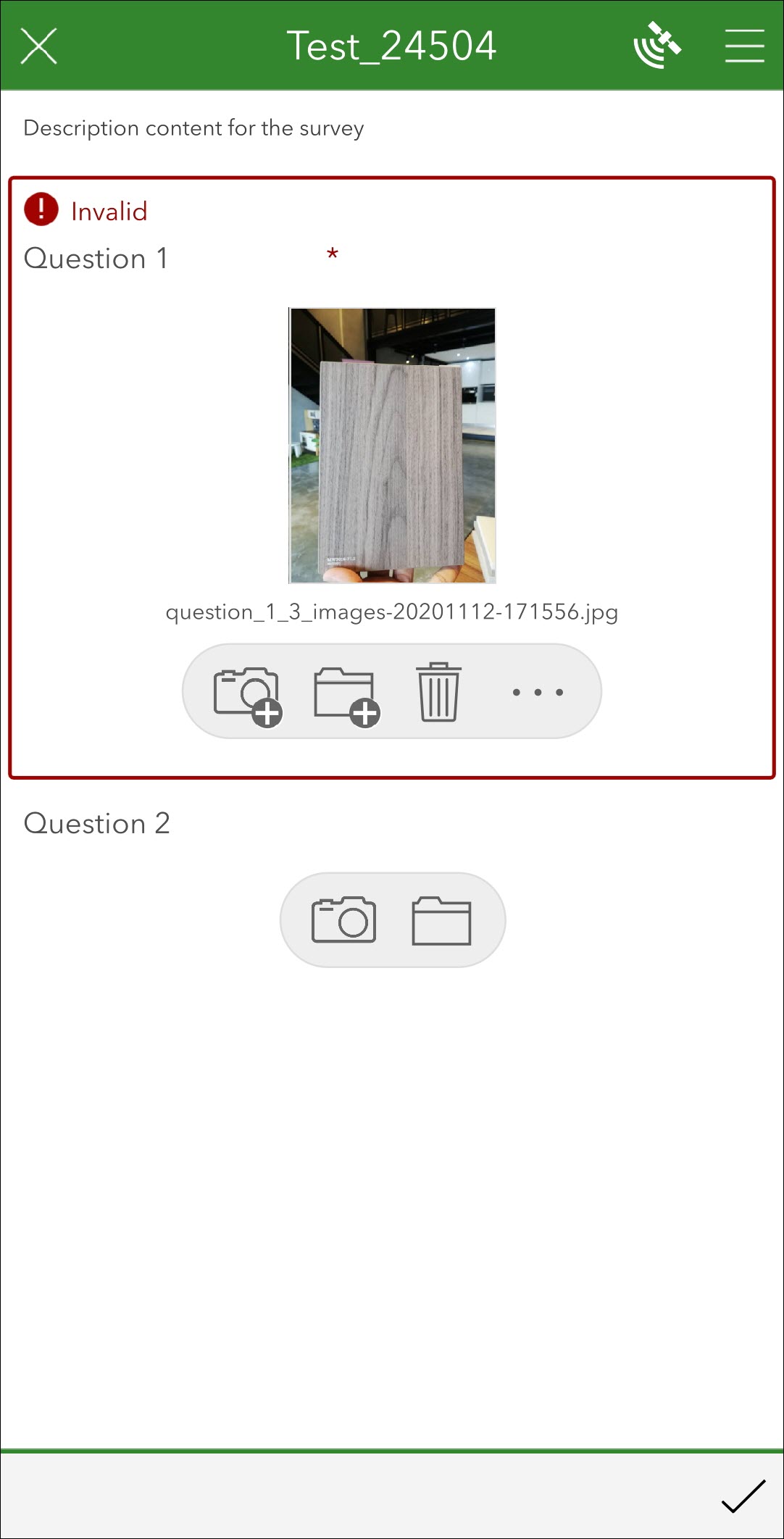
Cause
The submitted files do not meet the minimum number for the file count set for the question image.
Solution or Workaround
To resolve the issue, change the file count number or the minimum and maximum file count of the image question.
- Log in to the ArcGIS Survey123 web app, click the My Surveys tab, and click the survey.
- Click Design to edit the survey, and click the image question.
- On the Edit tab, scroll down to the Validation section.
- Set the desired number for the Specify file count option, or set the minimum and maximum number for the Set minimum and maximum file count option, as shown in the image below.
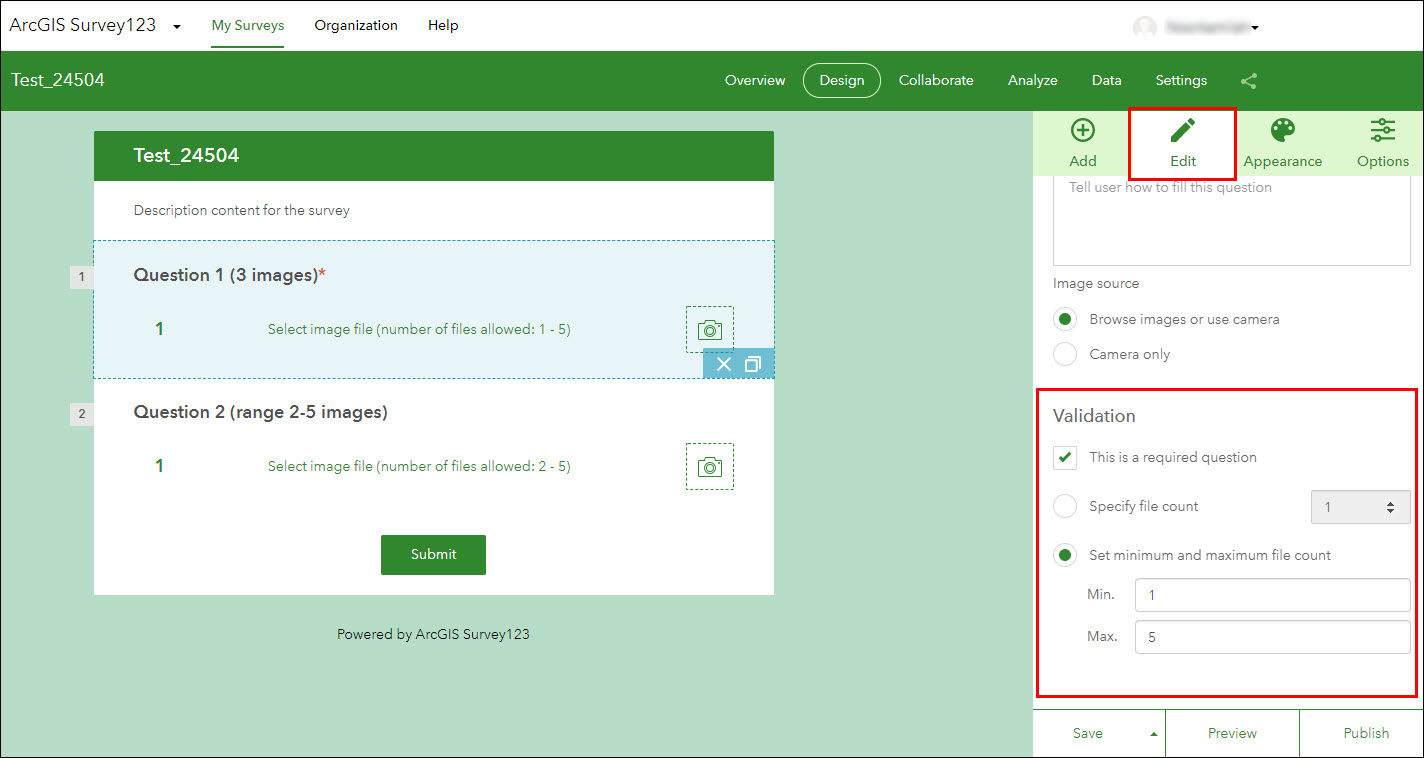
- Click Save to save the configurations.
- Open the ArcGIS Survey123 field app and upload the image files for the image question according to the set file count number.
Article ID: 000024504
- ArcGIS Survey123 Field App iOS
- ArcGIS Survey123 Field App Android
- ArcGIS Survey123 Website
Get help from ArcGIS experts
Start chatting now

