PROBLEM
Unable to sign in to ArcGIS Online from ArcGIS for Power BI
Description
In some instances, when clicking the Sign in button to sign in to ArcGIS Online to access the hosted map layers from ArcGIS for Power BI, the action does not render any results.
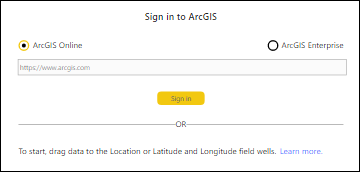
Cause
The problem arises due to the volume of stored cache and the Chromium Embedded Framework (CEF) folder of the ArcGIS for Power BI application.
Solution or Workaround
To resolve the issue, clear the ArcGIS for Power BI application cache, and delete the CEF folder of the application. Refer to ArcGIS for Power BI: Clear local storage in Power BI Desktop for steps and more information.
Warning: The information below includes making changes to essential parts of the operating system. Esri recommends performing a backup of the operating system and files, including the registry, before proceeding. Esri cannot guarantee results from incorrect modifications while following these instructions. Exercise caution. Consult a qualified computer systems professional if necessary.
Note: The CEF folder is located in one of the two locations below depending on how the application was installed.
Microsoft Store version— C:\Users\<username>\Microsoft\Power BI Desktop Store App
.exe version— C:\Users\<username>\AppData\Local\Microsoft\Power BI Desktop
Note: The Application Data (or AppData) folder is hidden by default. For more information on hidden folders in Windows, refer to Microsoft: Show hidden files.
Article ID: 000026640
- ArcGIS Online
- ArcGIS for Power BI
Get help from ArcGIS experts
Start chatting now

