PROBLEM
Unable to select graphics on a map in ArcGIS Pro
Description
Labels can be converted to graphics for a single layer or the entire map. In some instances, after converting labels to graphics, the graphics are not selectable for editing when using the Select option in the Edit group from the Graphics tab in ArcGIS Pro.
The image below shows the desired graphics are not selected on the map with the Select option in ArcGIS Pro.
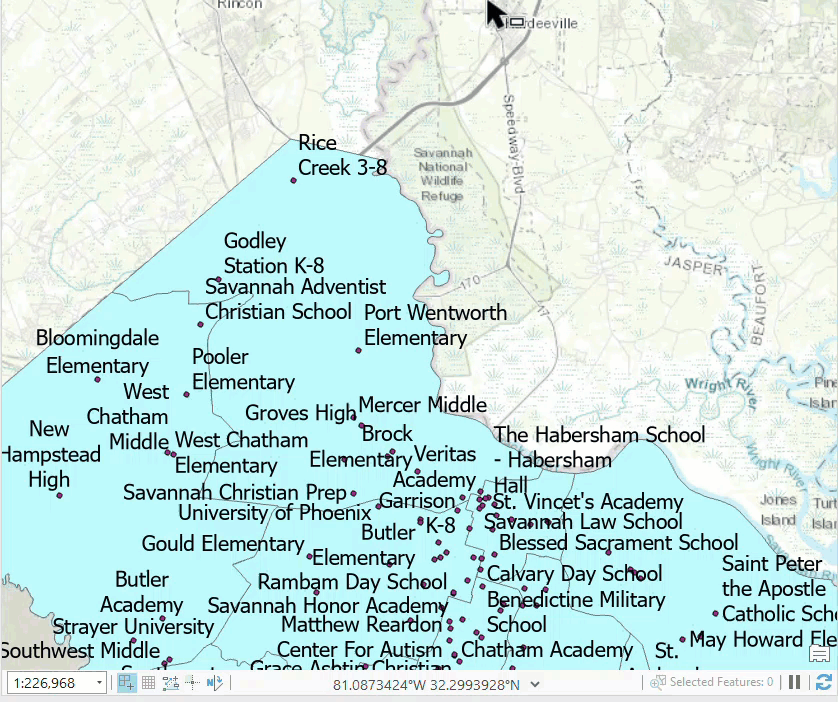
Cause
- The graphics layer is not enabled.
- The ‘Remove from the current selection’ or ‘Select from the current selection’ option is selected under the ‘Selection combination mode’ section.
Solution or Workaround
Enable the graphics layer
Note: In ArcGIS Pro, ensure the graphics layer is checked for visibility in the Contents pane.
In ArcGIS Pro, click the Graphics tab and select the desired graphics layer under Target layer. Refer to ArcGIS Pro: Work with graphics layers for more information.

Note: Alternatively, in the Contents pane, click the List By Selection tab, and check the graphics layer check box to enable the graphics layer. Restart ArcGIS Pro, if necessary.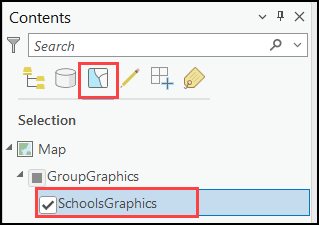
Set the Selection combination mode
- In ArcGIS Pro, on the ribbon, click the Project tab > Options.
- In the Options window, click Selection under Application.
- Under Selection combination mode, select Create a new selection or Add to the current selection.
- Click OK and refresh the map.
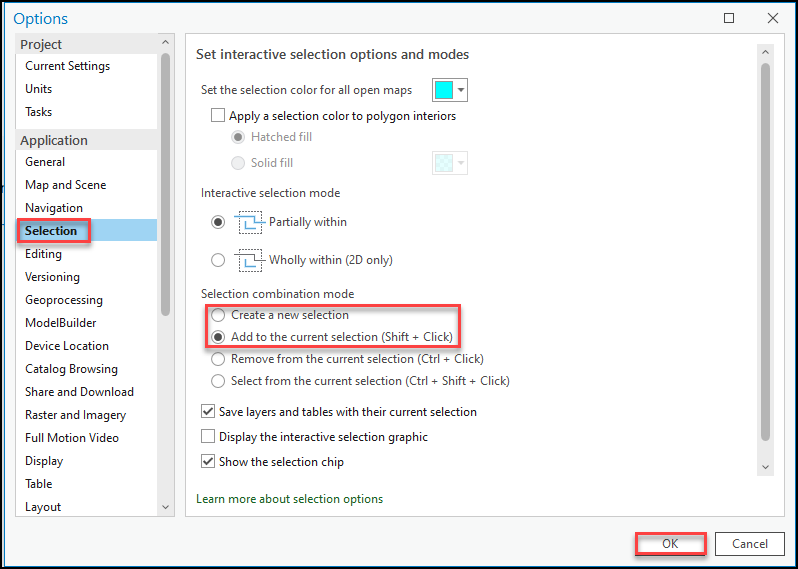
The map shows the desired graphics are selected in ArcGIS Pro.
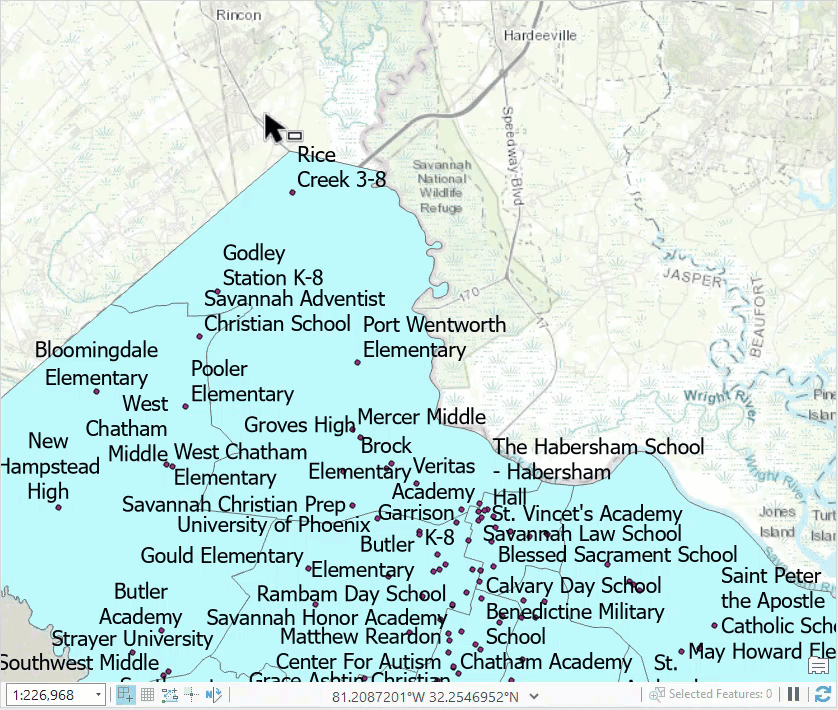
Article ID: 000028178
- ArcGIS Pro 3 1
- ArcGIS Pro 3 0
- ArcGIS Pro 2 8 x
- ArcGIS Pro 3 2
- ArcGIS Pro 2 9x
Get help from ArcGIS experts
Start chatting now

