PROBLEM
Unable to publish a graphic layer as a web layer to ArcGIS Online
Description
When publishing a graphic layer with other feature layers as a web layer to ArcGIS Online, the tool runs successfully, but returns the following warning message:
Warning: 24078 Layer's data source is not supported: Graphics
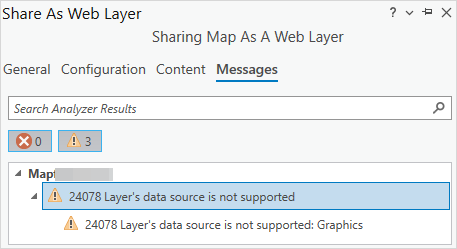
For instance, when the map consists of a graphic layer and a point feature layer, publishing them to ArcGIS Online does not display the graphic layer when viewing the web layer in ArcGIS Online Map Viewer. The images below show the graphic layer in ArcGIS Pro and the web map in ArcGIS Online Map Viewer.
In ArcGIS Pro
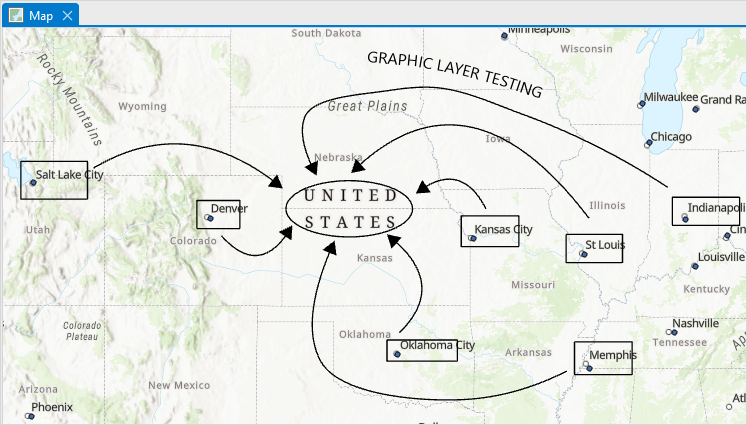
In ArcGIS Online Map Viewer
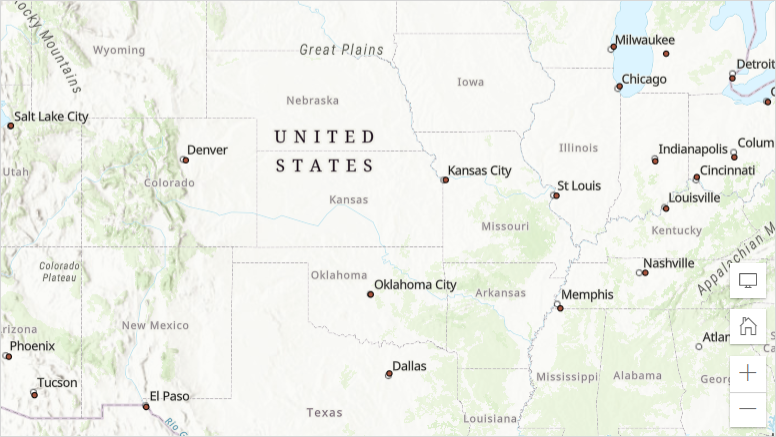
There are also instances whereby publishing a graphic layer as a web layer to ArcGIS Online fails, and the following error message is returned:
Error: 00102 Map does not contain a required layer type for web feature layer
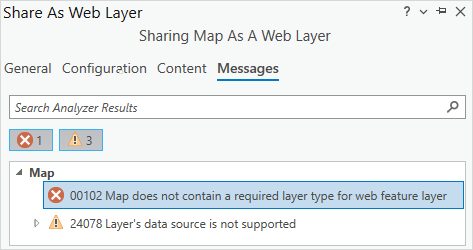
Cause
This is a known limitation. Publishing a graphic layer as a web layer is not supported in ArcGIS Online. Refer to ArcGIS Pro: Share graphics layers for more information.
Solution or Workaround
There are three possible workarounds to share the graphic layer to ArcGIS Online.
Share the map as a web map to ArcGIS Online
In ArcGIS Pro, in the Share As Web Map pane, uncheck the Use symbol types compatible with all clients check box, and share the map containing the graphic layer as a web map to retain and view the graphics in ArcGIS Online. Refer to ArcGIS Pro: Share a web map using a selected configuration for more information.
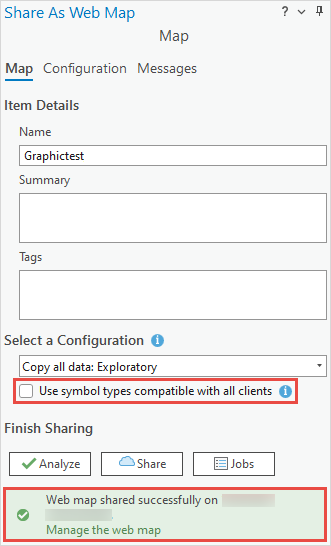
The image below shows the graphic layer displayed as a feature collection in ArcGIS Online Map Viewer.
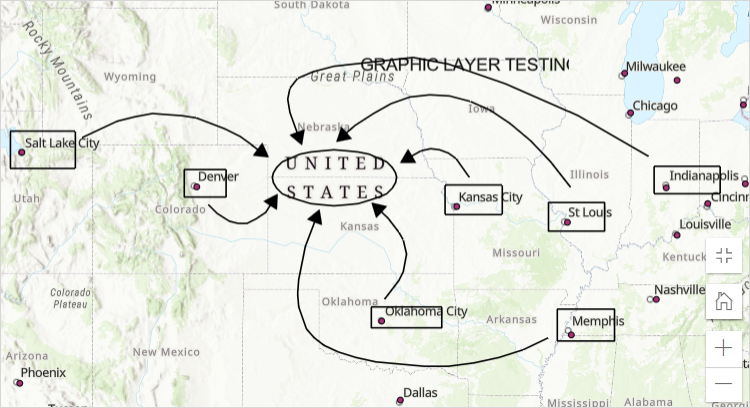
Share the graphic layer as a layer file to ArcGIS Online
- Open the ArcGIS Pro project.
- Browse to the graphic layer in the Contents pane and save the layer as a layer file. Refer to ArcGIS Pro: Save a layer file for instructions.
- Log in to ArcGIS Online and add the layer file to ArcGIS Online. Refer to ArcGIS Online: Add files from your device for instructions.
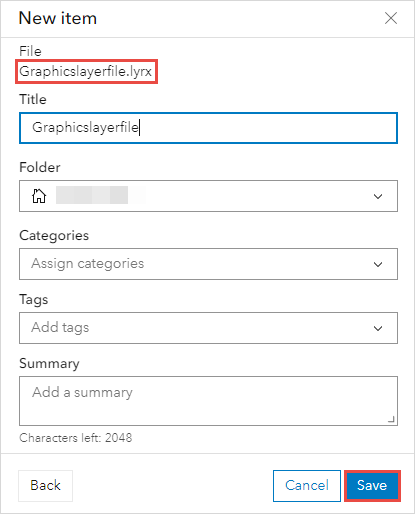
Share the graphic layer as a layer package to ArcGIS Online
In ArcGIS Pro, in the Share As A Layer Package pane, select the Upload package to Online account option, and share the layer package to ArcGIS Online. Refer to ArcGIS Pro: Create a map package for more information.
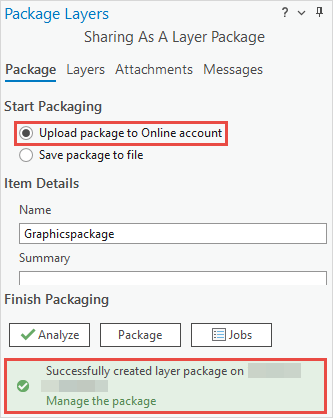
Article ID: 000028237
- ArcGIS Online
- ArcGIS Pro 3 0
- ArcGIS Pro 2 8 x
- ArcGIS Pro 2 x
Get help from ArcGIS experts
Start chatting now

