PROBLEM
Unable to log in to ArcGIS Server Manager with valid credentials when attempting to import a database connection file
Description
In an ArcGIS Enterprise environment configured with enterprise logins, when importing a database connection file to ArcGIS Server Manager to register the geodatabase, the user is prompted to log in. After entering valid credentials into Server Manager, the following error message is returned:
Error: Unable to Access the Authentication Service
This occurs when using a primary site administrator account or any other administrator level account to access ArcGIS Server Manager.
Cause
This error occurs due to the authentication settings on a federated ArcGIS Server where Windows authentication is enabled and Anonymous authentication is disabled on the server's Web Adaptor. For more information, refer to ArcGIS Help: Federate an ArcGIS Server site with your portal.
Solution or Workaround
To circumvent this issue, disable Windows authentication and enable Anonymous authentication on the Web Adaptor of the federated ArcGIS Server.
- On the machine where the server is installed, click Start > Control Panel > Administrative Tools.
- Open Internet Information Service (IIS) Manager and expand the Connections list on the left pane. Select the Web Adaptor for the ArcGIS server. In this case, the Web Adaptor is labelled as server.
- Under the IIS tab on the right pane, double-click Authentication.
- In Authentication, enable Anonymous Authentication and disable Windows Authentication.
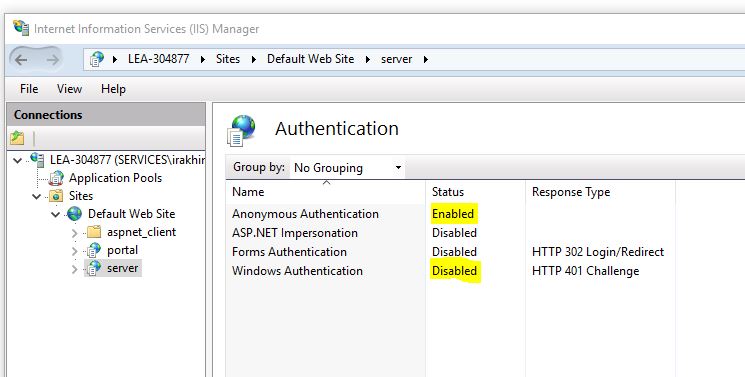
- Close the IIS Manager and restart the server.
Article ID: 000019235
- ArcGIS Server
Get help from ArcGIS experts
Start chatting now

