PROBLEM
Unable to import a KML file with polygon features in ArcGIS CityEngine
Description
Keyhole Markup Language (KML) is an XML-based file format for storing and displaying information in a geographic context. Importing a KML file to ArcGIS CityEngine enables the integration and enrichment of 3D models with real-world context. In some cases, when importing a KML file with polygon features, ArcGIS CityEngine fails to read the KML file and returns the following warning message:
Warning:
java.io.IOException: KML Importer: no valid placemarks detected, file is probably too old (< KML v2.1) or corrupt.

Cause
ArcGIS CityEngine does not read the polygon features in the KML file as the file does not contain any 3D models, which refers to a COLLADA DAE model.
Solution or Workaround
- Create a project in ArcGIS Pro.
- Add the KML file to the map. Refer to ArcGIS Pro: Browse to data to add to a map or scene for instructions.
- Convert the KML file to a file geodatabase feature class using the KML To Layer tool.
- On the ribbon, on the Analysis tab, click Tools.
- In the Geoprocessing pane, search for and click KML To Layer (Conversion Tools).
- In the KML To Layer pane, for Input File (KML or KMZ), select the KML file from the drop-down list.
- For Target Folder, specify a location and name for the output geodatabase and layer file.
- Specify Output Name.
- Click Run.
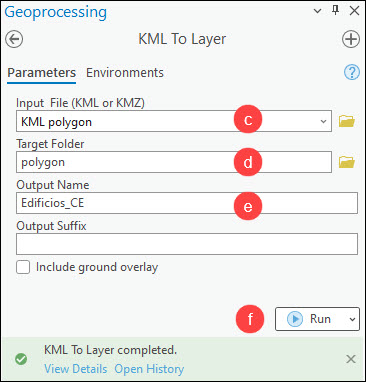
- In ArcGIS CityEngine, import the file geodatabase into a scene. Refer to ArcGIS CityEngine: Import by drag and drop for instructions.
Note: Alternatively, the file geodatabase can be imported into a scene using the import dialog box method. Refer to ArcGIS CityEngine: Import by dialog for more information.
Article ID: 000031636
- ArcGIS CityEngine
- ArcGIS Pro 3 1
- ArcGIS Pro 3 0
- ArcGIS Pro 3 2
Get help from ArcGIS experts
Start chatting now

