PROBLEM
Unable to generate survey after configuring the appearance, constraint, or relevant columns in ArcGIS Survey123 Connect
Description
In ArcGIS Survey123 Connect, the survey fails to generate after configuring the appearance column with multiple variables, or the constraint or relevant column with multiple expressions. In some cases, the following generic error message is returned:
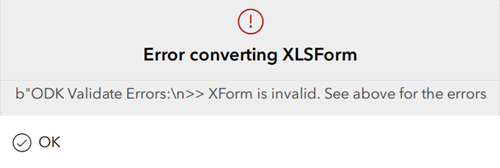
Cause
- The operators used are capitalized in the constraint and relevant columns.
- A comma is used instead of operators between the expressions in the appearance, constraint, and relevant columns.
- Operators are used in the appearance column.
Solution or Workaround
Depending on the cause, the following methods are applicable.
Decapitalize the operators used in the constraint and relevant columns
To set multiple relevant to a question, operators such as 'and' or 'or' must be used between the expressions. The operators must be typed in lower case as they are case-sensitive. For more information on the operators supported in ArcGIS Survey123, refer to ArcGIS Survey123: Operators, or the Reference worksheet of the XLSForm under the Formula operators section.
In this example, multiple selected() functions are set in the relevant column of the survey question, separated by the 'or' operation.

In the survey, the Quality question is only visible when either Granite, Marble, or Limestone is selected in the previous question.
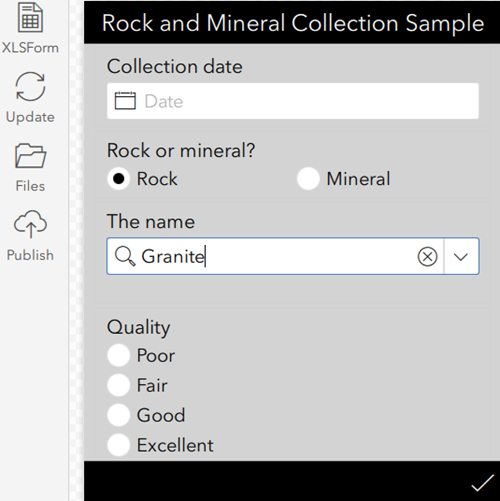
Remove the period and comma between each appearance, constraint, and relevant columns
Ensure no period or comma is used to separate the expressions in the appearance, constraint, or relevant column. This is because a period is a regular expression, and thus interrupts or changes the meaning of the expressions. A comma is used in a function to separate a question, expression, or value. Refer to the Reference worksheet of the XLSForm under Formula operators and Regular expressions for the list of operators and regular expressions available in ArcGIS Survey123.
Use a hyphen in the appearance column
The appearance options for a survey question is based on the question type. Some question types allow adding another value to the existing appearance. For example, a compact appearance applies to select_one, select_multiple, 'begin group', or 'begin repeat' question types only. Setting the appearance to compact-n, where n is a number, displays 'n' number of columns in the list of answers. The value must be separated by a hyphen. In this example, the compact-4 appearance is set for the 'The name' question.
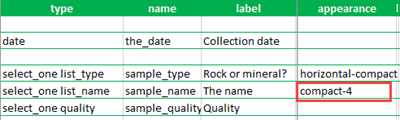
The list of answers to the 'The name' question is displayed in four columns, as shown in the image below.
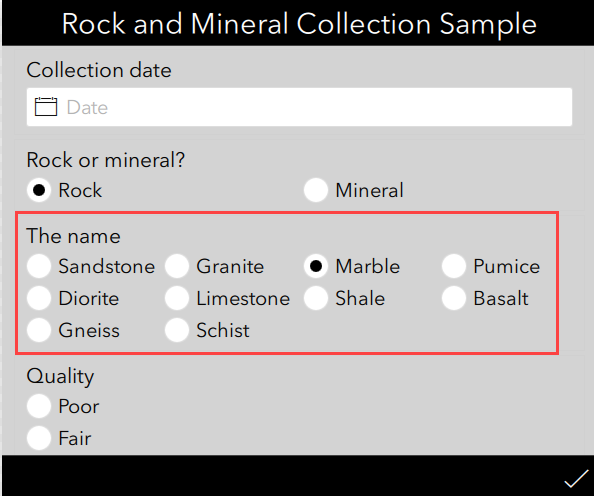
Article ID: 000027991
- ArcGIS Survey123 Connect
Get help from ArcGIS experts
Start chatting now

