PROBLEM
Unable to establish a secure connection when accessing ArcGIS Pro
Description
In some instances, attempting to open ArcGIS Pro in ArcGIS Online by selecting 'Open in ArcGIS Pro' on an item details page returns the warning message, 'A secure connection with this site cannot be verified. Would you still like to proceed?', as shown in the image below:
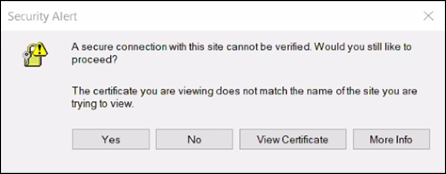
Cause
- The ArcGIS Online website is not set as a trusted site on the machine's internet browser.
- HTTP is used instead of HTTPS to access the ArcGIS Online organization.
- Incorrect login information is used to sign in to ArcGIS Pro.
- An incorrect ArcGIS Online URL is specified in the Registry Editor.
Solution or Workaround
Depending on the cause, choose one of the methods provided to resolve the problem.
Add the ArcGIS Online website as a trusted site on the machine's internet browser
- On the local machine, navigate to Control Panel.
- Click Network and Internet.
- Click Internet Options.
- In the Internet Properties window, on the Security tab, click Trusted sites.
- Click Sites, and the Trusted sites window opens.
- For Add this website to the zone:, enter the following URL address:
https://www.arcgis.com
- Click Add, and click Close.
- Click OK in the Internet Properties window.
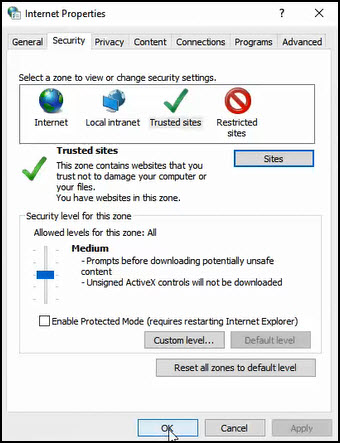
Use HTTPS to access the ArcGIS Online organization
Ensure HTTPS is used in the URL to access the ArcGIS Online organization. Refer to FAQ: What do I need to know about HTTPS Only and ArcGIS? for the use of HTTPS in ArcGIS solutions.
Use the correct credentials to access ArcGIS Pro
Ensure the correct login information is used to sign in to ArcGIS Pro.
Make edits to specify the correct ArcGIS Online URL in the Registry Editor
Warning: Editing the Windows Registry requires administrator privileges on the machine and must only be done as a last resort. Backup the registry or machine before performing the steps below. Consult a qualified computer systems professional, if necessary. Esri is not liable for incorrect modifications following these instructions. User discretion is advised.
- Open the Windows Start menu.
- In the search bar, type regedit and press Enter. If prompted, click Yes in the User Account Control window.
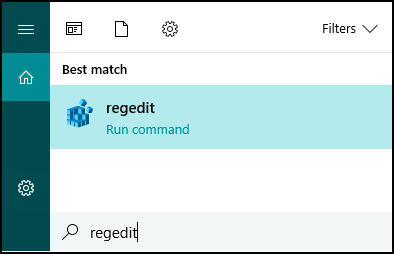
- In the Registry Editor window, expand HKEY_CURRENT_USER > Software > ESRI > ArcGIS Online for Pro > SignIn.
- In the SignIn folder, ensure the URL for HomeServerURIFile directs to the following ArcGIS Online URL address:
https://www.arcgis.com
Article ID: 000023316
- ArcGIS Online
- ArcGIS Pro 2 x
Get help from ArcGIS experts
Start chatting now

