PROBLEM
Unable to edit features in ArcGIS Pro
Description
When working on an ArcGIS Pro project, features cannot be selected or edited.
Cause
- The layer is not enabled for editing in ArcGIS Pro.
- The map or layer has an unknown coordinate system.
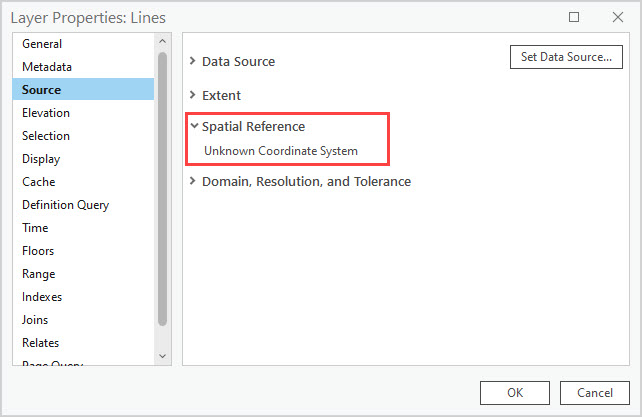
Solution or Workaround
Enable editing of the layer to edit the attribute table
In ArcGIS Pro, in the Contents pane, on the List By Editing tab, check the layer to enable editing. Refer to ArcGIS Pro: Specify which layers can be edited for more information.
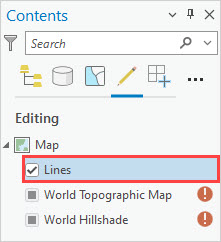
Set a coordinate system for the map
Define a coordinate system for the map or layer. Refer to ArcGIS Pro: Set the coordinate system for further instructions.
Use the Define Projection tool
If a specific layer has an unknown coordinate system, use the Define Projection tool to define a coordinate system for the layer.
- Open the ArcGIS Pro project.
- In the Geoprocessing pane, search for and click the Define Projection tool. Refer to ArcGIS Pro: Run a geoprocessing tool for further instructions.
- In the Define Projection pane, configure the Parameters tab.
- For Input Dataset or Feature Class, select one of the feature layers from the drop-down list. In this case, Orchards is selected.
- For Coordinate System, select the coordinate system by either selecting a layer or map from the drop-down list, or click Select coordinate system
 to browse and select the desired coordinate system.
to browse and select the desired coordinate system. - Click Run.
Article ID: 000032032
Software:
- ArcGIS Pro 3 1
- ArcGIS Pro 3 0
- ArcGIS Pro 3 2
Get help from ArcGIS experts
Start chatting now

