PROBLEM
Unable to edit datasets within a hosted feature service or ArcGIS Server service
Description
While editing a dataset such as a feature class, feature dataset, or table hosted and stored within a hosted feature service or ArcGIS for Server service using Collector for ArcGIS, a preliminary error message is returned:
Error: Update Failed. Updates could not be sent.
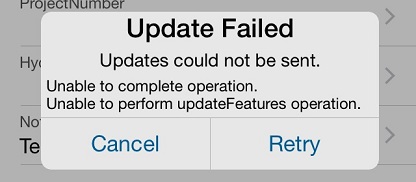
Analyzing the server log files traces this error to a generic error message:
"[Microsoft][SQL Server Native Client 1x.x][SQL Server]There are no rows in the current fetch buffer."
Note: This issue occurs across multiple platforms, which includes Collector for ArcGIS on the iOS, Android, and Windows platforms; and ArcMap on Windows platforms.
Subsequently, exporting the same dataset for editing with ArcMap returns the same generic error message:
"Underlying DBMS error [Microsoft][SQL Server Native Client 1x.x][SQL Server] There are no rows in the current fetch buffer."
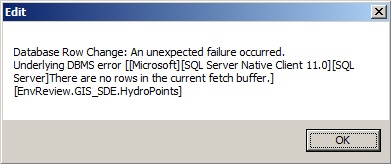
![[O-Image]](https://webapps-cdn.esri.com/CDN/support-site/technical-articles-images/000012886/00N39000003LL24-0EM39000000wdnN.png)
Cause
This issue is caused by, but is not limited to, the following:
- The dataset is corrupted.
- The configuration settings of the database instance. In some cases, there are two or more database instances on the same node competing for the same pool of memory resources. This creates memory pressure on the system’s resources.
For more information on the error message, refer to Error: The app domain with specified version id (%d) was unloaded due to memory pressure and could not be found.
Solution or Workaround
Below are possible solutions for this issue:
- Disable and re-enable archiving:
For users looking to retain archiving for datasets, disable and re-enable archiving. If the issue persists, disable archiving on the datasets. This procedure works on both versioned and non-versioned datasets. Enabling archiving allows users to capture, manage, and analyse changes; the changes are stored in the archive class. Manually altering the archive class can lead to corruption of the geodatabase archiving process. - For more information on how to disable archiving, please refer to ArcGIS Help: Disabling archiving.
For more information on versioning, please refer to ArcGIS Help: What is a version? - Resolve the corrupted dataset:
Follow the steps below to use the Check Geometry and Repair Geometry tool to repair the corrupted data:- Export the dataset to a file geodatabase and open the file geodatabase in ArcMap.
- In the Catalog pane, navigate to Toolboxes > System Toolboxes > Data Management Tools > Features > Check Geometry.
This identifies geometry errors within the dataset. - To fix the erroneous data, in the Catalog pane, navigate to Toolboxes > System Toolboxes > Data Management Tools > Features > Repair Geometry. A report is generated to indicate if the repairs are successfully completed.
- After successfully repairing the dataset, republish the service.
Article ID: 000012886
- ArcGIS Server
Get help from ArcGIS experts
Start chatting now

