PROBLEM
Unable to edit and submit individual survey records from Outbox in the ArcGIS Survey123 field app
Description
In the ArcGIS Survey123 field app, survey records collected offline are stored in the Outbox. In some cases, once the internet connection is restored, records may require editing before submission. However, editing a record in the Outbox triggers the simultaneous submission of all stored surveys.
Cause
This is expected behavior because the ArcGIS Survey123 Outbox stores survey records ready for submission.
Solution or Workaround
Submit surveys individually by saving them in Drafts in the ArcGIS Survey123 field app.
Note: Ensure the ArcGIS Survey123 field app device has an active internet connection.
- On the My Survey123 page, select the survey to open it in the app.
- On the survey contents page, select Outbox.
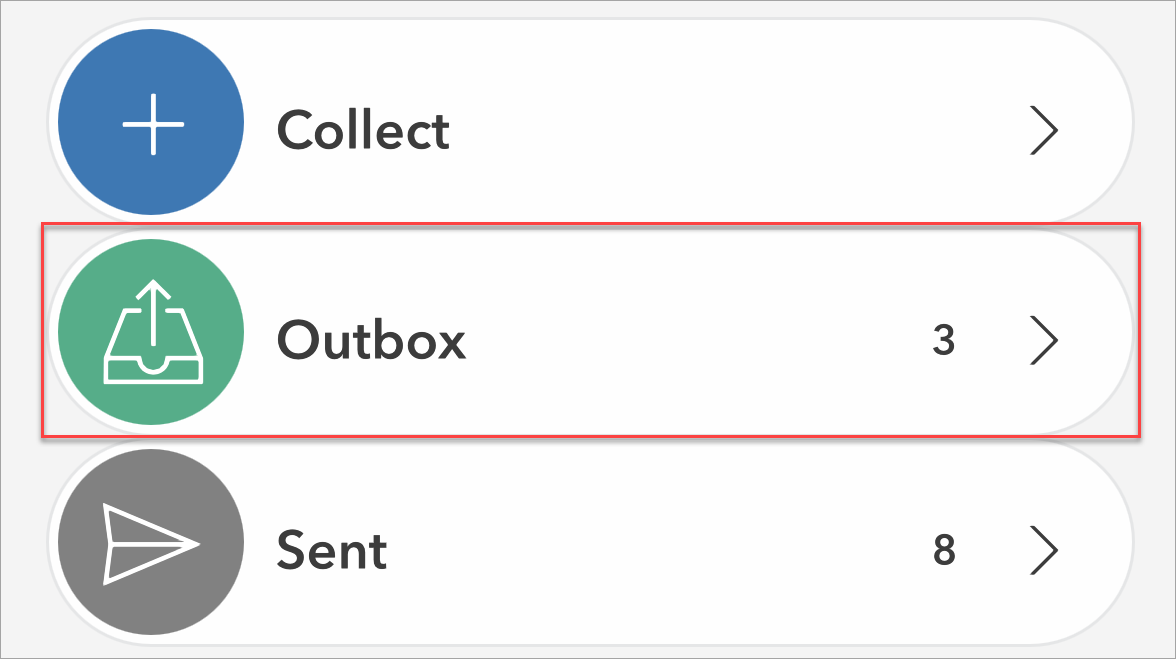
- On the Outbox page, select the survey record and in the Completed Survey dialog box, select Yes.
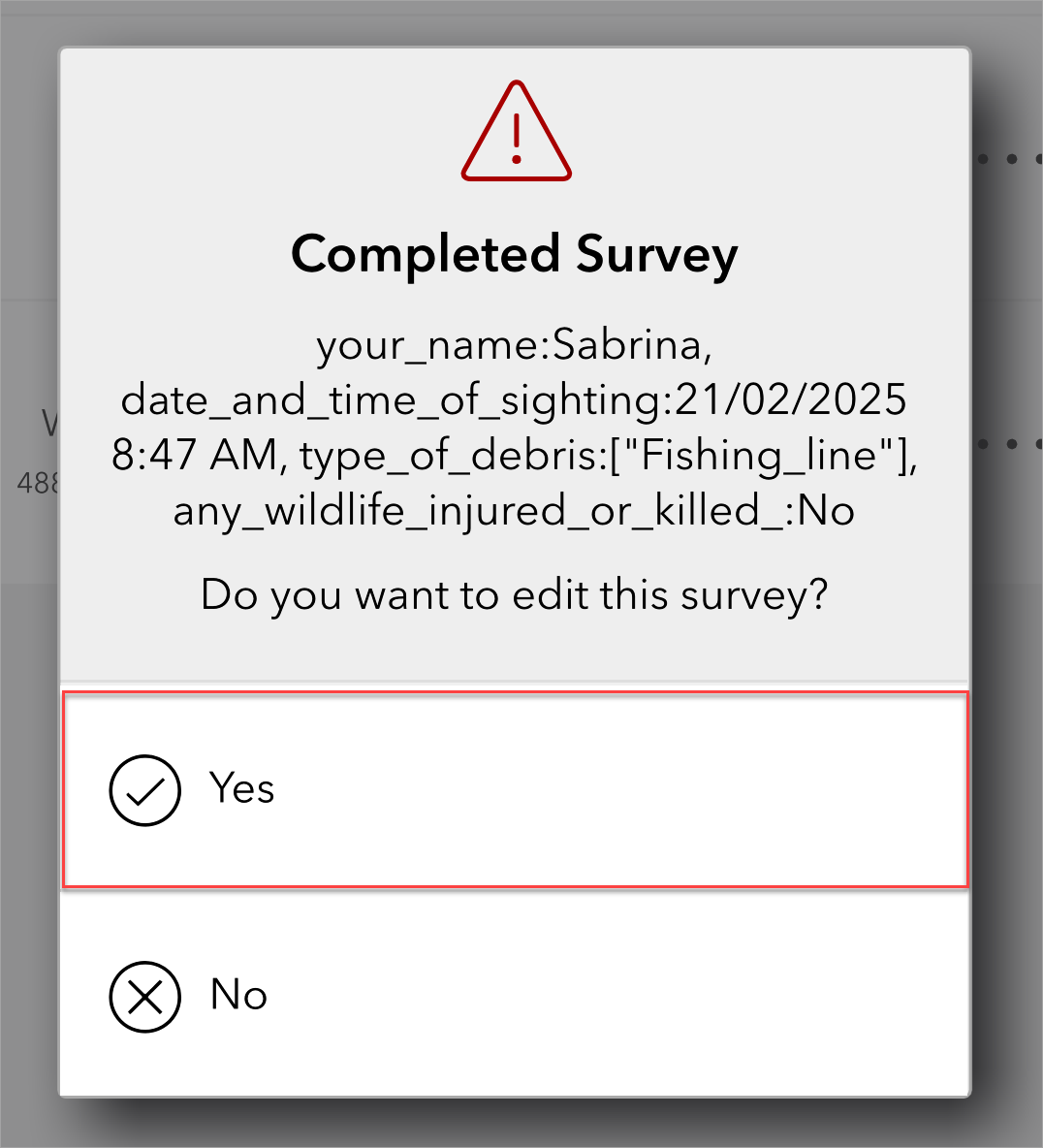
Note: Edits can be made in Step 4 or Step 9.
- On the selected record page, tap the close button
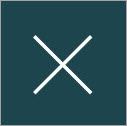 on the upper left of the page.
on the upper left of the page. - In the Close Survey dialog box, select Save in Drafts.
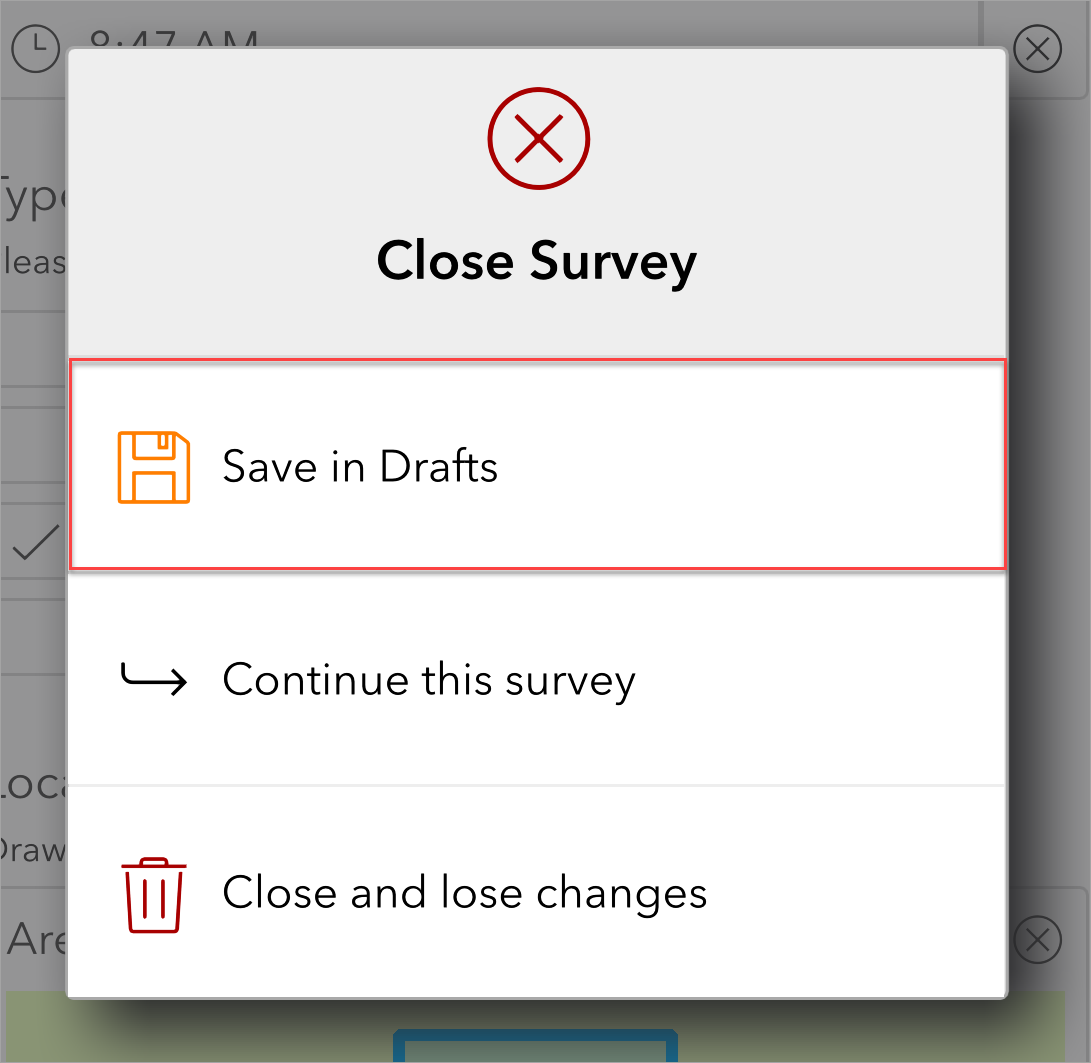
- Repeat Steps 3 through 5 to save all the survey records in Drafts.
- Tap the back button
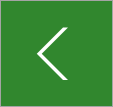 to return to the survey contents page.
to return to the survey contents page. - On the survey contents page, select Drafts.
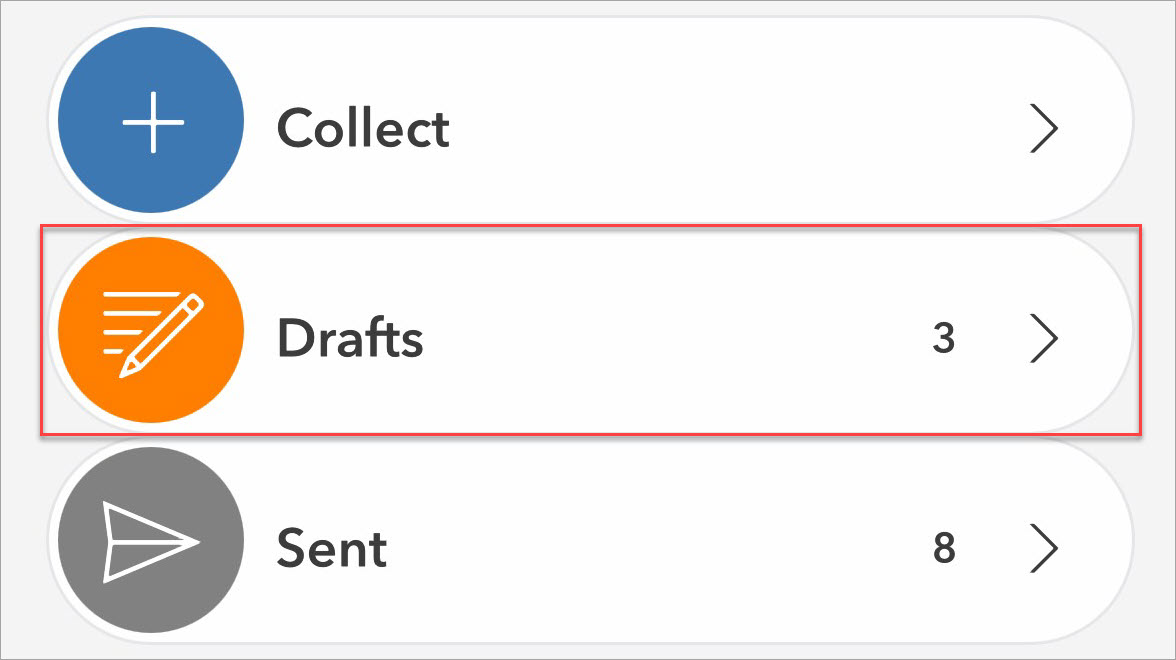
- On the Drafts page, select the survey record and tap the check mark
 on the lower right of the page.
on the lower right of the page. - In the Survey Completed dialog box, select Send now.
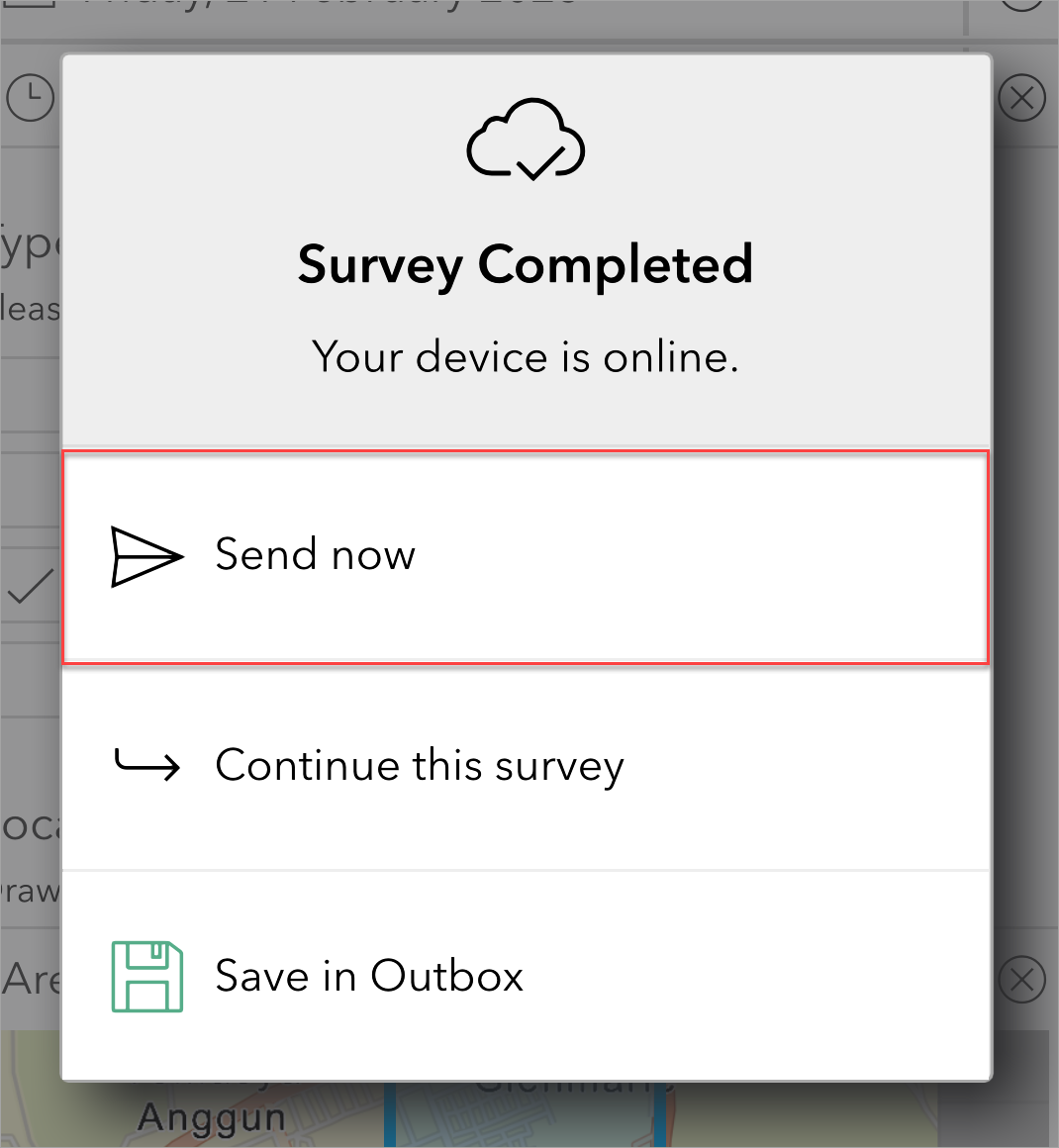
Note: Optionally, each survey record in the Outbox can be edited and saved individually before submission. This enables modification of survey record before simultaneous online submission. Refer to ArcGIS Survey123: Submit survey results for instructions.
Article ID: 000034608
Software:
- ArcGIS Survey123 Field App iOS
- ArcGIS Survey123 Field App Android
Get help from ArcGIS experts
Start chatting now

