PROBLEM
Unable to download a file from ArcGIS Hub
Description
Attempts to generate and download a file from ArcGIS Hub, for example a shapefile or a KML file, fail, and return the error message below.
Error: File generation failed
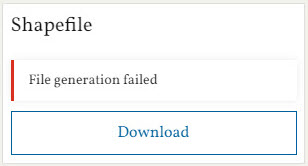
In some cases, the file generates indefinitely and does not download with the following warning message returned:
Warning: File generation in progress We are updating the file. This may take some time.
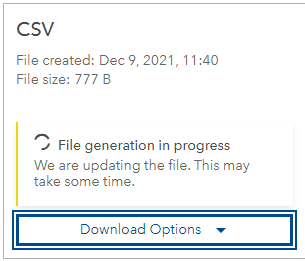
Cause
- Larger and more complex datasets may cause download times to increase or fail entirely.
- The spatial index of the hosted feature layer is not properly rebuilt when published to ArcGIS Online. Out-of-date indexes can lead to poor query performance.
Solution or Workaround
To improve file generation performance and prevent downloads from failing, use either one of the following workarounds.
Enable the 'Keep track of created and updated features' option in ArcGIS Online
Enabling the Keep track of created and updated features option allows ArcGIS Hub to determine which features are updated. Refer to ArcGIS Online: Allow others to edit for steps and more information.
Enable the 'Optimize layer' option in ArcGIS Online
To improve the file generation time, the Optimize layers option in ArcGIS Hub can be enabled in ArcGIS Online for the layers. Enabling this option, however, increases the file size of the feature layer. Refer to ArcGIS Online: Optimize drawing of complex lines and polygons for steps and more information.
Download the file as a file geodatabase
Alternatively, large files can be downloaded as a file geodatabase. However, the Allow others to export to different formats option must be enabled before doing so. Refer to ArcGIS Hub: Enable file geodatabase downloads for steps and more information.
Repair the spatial index of the layers
- In ArcGIS Online, navigate to the Content tab.
- Click the hosted feature layer to open the hosted feature layer's item page.
- On the Settings tab, check the Enable Editing option.
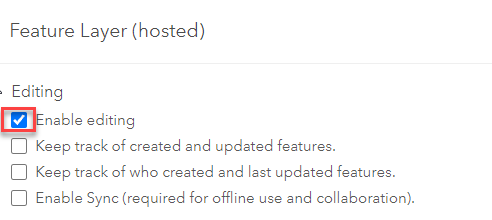
- Click Rebuild Indexes under the Manage Spatial Indexes section.

- Check the feature layers checkboxes to rebuild spatial indexes for the layers and click Rebuild.
Download a previously generated file in ArcGIS Hub
If an updated file is not required, an older version of the file can be downloaded in ArcGIS Hub. Previously generated files do not need to be regenerated and can be downloaded immediately. To download a previously generated file, click the Download Options drop-down menu under the desired file and click Download file previously generated on <Date>, <Time>.
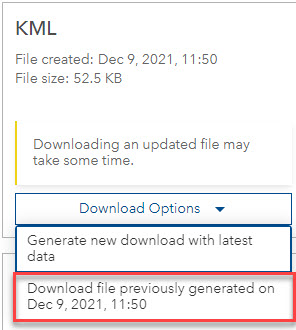
Article ID: 000026917
- ArcGIS Online
- Portal for ArcGIS
Get help from ArcGIS experts
Start chatting now

