PROBLEM
Unable to display values in the Table widget in ArcGIS Experience Builder
Description
When adding the Table widget to an experience in ArcGIS Experience Builder and connecting it to a data source, the field values in the attribute table are not displayed when the experience is published, as shown in the image below.
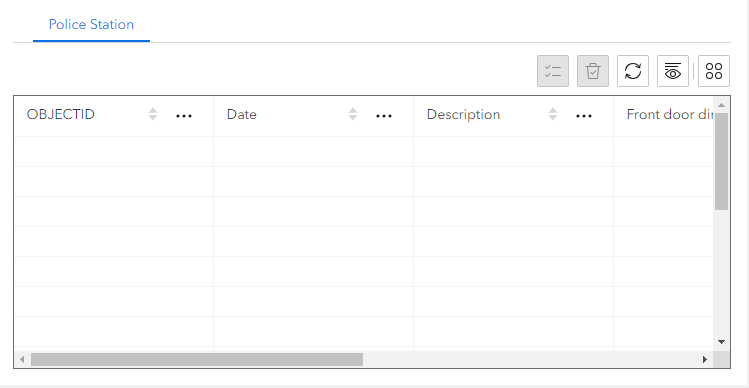
Cause
On the hosted feature layer's item details page, the 'Editors can't see any features, even those they add' option is selected under the 'What features can editors see?' setting.
Solution or Workaround
Change the setting to 'Editors can see all features' in the hosted feature layer's setting in ArcGIS Online.
- Log in to ArcGIS Online and click Content > My Content.
- Click the hosted feature layer to open the item details page.
- Click Settings and scroll to the Feature layer (hosted) section to configure the editing settings.
- Under What features can editors see?, select Editors can see all features.
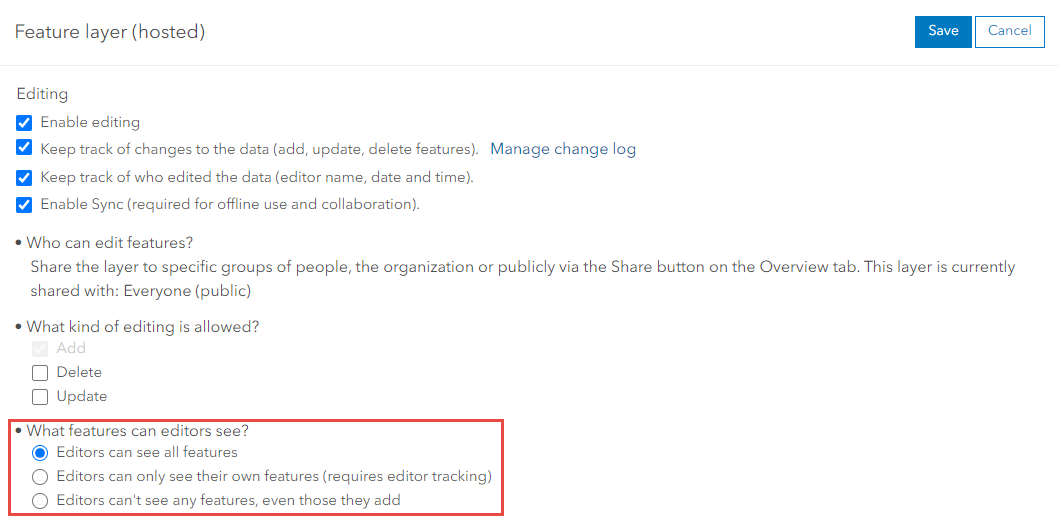
- Click Save.
Note: Refresh the published experience to reflect the changes made in the Table widget.
The image below shows the field values in the Table widget displayed when the experience is published.
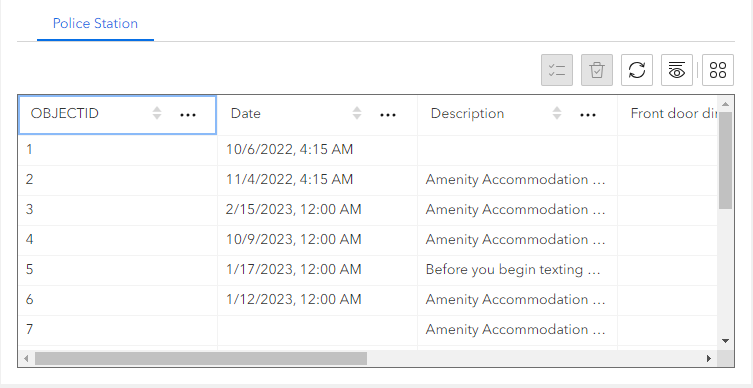
Article ID: 000031610
- ArcGIS Online
- ArcGIS Experience Builder
Get help from ArcGIS experts
Start chatting now

