PROBLEM
Unable to display features in the Map widget in ArcGIS Experience Builder
Description
When adding the Map widget to an experience in ArcGIS Experience Builder and connecting it to a data source, the features are not displayed, as shown in the image below.
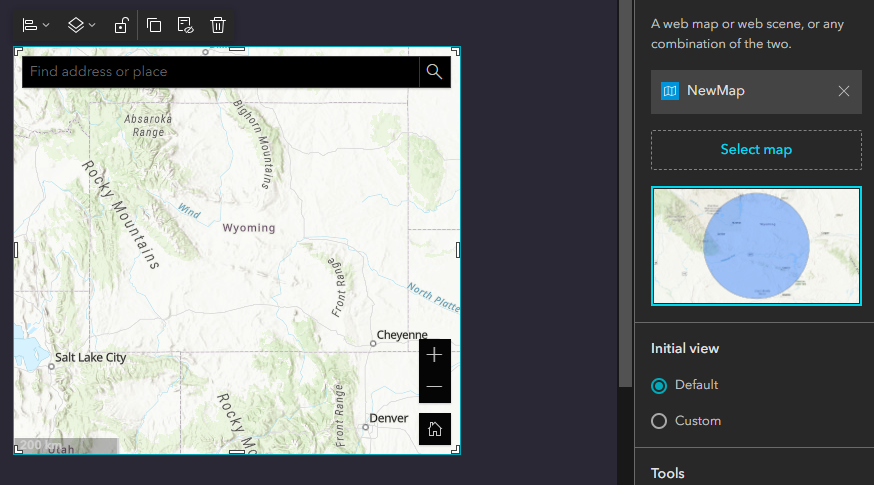
Cause
On the hosted feature layer's item details page, the 'Editors can't see any features, even those they add' option is selected under the 'What features can editors see?' setting.
Solution or Workaround
Change the setting to 'Editors can see all features' in the hosted feature layer in ArcGIS Online.
- Log in to ArcGIS Online and click Content > My Content.
- Click the hosted feature layer to open the item details page.
- Click Settings and scroll to the Feature layer (hosted) section to configure the editing settings.
- Under What features can editors see?, select Editors can see all features.
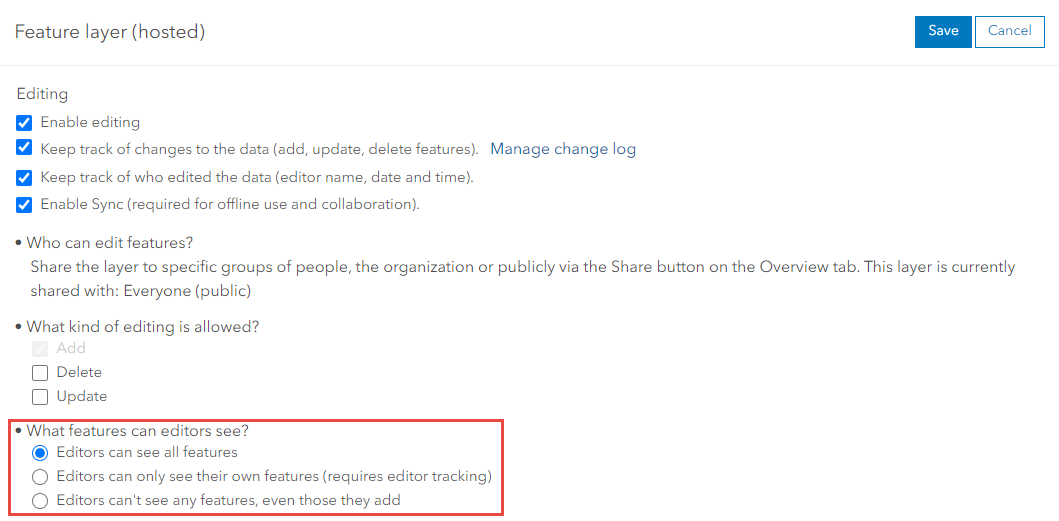
- Click Save.
Note: Refresh the published experience to reflect the changes made in the Map widget.
The image below shows the features in the Map widget displayed when the experience is refreshed.
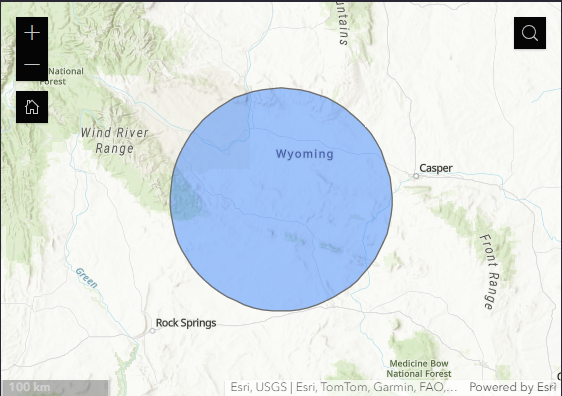
Article ID: 000032027
- ArcGIS Online
- ArcGIS Experience Builder
Get help from ArcGIS experts
Start chatting now

