PROBLEM
Unable to display feature pop-ups in ArcGIS Pro
Description
In ArcGIS Pro, when clicking features on a map to identify them, the pop-ups are not displayed even though the 'Enable Pop-ups' option is selected for the feature layer.
Cause
Feature pop-ups in ArcGIS Pro are displayed based on the Explore tool layer order options. Refer to ArcGIS Pro: Open a pop-up for information on the functionality of each option. For example, feature pop-ups are not displayed for other layers when the 'Make this the only selectable layer' option is enabled.
Solution or Workaround
To resolve the issue, select the Visible Layers option in the Explore tool.
- On the top ribbon, click the Map tab.
- On the Map tab, click the Explore drop-down arrow, and select Visible Layers.
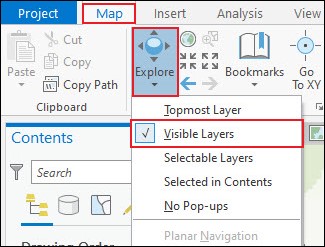
- On the map, zoom in and pan to the intended view area. Click a feature, and the pop-up is displayed.
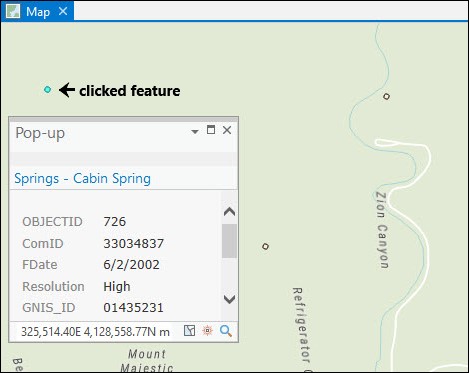
Article ID: 000024510
- ArcGIS Pro 2 x
Get help from ArcGIS experts
Start chatting now

