PROBLEM
Unable to delete the Placeholder widget after deleting its content in the Foldable template in ArcGIS Experience Builder
Description
In the ArcGIS Experience Builder Foldable template, when deleting the content in the Placeholder widget, the widget’s panel remains docked in the preview mode, even though there is no existing content.
The image below shows the web experience using the Foldable template in preview mode with the content deleted from the Placeholder widget.
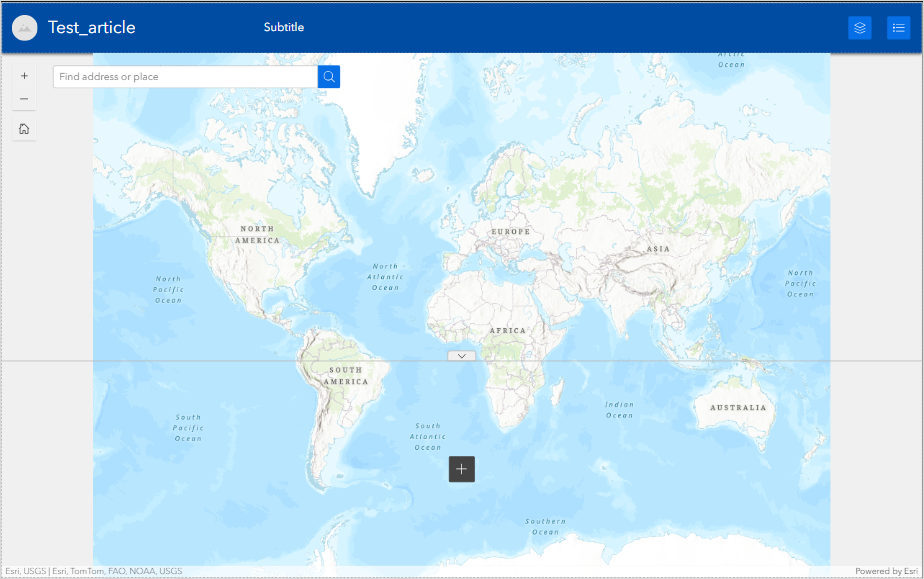
Cause
The Placeholder widget is a default widget in the Foldable template. By default, the Foldable template has a layout containing a Sidebar widget with two default child containers named First and Second, with each containing nested widgets. The Placeholder widget, contains a Table widget under Second and is embedded in the Sidebar widget, is one of the default widgets. Deleting the Placeholder widget's content does not delete the widget itself.
The image below shows the layout container of a Foldable template web experience after deleting the content from the Placeholder widget.
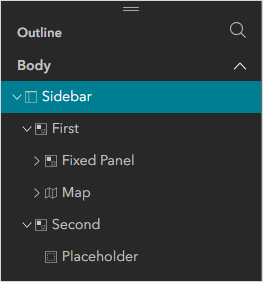
Solution or Workaround
Delete the Sidebar widget
In the Foldable template, move the desired widgets by copying and pasting them outside the default layout container, and delete the Sidebar widget to delete the Placeholder widget.
- Open the web experience in ArcGIS Experience Builder.
- On the header, click the Lock layout
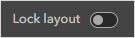 button to turn off the layout lock to enable layout editing.
button to turn off the layout lock to enable layout editing. - In the web experience, click the Page tab on the left panel.
- On the Page tab, navigate to the Outline section.
- Under Body, expand Sidebar, and expand First to display the widget hierarchy.
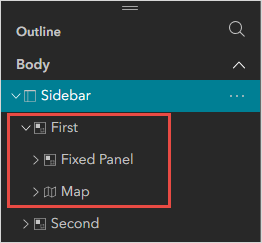
- Create a copy of the Map and Fixed Panel widgets out of the Sidebar hierarchy block.
- Click Map, press CTRL + C to copy and CTRL + V to paste outside of the Sidebar widget.
- Click Fixed Panel, press CTRL + C to copy and CTRL + V to paste outside of the Sidebar widget. The image below shows the updated layout present named Map 2 and Fixed Panel 4.
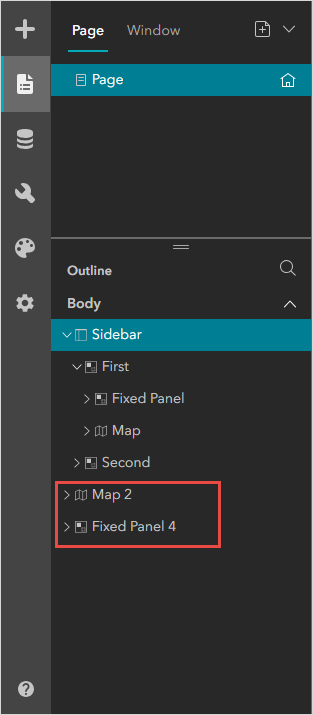
- Under Body, click Sidebar > More
 and click Delete.
and click Delete.
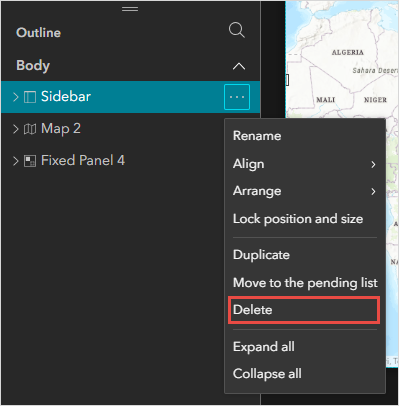
- Rearrange the remaining layout accordingly.
Note: Arrange the Fixed Panel widget preferably as the header and the Map widget as the main layout of the web experience.
- Click Save
 > Preview
> Preview  .
.
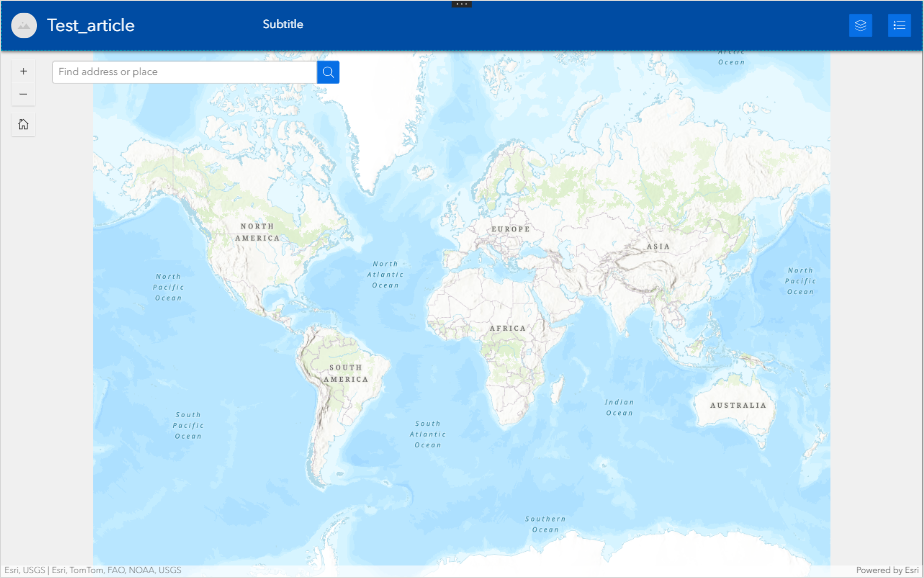
Create a new web experience
In ArcGIS Experience Builder, create a new web experience, refer to ArcGIS Experience Builder: Create your first web experience for instructions.
Note: Different templates provide different layouts depending on the use. Refer to ArcGIS Experience Builder: Templates for more information.
Article ID: 000032356
- ArcGIS Web AppBuilder
Get help from ArcGIS experts
Start chatting now

