PROBLEM
Unable to delete required fields in ArcGIS Pro
Description
Attempts to delete a required field using the Delete Field tool fail and return the following error message in the Drop Field section:
Error: ERROR 001334 Cannot delete required field <value>
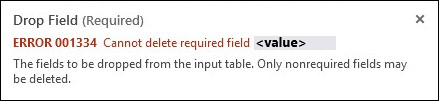
Cause
This is by design. Required fields are permanent and cannot be deleted. Refer to ArcGIS Pro: 001334: Cannot delete required field <value>. for more information.
Solution or Workaround
As a workaround, export the attribute table using the Feature Class To Feature Class tool, and remove the desired field.
- On the top ribbon, click the Analysis tab, and click Tools.
- In the Geoprocessing pane, search for and click Feature Class To Feature Class (Conversion Tools). The Feature Class To Feature Class window opens.
- In the Feature Class To Feature Class window, click Parameters.
- For Input Features, select the layer with the desired attibute table. In this example, the layer is Trails.
- For Output Location, specify the geodatabase location of the layer.
- For Output Name, specify a name for the output feature class. In this example, the output name is New_Feature_Class.
- In the Feature Class To Feature Class window, click Fields. Under Field Map, in the Output Fields section, hover over the required field, and click Remove.
- Click Run.
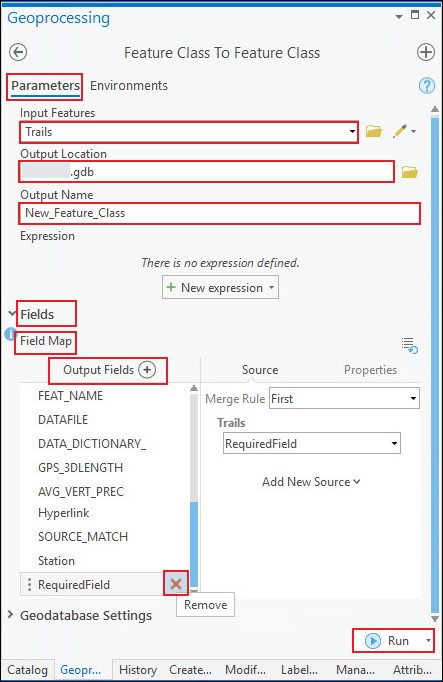
Article ID: 000026654
Software:
- ArcGIS Pro 2 8 x
- ArcGIS Pro 2 7 x
- ArcGIS Pro 2 x
Get help from ArcGIS experts
Start chatting now

