PROBLEM
Unable to delete an ArcGIS Server service in ArcGIS Server Manager
Description
In some instances, when deleting an ArcGIS Server service in ArcGIS Server Manager, the progress bar loads indefinitely, and the service is visible in the Manage Services list, even though the ArcGIS Server Manager page is refreshed.
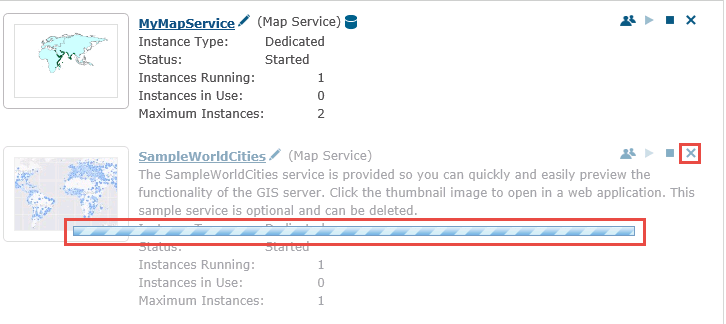
Cause
The following are possible reasons ArcGIS Server services cannot be deleted:
- The same services from a previous version of ArcGIS Server or a previous federation of ArcGIS Server are present in the ArcGIS Server service directory.
- The service is a non-essential preconfigured service that comes with ArcGIS Server.
- The service has a schema lock that prevents it from being modified.
Solution or Workaround
Perform the following steps to delete the ArcGIS Server service.
- Stop the ArcGIS Server service.
- Right-click the Windows taskbar, and click Task Manager to open Windows Task Manager.
- On the Services tab, right-click ArcGIS Server, and click Stop.
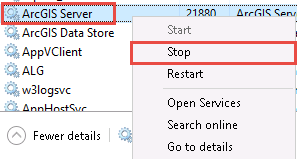
- Navigate to the following directory:
C Drive (C:) > arcgisserver > directories > arcgisoutput
- Delete the ArcGIS Server service folder. In this example, we delete the SampleWorldCities_MapServer service folder.
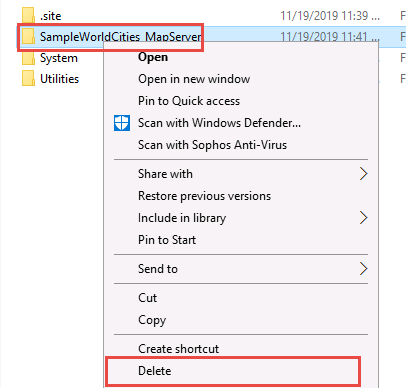
- Restart the ArcGIS Server service.
- Right-click the taskbar, and click Task Manager to open Windows Task Manager.
- On the Services tab, right-click ArcGIS Server, and click Start.
- Browse to the the following URL to open ArcGIS Server Manager:
https://gisserver.domain.com:6443/arcgis/manager/
- Navigate to Services, and click Manage Services.
- Locate the deleted service and click Delete
 .
.
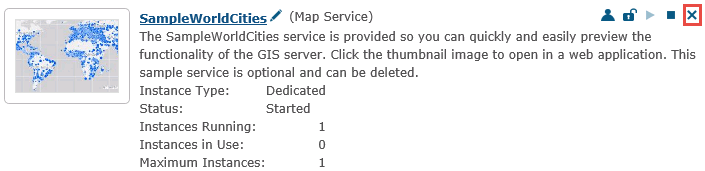
Article ID: 000021607
Software:
- ArcGIS Server
Get help from ArcGIS experts
Start chatting now

