PROBLEM
Unable to create or edit features using the Edit widget in ArcGIS Web AppBuilder
Description
In some cases, attempting to create or edit features in ArcGIS Web AppBuilder using the Edit widget fails, and returns the message, 'Your account does not have permission to create or modify data. Or this web map does not contain any editable layers.'
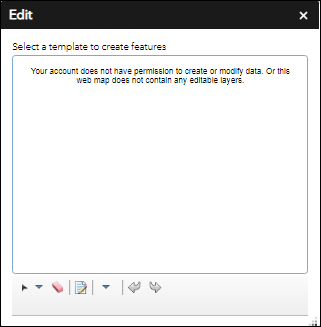
Cause
The known causes of the issue include:
- Editing is disabled for the hosted feature layer.
- Editing is disabled in the Edit widget custom settings.
Solution or Workaround
Depending on the cause, use either one of the options below to resolve the issue.
Enable editing for the hosted feature layer
- In ArcGIS Online, navigate to Content > My Content, and click the hosted feature layer to open its item details page.
- On the item details page, click Settings.
- Scroll down to the Feature Layer (hosted) section, under Editing, check the Enable editing check box.
- Click Save.
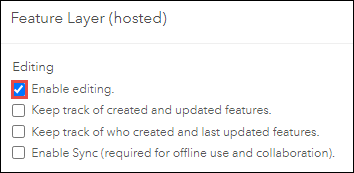
- Relaunch the web app. The template options to create features are displayed in the Edit widget.
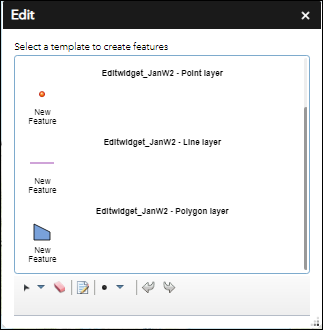
Configure the Edit widget custom settings to enable layer editing
Follow this workflow if Custom settings is selected instead of Honor settings in the web map in the Editable layers settings section of the Edit widget.- In ArcGIS Online, navigate to Content > My Content, and click the web app to open its item details page.
- Click Edit Application.
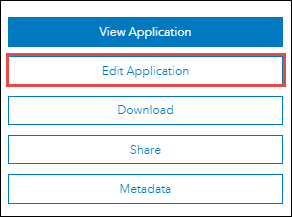
- Click the Widget tab.
- In the Widget pane, navigate to the Edit widget, and click Configure this widget icon.
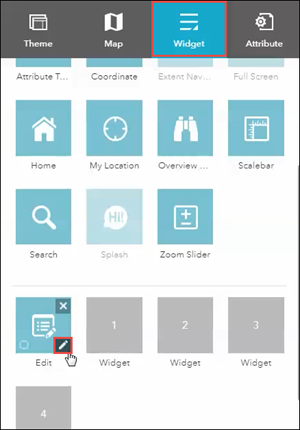
- In the Configure Edit window, in the Editable layers settings section, under Custom settings, check the check box for the feature layer under the Editable column.
- Click OK.
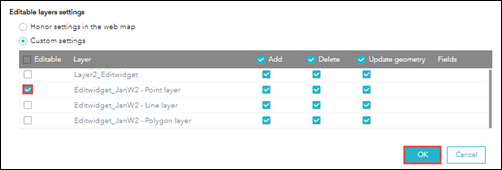
- At the bottom of the Widget pane, click Save.

Article ID: 000025006
Software:
- ArcGIS Web AppBuilder
- ArcGIS Online
Get help from ArcGIS experts
Start chatting now

