PROBLEM
Unable to copy and paste images from layouts of a project to other projects in ArcGIS Pro
Description
In ArcGIS Pro, when copying and pasting images from layouts of a project to other layouts of other projects, the images are not visible, although the paths are retained in the Element pane as shown below.
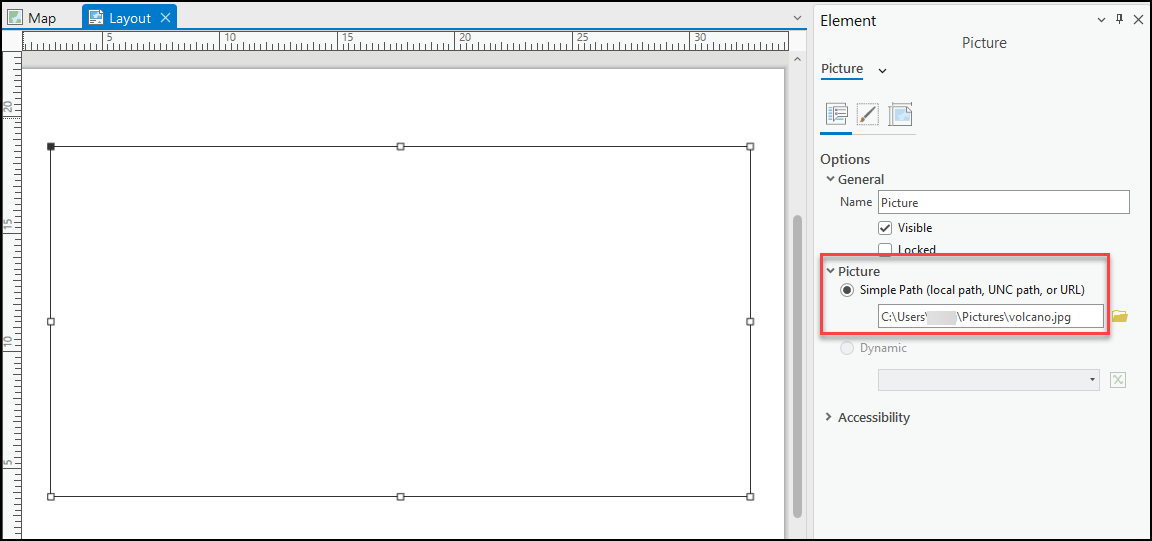
Cause
- This is due to BUG-000153448 in ArcGIS Pro 3.0.
- The ArcGIS Pro installation is not completed.
- The ArcGIS Pro projects are corrupted.
Solution or Workaround
Depending on the cause, use one of the options below to resolve the issue.
Locate the pasted image manually
- In ArcGIS Pro 3.0, select the pasted image in the layout.
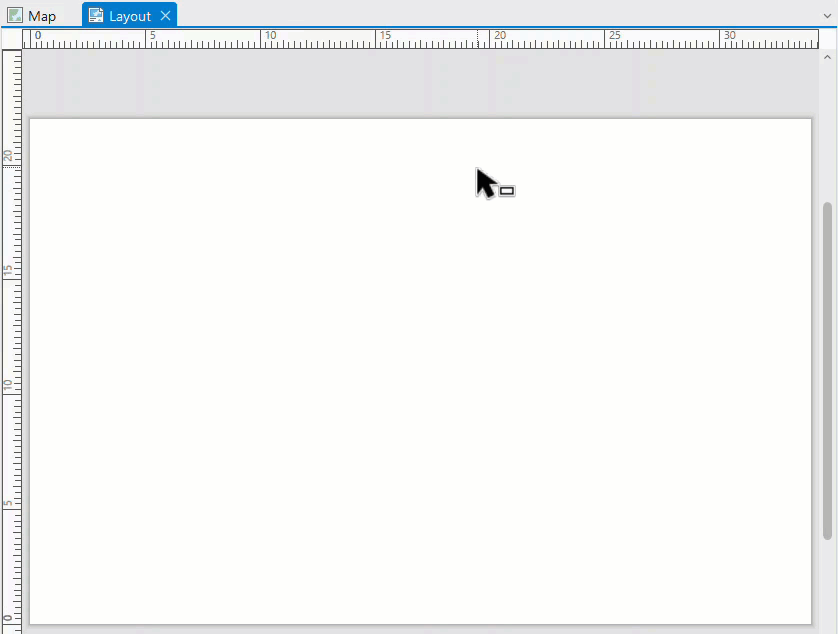
- In the Element pane, click Options and expand Picture.
- Click the Browse
 icon and browse to the location of the image. Click the image.
icon and browse to the location of the image. Click the image.
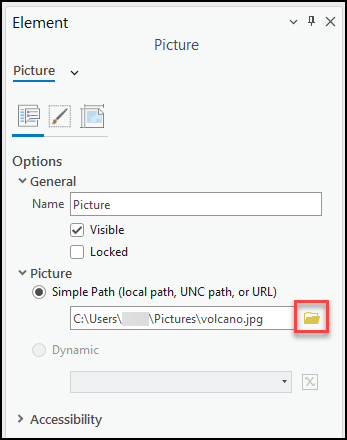
- Click OK.
Restart ArcGIS Pro
Close the current session of ArcGIS Pro, and restart the local machine.
Repair ArcGIS Pro
- On the local machine, type control panel in the search box on the taskbar. Select Control Panel.
- Click Programs > Programs and Features.
- Right-click ArcGIS Pro and select Repair. Select Change if Repair is not available.
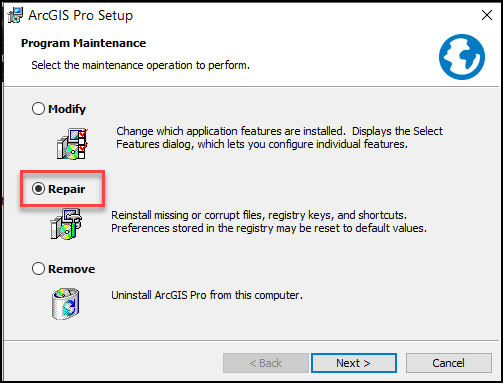
Use ArcGIS Pro 2.9 or earlier
Warning: The instructions below include making changes to essential parts of the operating system. Esri recommends performing a backup of the operating system and files, including the registry, before proceeding. Esri cannot guarantee results from incorrect modifications while following these instructions. Exercise caution. Consult a qualified computer systems professional if necessary.
Alternatively, downgrade ArcGIS Pro to version 2.9 or earlier if necessary. Perform a clean uninstall by referring to Esri Australia Technical Blog: Performing a clean uninstall of ArcGIS Pro . After performing a clean uninstall, download and install ArcGIS Pro 2.9 or earlier.
The image below shows the copied image is pasted into the layout.
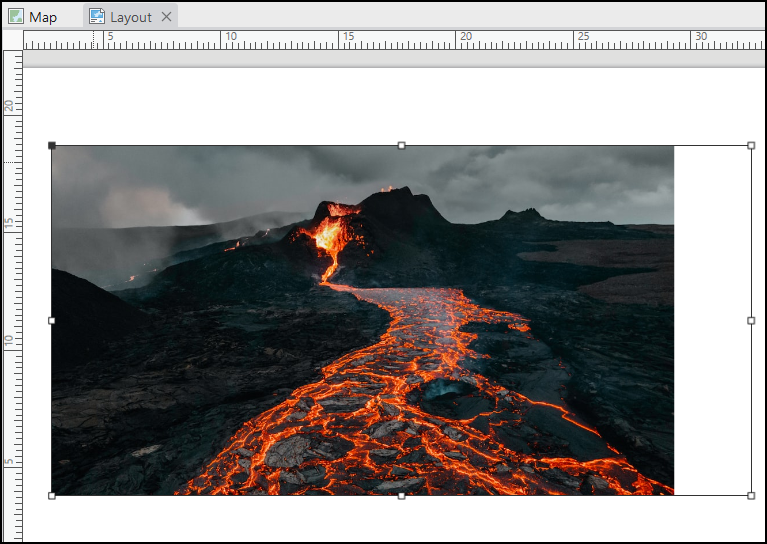
Article ID: 000028769
- ArcGIS Pro 3 0
- ArcGIS Pro 2 8 x
- ArcGIS Pro 2 x
Get help from ArcGIS experts
Start chatting now

