PROBLEM
Unable to configure story maps shared with a group in ArcGIS Online
Description
In ArcGIS Online, group members are unable to configure story maps shared with the group despite having the permission to contribute to the group.
Cause
- The group members do not have administrative privileges to access the configuration settings of the story maps.
- The story maps are not shared with a shared update group.
Solution or Workaround
Depending on the cause, use one of the options below to resolve the issue.
Note: Only administrators can perform the following workflows.
Change the member’s default role to an administrative role
Change the member’s role to a default Administrator role to enable access to the configuration settings of the shared story maps. Refer to ArcGIS Online: Change member roles for steps to do so.
Update the member’s custom role to enable administrative privileges
Update the member’s custom role to enable the Update option in the Administrative privileges settings. Refer to ArcGIS Online: Configure member roles for more information.
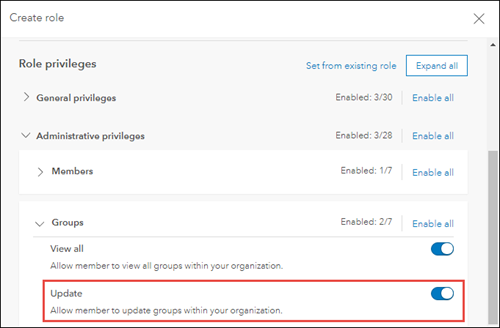
Share the story maps with a shared update group
Create a shared update group to allow members to update shared items in the group, and share the story maps with the group.
- Create a shared update group. Refer to ArcGIS Online: Create a group for steps to do so. For What items in the group can its members update?, ensure All items (group membership is limited to the organization) is selected.
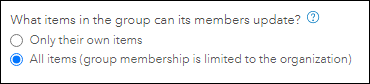
- Share the story map with the newly created shared update group. Refer to ArcGIS Online: Share items with a group for more information.
Article ID: 000024599
- ArcGIS Online
Get help from ArcGIS experts
Start chatting now

