PROBLEM
Unable to configure a logo in ArcGIS StoryMaps
Description
When attempting to change the logo or logo URL of a story in the ArcGIS StoryMaps story builder, the option to configure the logo is unavailable in the Design panel.
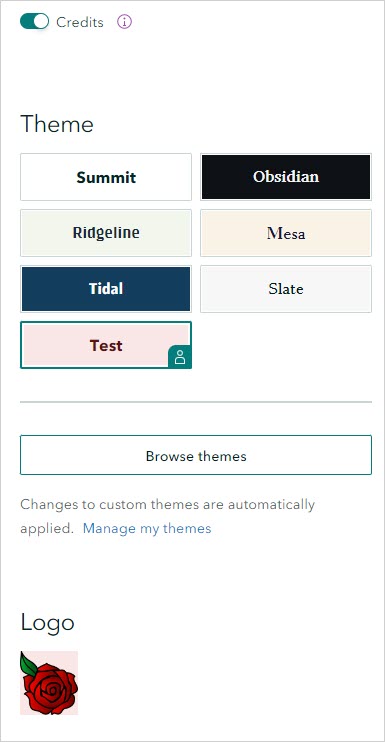
Cause
The logo is part of a custom theme in ArcGIS StoryMaps and is not editable in the story builder.
Solution or Workaround
- Log in to ArcGIS StoryMaps.
- On the left side of the screen, click the Themes tab.

- Browse to the theme that contains the logo to be configured, and click Quick actions
 > Edit.
> Edit. - On the left side of the screen, click Logo and configure the logo. Refer to ArcGIS StoryMaps: Create a theme for further instructions.
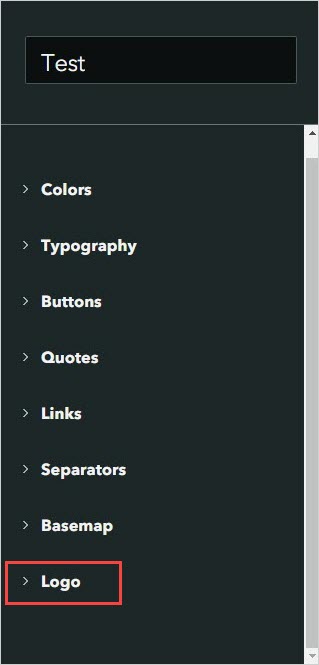
- Click Publish.
Article ID: 000029322
Software:
- ArcGIS StoryMaps
Get help from ArcGIS experts
Start chatting now

